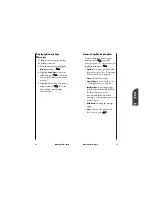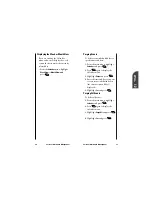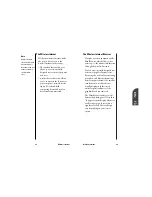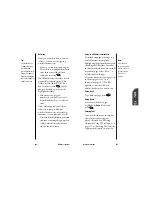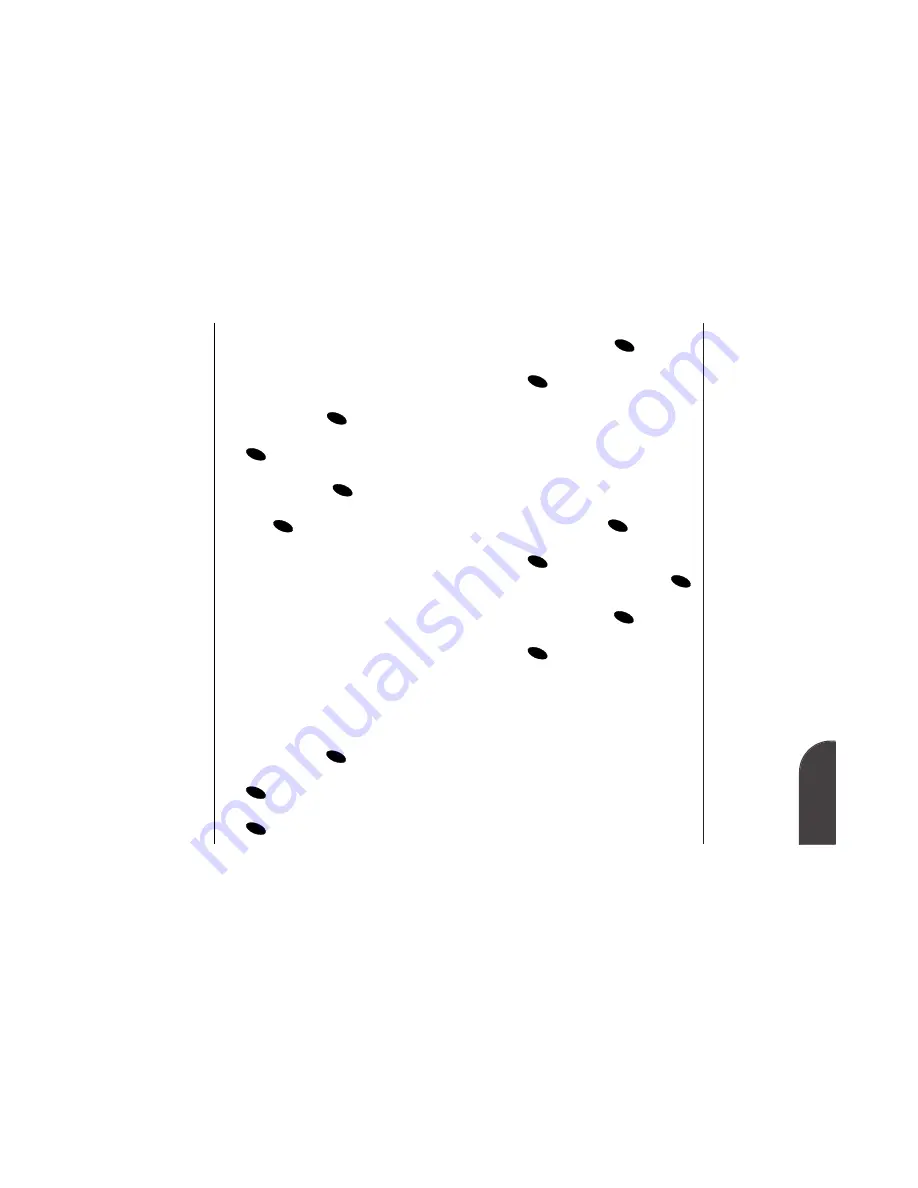
Changing your Phone’s Settings
75
10
Changing your
Phone’s Settings
74
Changing your Phone’s Settings
4.
Highlight
W/ caller ID
,
No caller ID
or
Roaming
and press
.
5.
Highlight a ringer type and press
. You will hear a preview of
the ringer type when you highlight
it.
Selecting Ringer Types for
Messages
To select a ringer type to alert you to
messages:
1.
From the main menu, highlight
Sounds
and press
.
2.
Highlight
Ringer Type
and press
.
3.
Highlight
Messages
and press
.
4.
Highlight
Voicemail
,
Page/Text
or
Browser
and press
.
5.
Highlight a ringer type and press
. You will hear a preview of
the ringer type when you highlight
it.
Selecting a Tone Length
Longer tone lengths may be better
for tone recognition when dialing
voicemail or other automated
systems.
To select a tone length:
1.
From the main menu, highlight
OK
OK
OK
OK
OK
OK
OK
Tip:
You can use the
volume control keys
on the side of the
phone to adjust the
ringer volume in
Standby mode or
earpiece volume
during a call.
Tip:
You can also assign
ringer types to
Internal Phone Book
entries to identify
individual callers.
(See “Assigning an
ID Ringer to an
Internal Phone Book
Entry” on page 68.)
Adjusting the Ringer, Key Beep and
Earpiece Volume
To adjust the ringer or key beep
volume:
1.
From the main menu, highlight
Sounds
and press
.
2.
Highlight
Audio Volume
and press
.
3.
Highlight
Ringer
,
Key Beep
or
Earpiece
and press
.
4.
Highlight a volume setting and
press .
When the phone’s ringer is in vibrate
mode and attached to an accessory
(Desktop Charger, Hands-Free Car
Kit, etc.), it uses the Standard ringer
type to alert you of incoming calls,
alarms or messages.
Selecting Ringer Types for
Voice Calls
To select a ringer type for voice calls
so you can tell what kind of call is
coming in by the ringer:
1.
From the main menu, highlight
Sounds
and press
.
2.
Highlight
Ringer Type
and press
.
3.
Highlight
Voice Calls
and press
.
OK
OK
OK
OK
OK
OK
OK
Summary of Contents for SP 510
Page 1: ...SP 510 Phone User Guide ...