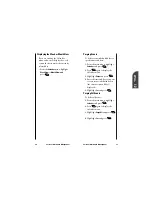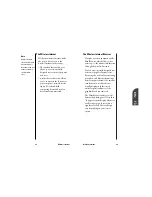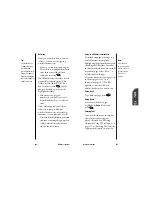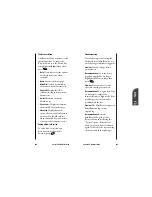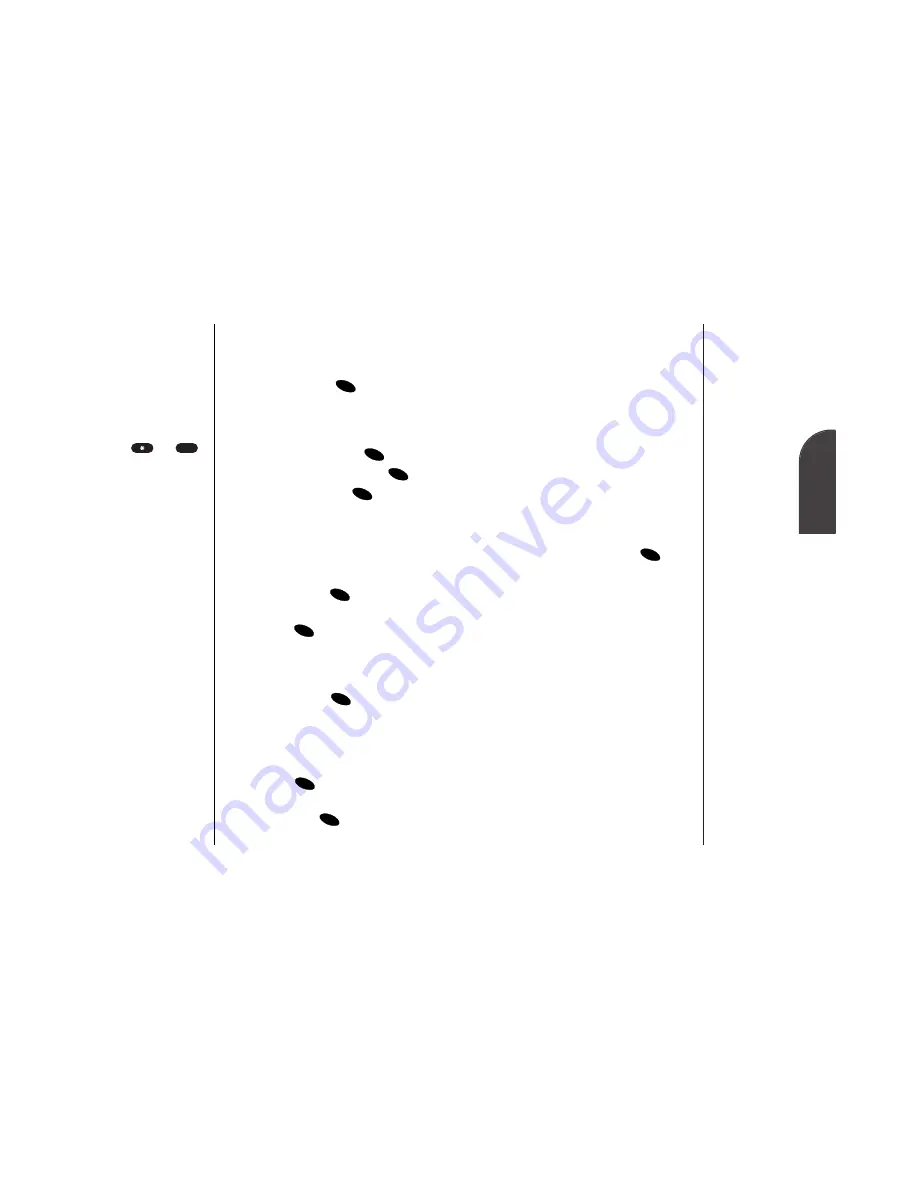
12
Personal
Information
Personal Information Management
87
Event Alerts
There are several ways your phone
alerts you of scheduled events:
•
By playing the assigned ringer type.
•
By illuminating the backlight.
•
By flashing the LED red.
•
By displaying event’s title, time and
date.
Event Alert Menu
When your phone is turned on and
you have an event alarm scheduled,
your phone alerts you. To display the
following options, press
.
•
Ok
to clear the alarm.
•
View Detail
to display the event’s
time, date, description, alarm and
repeating status.
•
Snooze
to repeat the alarm in ten
minutes.
OK
Tip:
Press the Mouse
Key up or down
to scroll by week
through the
Calendar or
and
to scroll by year.
#
86
Personal Information Management
Adding an Event to the Calendar
To add an event:
1.
From the main menu, highlight
Calendar
and press
.
2.
Highlight the day you want to add
an event to by pressing the Mouse
Key left (previous day) or right
(next day) and pressing
.
3.
Highlight
Add Event
and press
.
4.
Enter a title and press
. (See
“Selecting a Character Input
Mode” on page 123.)
5.
Enter the time and date of the
event using your keypad. To toggle
between AM and PM, highlight
AM/PM
and press
.
To select an option, highlight it and
press .
•
Edit Alarm
to schedule the event’s
alarm (the default is On Time). To
select an alarm time, highlight the
option and press
.
•
Edit Repeat to
schedule the event’s
repeating frequency (the default is
No Repeat). To select a repeating
frequency, highlight the option
and press
.
6.
To schedule the event, highlight
Done
and press
.
OK
OK
OK
OK
OK
OK
OK
OK
OK
Summary of Contents for SP 510
Page 1: ...SP 510 Phone User Guide ...