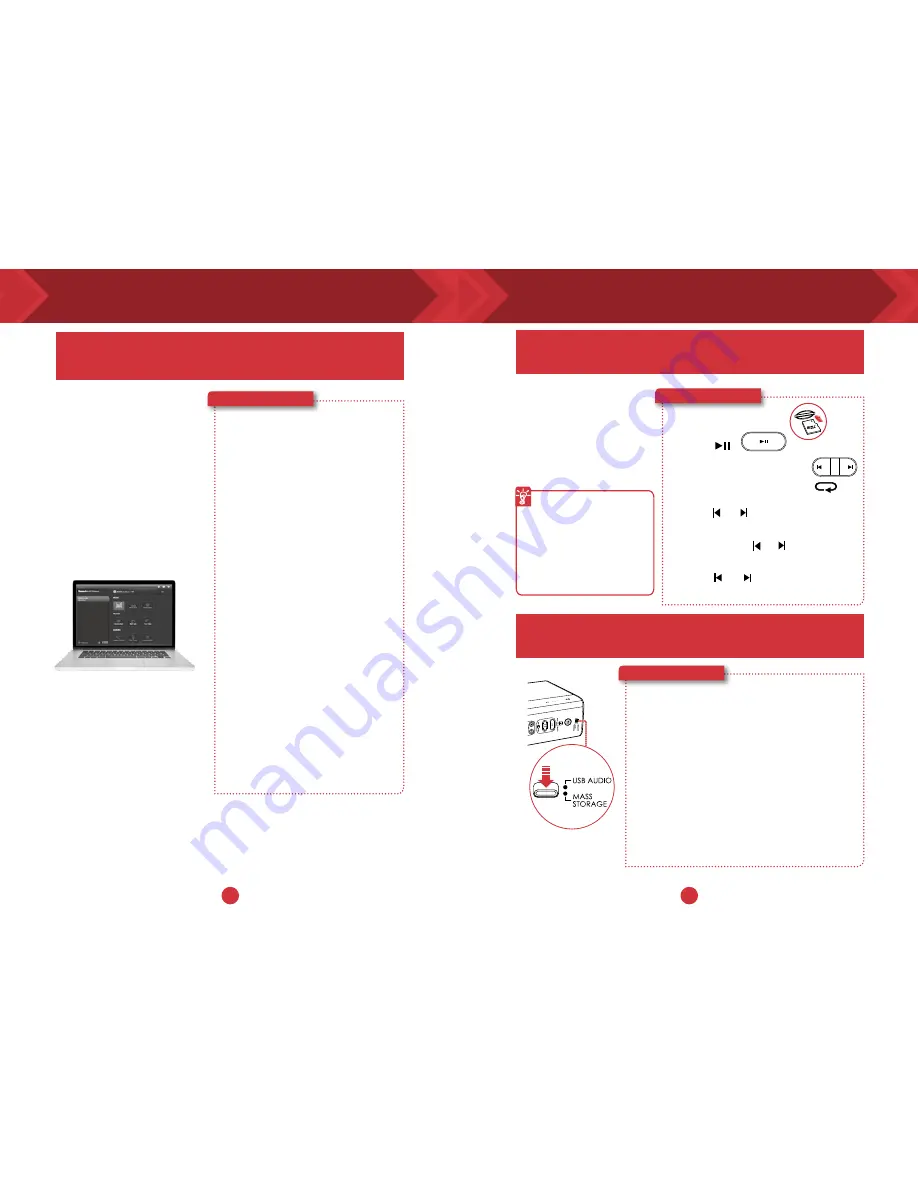
11
12
Installing the Sound Blaster Control Panel
Playing MP3 / WMA audio files
The Sound Blaster Control Panel enhances PC/Mac
audio in real time.
Here’s how you do it!
Have complete control
over your PC/Mac audio
with the Sound Blaster
Control Panel software.
The SBX Pro Studio
technologies – such
as SBX Bass and SBX
Dialog Plus – intelligently
enhance PC/Mac audio in
real time.
1
Connect the Sound Blaster
Roar to a PC/Mac with a USB
cable.
2
Visit www.soundblaster.com/
downloads/ROARPRO/SBCP
to download and install the
Sound Blaster Control Panel. *
3
Setting the default audio
device.
a. For Windows
This setting will be
automatically configured
after Sound Blaster
Control Panel is installed.
b. For Mac
1. Go to System
Preferences and click
Sound.
2. Click the Output tab
and select Sound
Blaster Roar Pro.
*
The Sound Blaster Control Panel
requires the speaker to be connected
to your computer as USB audio before
it can be installed.
Here’s how you do it!
1
Insert a microSD card.
microSD
Card
2
Press .
3
Navigate through tracks.
Besides streaming music
from your smart phone
wirelessly via
Bluetooth,
the Sound Blaster Roar
can also play audio files on
a microSD card with the
built-in WMA/MP3 player.
Playback tips
l
You can play WMA,
WAV or MP3 files.
l
The Sound Blaster Roar
supports microSD or
microSDHC cards up to
32GB.
OR
To skip folders:
Press and hold or during playback.
Press or when playback is
stopped.
The Sound Blaster Roar doubles up as a microSD
card reader!
Your Sound Blaster Roar comes with a built-in
WMA/MP3 player.
To skip tracks (in Repeat All
mode):
Press or during playback.
Here’s how you do it!
1
Slide the slider switch to USB Mass Storage to
connect as USB Mass Storage mode.
2
Connect the speaker to a computer via USB cable.
3
Insert a microSD card.
4
Browse or modify microSD card contents on your
computer.
Note:
l
To switch back to USB Audio mode, slide the slider switch to
USB Audio.
l
Depending on your operating system, a pop-up message may
appear informing you that the Mass Storage Device has not
been ejected properly. This is normal and not disruptive to your
microSD card.





























