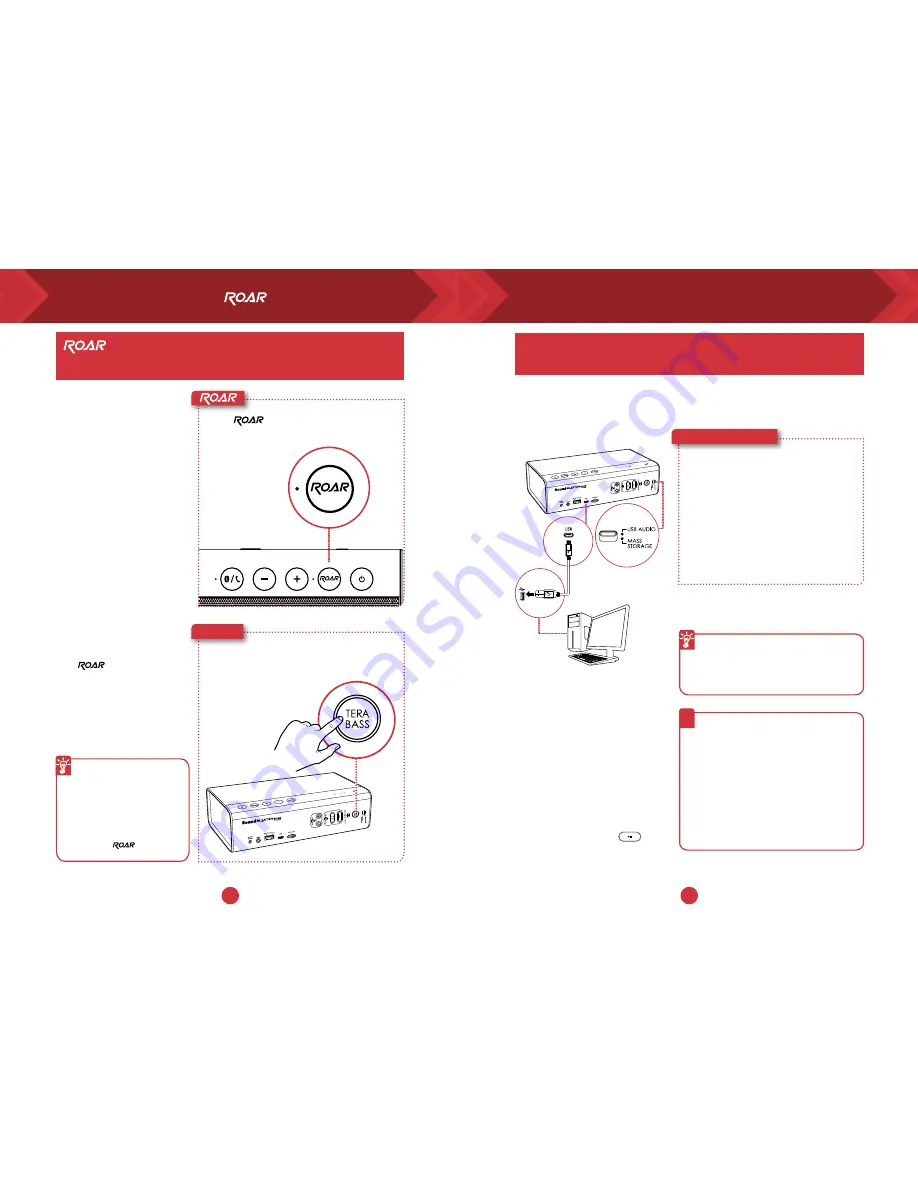
9
10
/ TeraBass button intelligently boost the bass
Like our in-house reference
systems, the Roar is tuned to
be accurate, balanced, and well
defined, while delivering full
spectral output at maximium
levels with minimal or no
compression. (NOT common
in many battery operated
portables). At low level listening
conditions, some people may
perceive audio differently. Be
it being less sensitive to bass
reproduction, in less than
ideal environments or strictly
personal preference. The
TeraBass feature intelligently
compensates the loss of
perceived loudness in bass
during low level playback
without artificially over
accentuating bass levels.
However when sheer audio
power is needed – such as large
parties and social gatherings
– the mode instantly
boost the loudness, depth and
spaciousness of the audio.
For added boost
Connecting the Sound
Blaster Roar to the power
adapter gives your music
added volume boost. It
is recommended to use
a power adapter when
using the feature.
Understanding TeraBass / feature
and loudness of your music.
Press during music playback.
Press the TeraBass button while your music
is playing and hear the difference!
Switching to USB Audio
You can play digital audio from your PC/Mac with the
Sound Blaster Roar.
Enhance music playback from your PC/Mac with the powerful
Sound Blaster Roar by connecting it with the USB cable supplied.
TeraBass
1
Slide the slider switch to USB Audio
to connect USB Audio mode.
2
Connect the Sound Blaster Roar to
a PC/Mac. A tone is heard indicating
USB audio is connected. *
3
Play your music on the PC/Mac.
Here’s how you do it!
If no audio is heard
For Windows:
Click Volume Control and select
Sound Blaster Roar Pro as your
output device.
For Mac:
1. Go to System Preferences and
click Sound.
2. Click the Output tab and select
Sound Blaster Roar Pro.
?
Enhance your audio
To enhance your digital music further,
you can use the Sound Blaster Control
Panel software. See next page.
* If no tone is heard, disconnect the
cable from the computer, and start
from Step 1 again.
Note: If the Sound Blaster Roar is not detected
by the computer after your computer recovers
from sleep / hibernate / restart, please
Power OFF and ON the Sound Blaster Roar
to re-establish the USB audio connection.
You may also need to restart your computer’s
media player.
l
USB audio will disconnect if button
is pressed during USB audio mode.











