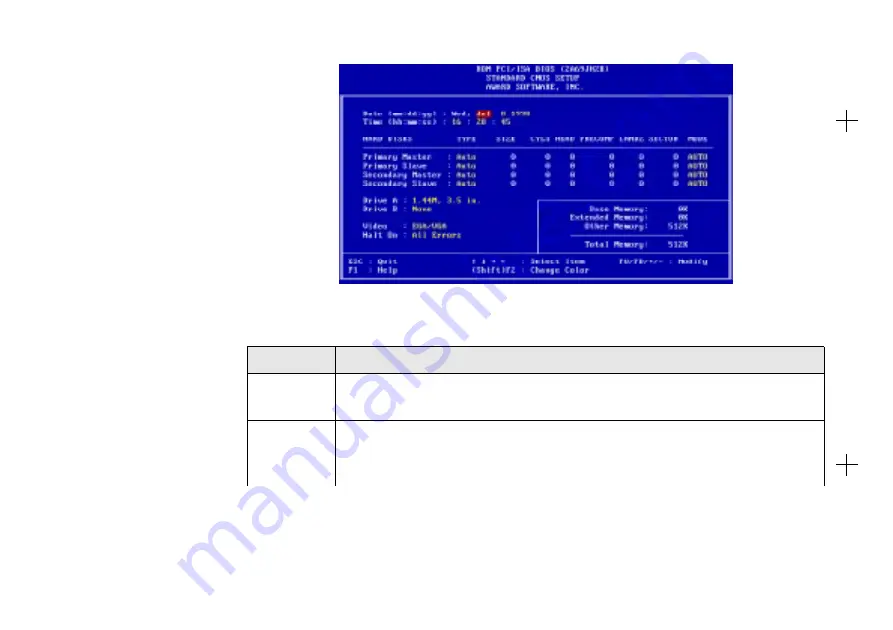
6-6 Memory Configuration and BIOS Settings
6WDQGDUG&026
6HWXS
Display this screen if you want
to set the date and time of the
system clock. This screen also
allows you to configure your
hard disks, floppy disks, video
display and error handling
procedure.
Table 6-4: The Standard CMOS Setup Screen items.
Item
Description
Date
The date format of the system clock is <day>, <month> <date> <year>.
To display the calendar, press <F3>.
Time
The time format of the system clock, a 24-hour clock, is
<hour>:<minute>:<second>.
For example, 5:00 P.M. should be entered as 17:00:00.
Figure 6-2: The Standard CMOS Setup screen.















































