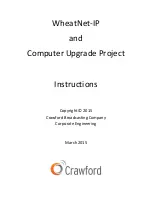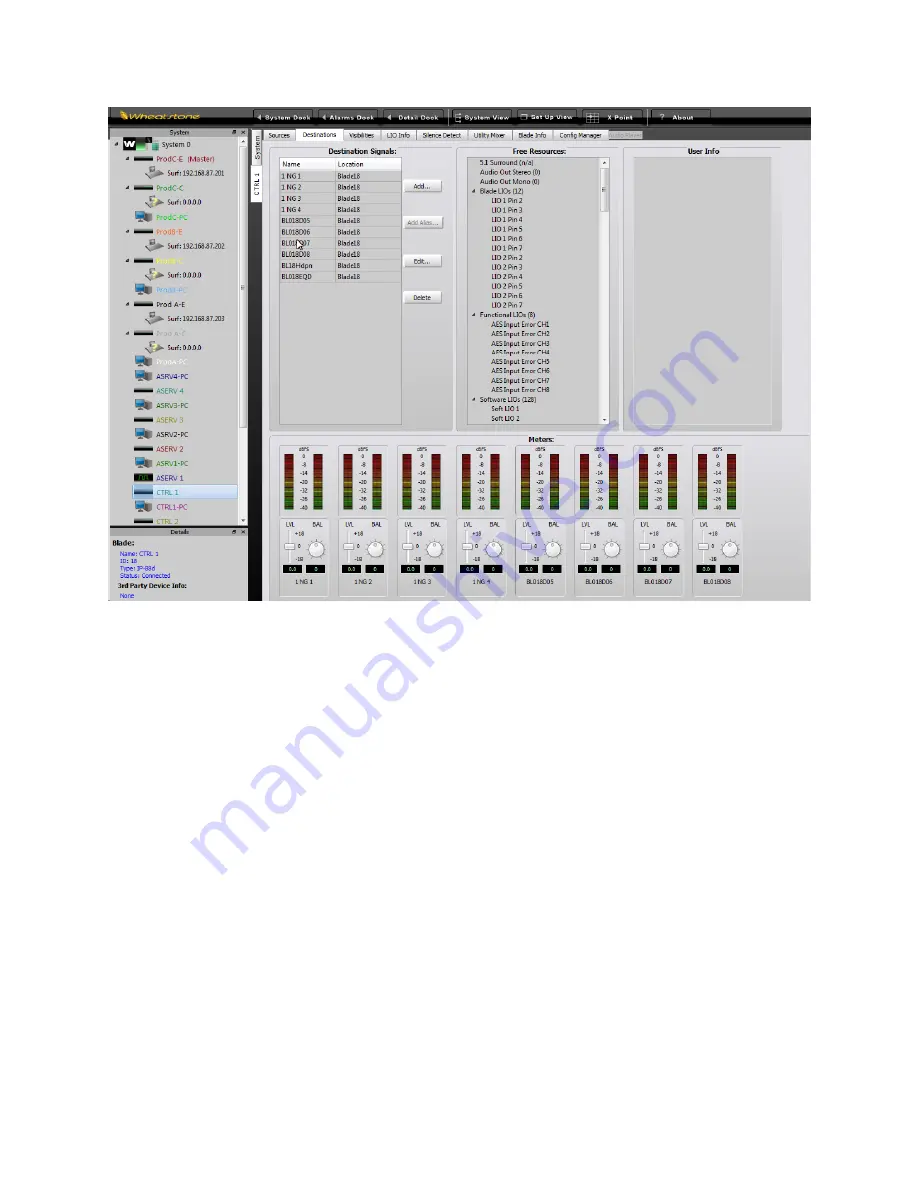
14
Blade Destination Configuration Screen
We also must name and configure the sources and destinations in the IP blades that are dedicated to
ASERV and CTRL workstations. The procedure is the same. In the ASERV-1 sources example below the
only source is the input from the program bus in the KLTT control room, which we named KLTT G6 (the
surface in KLTT is a Wheatstone Generation 6).
In the ASERV-1 destinations example below that the four digital outputs are named T-AS1, T-AS2, T-AS3
and T-Bus for KLTT ASERV channel 1 through channel 3 and KLTT STL Bus (output to the delay, Nielsen
encoder and STL).
Once we get all the sources and destinations named for the PC and IP blades we’re ready to do the
routing. In WheatNet-IP Navigator, click System and Crosspoint. Scroll horizontally until you find the
correct sources at the top and scroll vertically until you find the correct destinations on the left. Click at
the proper intersection to make the connection. See the figure on page 13 for an example of proper
routing for an audio server.