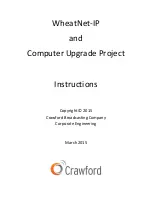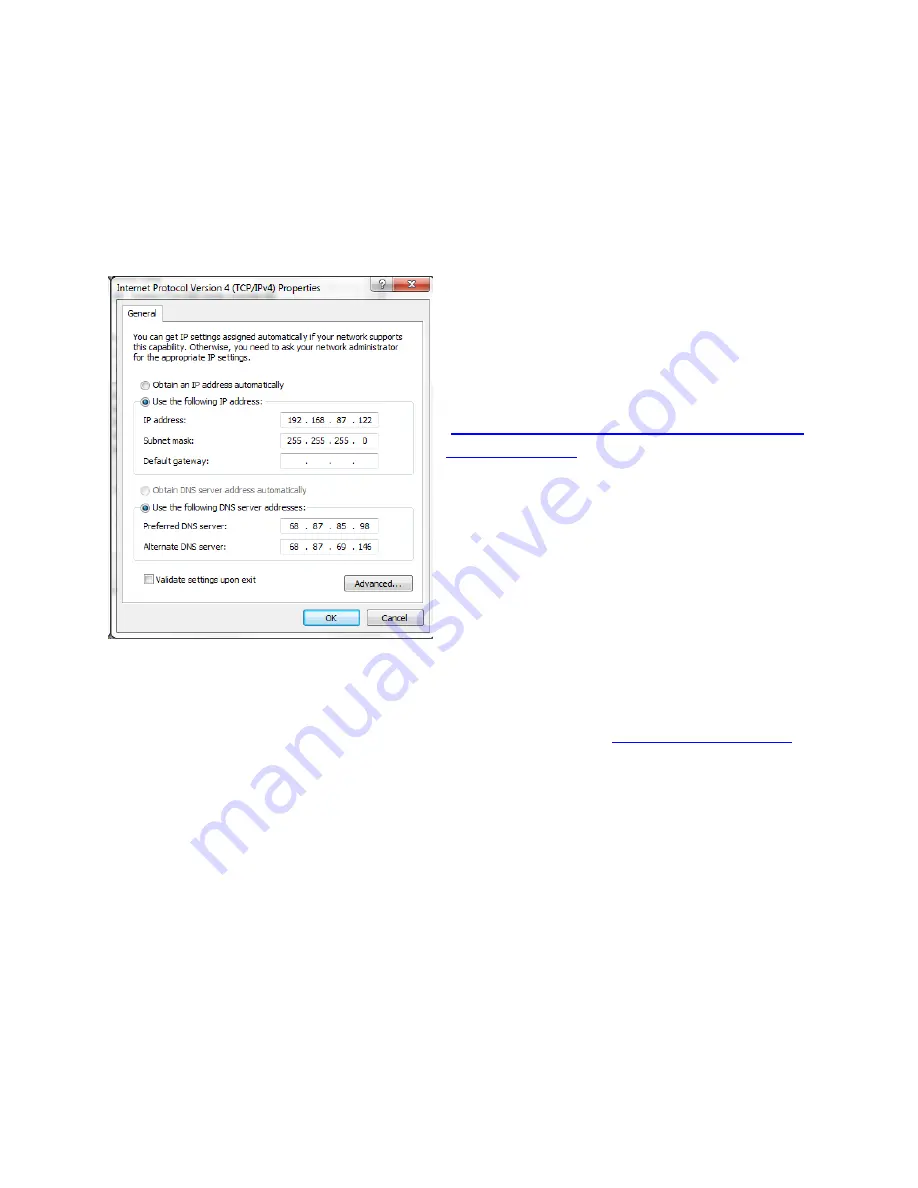
10
gateway fields blank (you cannot have two gateways). DNS addresses are not necessary since Internet
connectivity is presumably provided through the other network (it is certainly not provided via the
WheatNet-IP network). See the figure below.
On that same screen, click Advanced and as in the step above, uncheck Automatic Metric. In this case
(WheatNet NIC), enter 5 into the Interface metric box. This is an important step. If you miss it, and do
not properly set the adaptor metrics, Nexgen will not
function properly (it will look at the wrong NIC).
On each Nexgen workstation you will need a driver
from Wheatstone in order to get that side of things
working. Click this link right away and save the file.
Once Wheatstone updates the driver, this one may
disappear.
(
https://wheatstone.app.box.com/s/egpjt30k78rwais
uhfhvcbbo7abothjn
)
Select the option to have it install shortcuts and make
sure the Configure box is checked. Once the driver is
installed you will need to set up the configuration.
Make sure the second LAN on that computer is
plugged in to the WheatNet-IP network. Frequently
we see some sort of error in regards to Keylock USB.
Ignore that error message. In the configure screen,
select the correct NIC, make sure the number of channels and sample rate are correct (typically 4
channels and 44.1 kHz) and set the PC Blade ID to the correct name (consult the Excel workbook with
your configuration.
From here, click Request License > Obtain a License and Copy. Send this to
.
Let them know you need a license for however many channels (again, typically four). We recommend
calling them as well (252-638-7000). Sometimes they do get rather busy and it can take a while to get
this done. When you get the license key (via email), you can copy the text from the file sent and then
you can click Enter A License Key and paste the text there. At this point you should get some sort of
confirmation that X number of channels was found. Do a reboot after this.