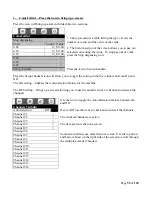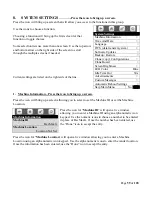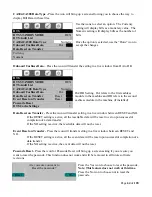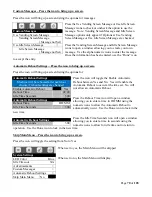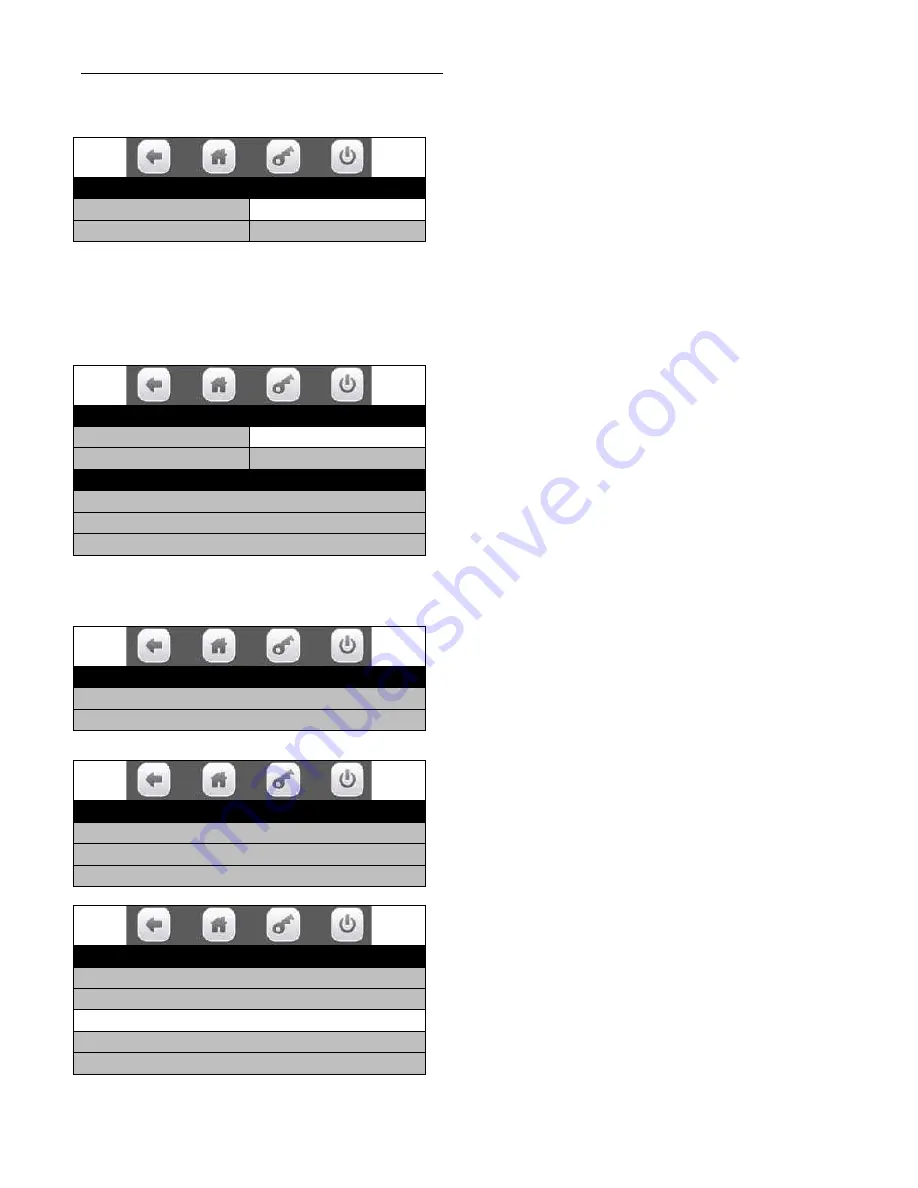
Page
62
of
128
Language – Press the icon to bring up a screen.
Press the icon will bring up a screen with language options.
Use the icons to choose a function.
Choosing a function will bring up the first screen for that function or toggle choices.
Service Application -
Press the icon for Service Applications will bring up a screen that displays
available languages for the service menus.
Use the icons to choose an option. The chosen option
will be checked. Use the “Done” icon to accept the
chosen selection.
User Interface -
Press the icon for User Interface brings up a screen listing the choices for applying
languages that will display to the customers.
Press the icon will bring up a screen listing two
options.
Use the icons to choose a function. Choosing a
function will bring up the first screen for that function.
Enable Languages -
Press the icon will bring up a
screen allowing you to select the language that is to be
enabled in User Interface applications.
Use the icons to choose an option. The chosen option
will be checked. Use the “Done” icon to accept the
chosen selection.
Default Language –
Press the icon will open a screen
showing the selected default language as checked and
listed in the open window. This is the language that
will be used in User Interface applications. Use the
“Done” icon to accept the chosen selection.
Language
Service Application
English-US
User Interface
>
Language
Service Application
English-US
User Interface
Nederlands
English-UK
English-US
√
Language
Enable Languages >
Default Language English-US
Enable Languages
English
English-US
√
Nederlands
Default Languages
Enable Languages >
Default Language
English-US
English-US
√