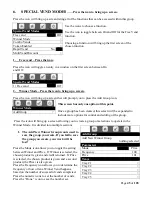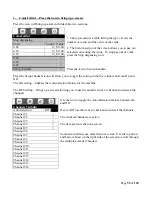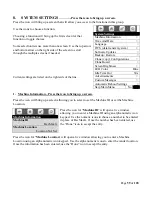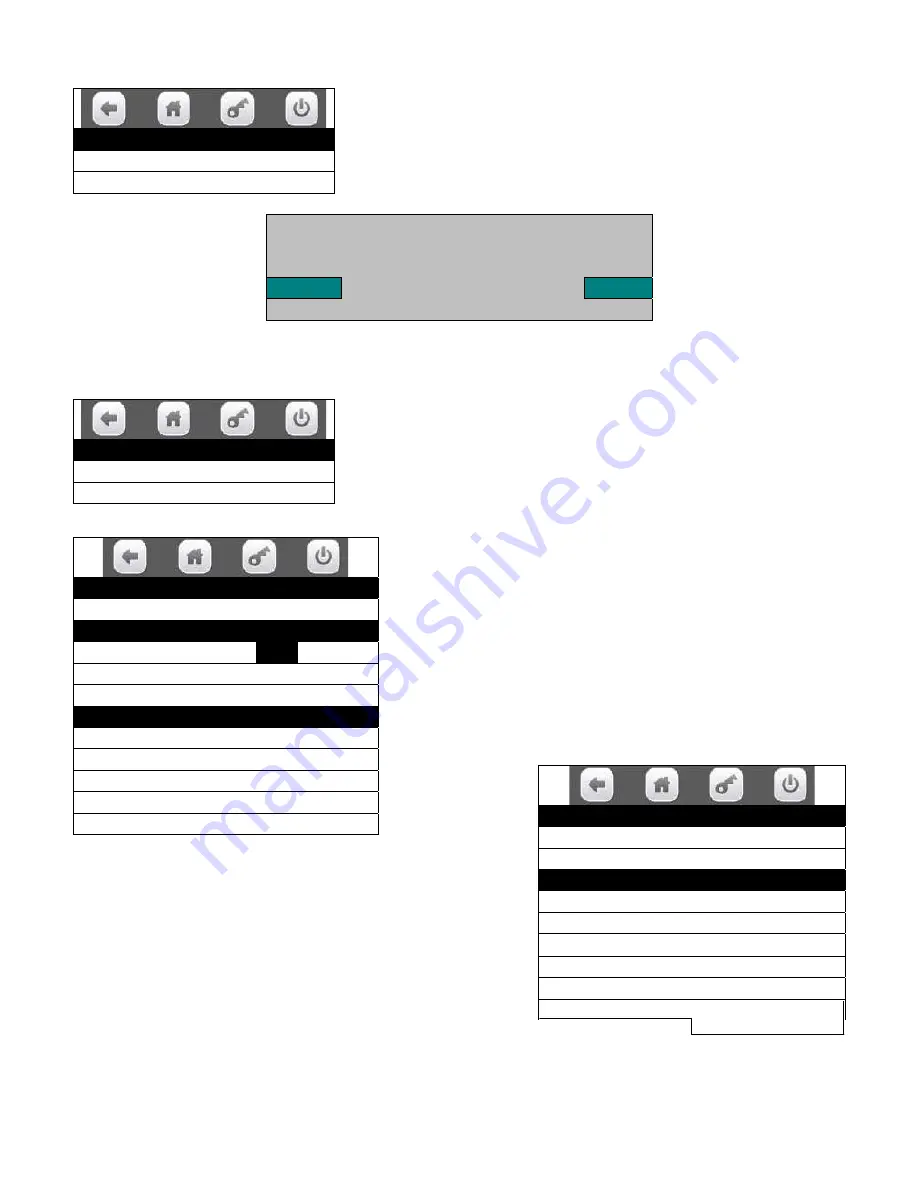
Page
47
of
128
2
. Delete Group –
Press the icon to bring up a screen listing the existing groups.
Use the icons to select the group to be deleted and a screen will
come up asking if you are sure you want to delete the group.
Respond using the Yes or No icon.
3
. Edit Group –
Press the icon to bring up a screen listing the existing groups.
Use an icon to choose a group to be edited and a screen will come
up which will allow you to edit the group.
Use the Save Group icon to save the changes made to the
group
.
Use the icon to select a tray to edit. Once a tray is selected a
screen will come up that will allow you to edit all the
selections on that
tray.
Press the Set All icon will include all selections on the tray in
the group. A check will appear for each selection.
Press the Clear All icon will remove all selections on the tray
from the group. All checks for selections will disappear.
Delete Group
Delete Group #1 >
Delete Group #2 >
Are you sure you want to
delete group #2?
Yes
No
Edit Group
Edit Group #1 >
Edit Group #2 >
Edit Group #1
1) Save Group 101, 102 and 7 more>
Parameters
Mode
Prize
Frequency
100
Prize
101
Trays
Tray #1
>
Tray #2
>
Tray #3
>
Tray #4
>
Tray #5
>
Edit Group
Set All >
Clear All >
201
√
202
√
203
√
204
√
205
√
206
√