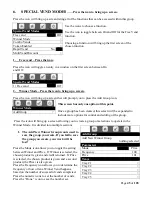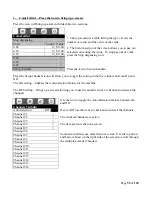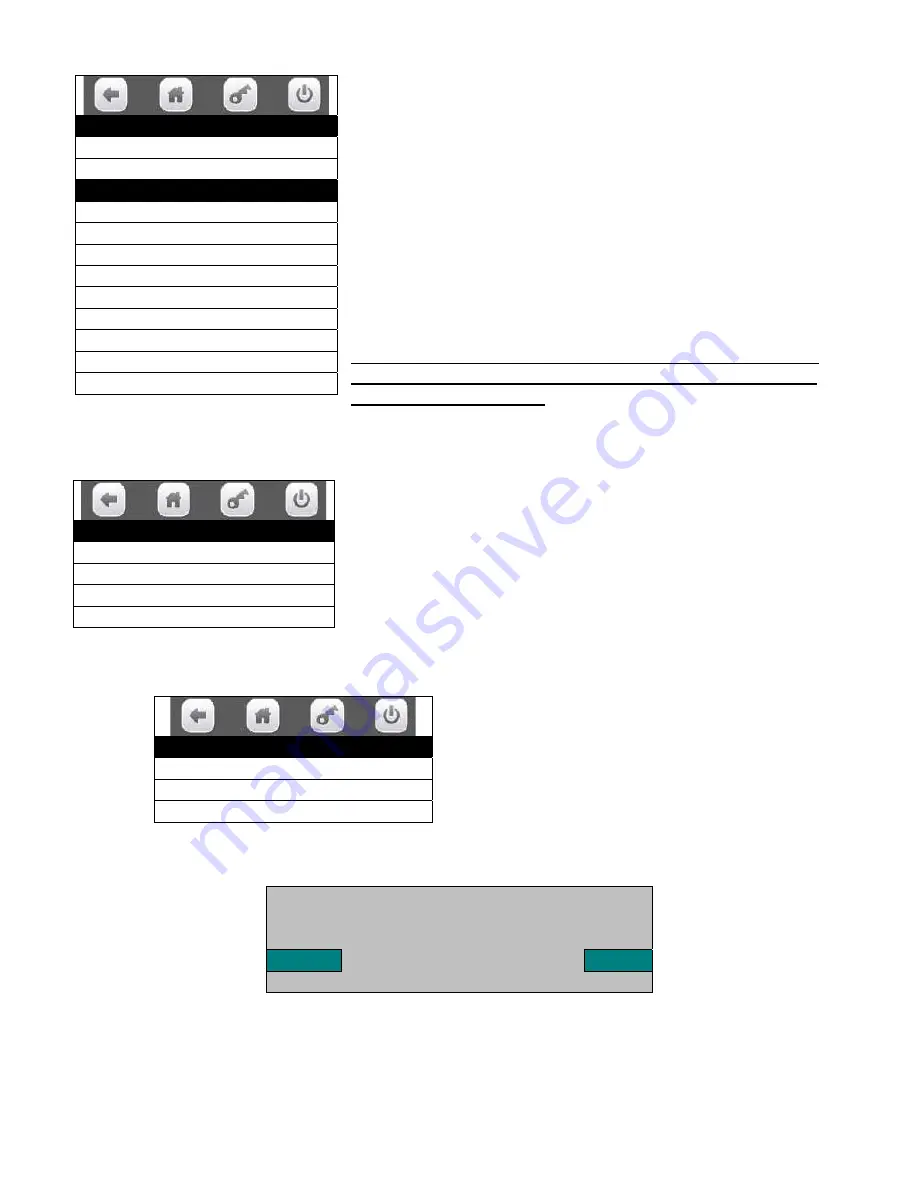
Page
40
of
128
Press the Set All icon will include all selections on the tray in the
group. A check will appear for each selection. Press the Clear All
icon will remove all selections on the tray from the group. All
checks for selections will disappear.
Press an icon for an individual selection will check or un-check
that selection. Checks will appear for selections included in the
group and disappear for selections not included in the group.
Use the top arrow and bottom arrow on the right side of the screen
to scroll through the multiple screens if needed.
Once the selections have been added to the group, It must be
saved by pressing the Create Group icon to create the group,
or your work will be lost!
Once a group has been created, the original screen will be expanded to include more functions for
managing the FIFO operations.
2.
Delete Group –
Press the icon to bring up a screen listing the existing groups.
Delete Group
Delete Group #1 >
Delete Group #2 >
Delete Group #3 >
Use the icon to select the group to be deleted and a screen will come
up asking if you are sure you want to delete the group.
Respond using the Yes/No icons.
Tray
Set All >
Clear All >
101
√
102
√
103
√
104
√
105
√
106
√
107
√
108
√
109
√
FIFO Setup
Add Group Menu >
Delete Group >
Edit FIFO Group >
FIFO Mappings >
Are you sure you want to
Delete group #1?
Yes
No