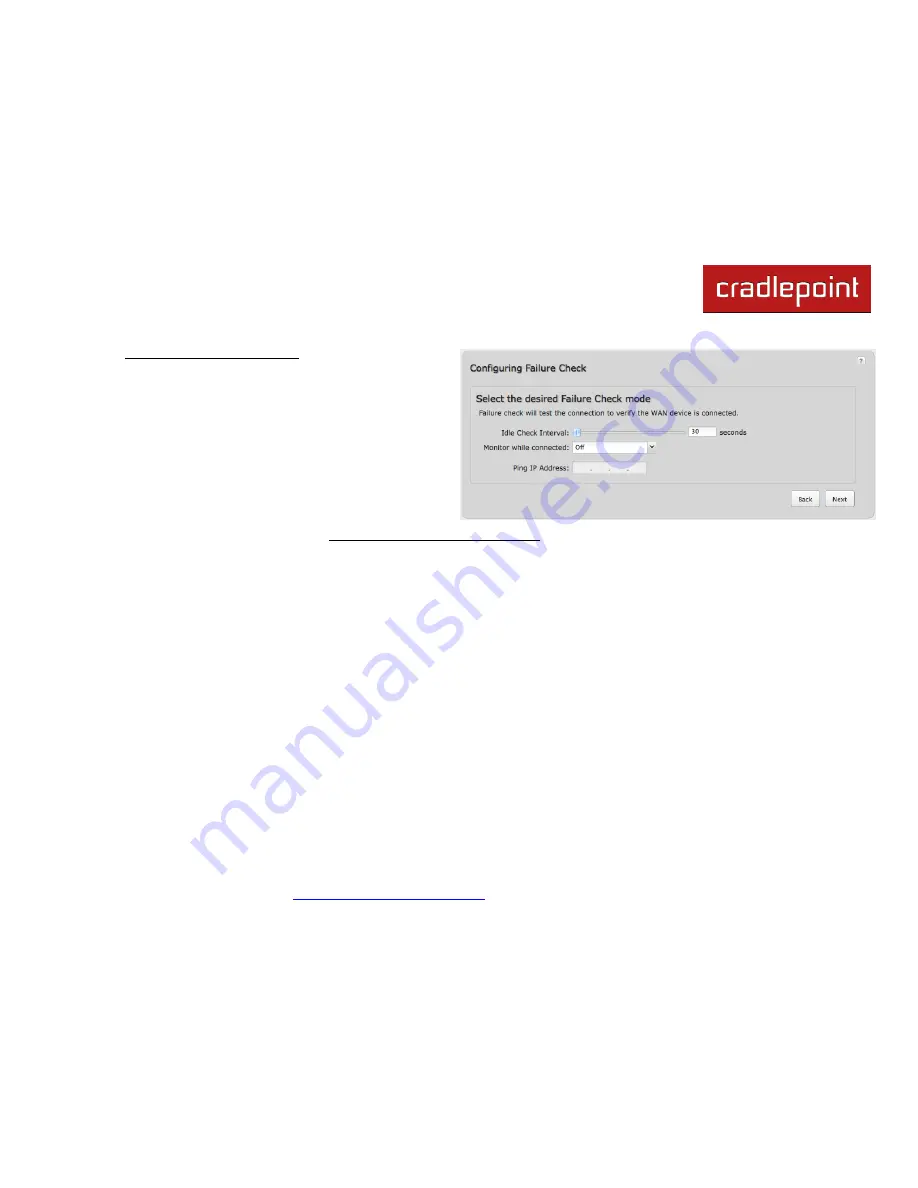
CRADLEPOINT
MBR1400 | USER MANUAL – Firmware version 4.4
© 2013
CRADLEPOINT, INC. PLEASE VISIT
HTTP://KNOWLEDGEBASE.CRADLEPOINT.COM/
FOR MORE HELP AND RESOURCES
PAGE 34
9)
Configuring Failure Check
:
It is possible for a WAN interface to go down without
the router recognizing the failure. (For example: the
carrier for a cellular modem goes dormant, or your
Ethernet connection is properly attached to a modem
but the modem becomes disconnected from its Internet
source.) Enable Failure Check to ensure that you can
get out to the Internet via your primary WAN
connection. This option is disabled by default because
it may use data unnecessarily. Use this in combination
with failover, or for cellular modems, use this in
combination with Aggressive Reset (
Internet
→ Connection Manager
under Modem Settings in the interface/rule
editor).
Idle Check Interval
: Set the number of seconds the router will wait between checks to see if the WAN is still available.
(Default: 30 seconds. Range: 10-3600 seconds.)
Monitor while connected
: Select from the dropdown menu. (Default: Off)
Active Ping:
A ping request will be sent to the Ping Target. If no data is received, the ping request will be
retried 4 times at 5-second intervals. If still no data is received, the device will be disconnected and failover will
occur.
When “Active Ping” is selected, the next line gives an estimate of data usage in this form: “Active Ping
could use as much as
9.3 MB
of data per month.” This amount depends on the Idle Check Interval.
Off:
Once the link is established the router takes no action to verify that it is still up.
Ping IP Address
:
If you selected “Active Ping”, you will need to input an IP address that will respond to a ping request.
This IP address must be an address that can be reached through your WAN connection (modem/Ethernet). Some
ISPs/Carriers block certain addresses, so choose an address that all of your WAN connections can use. For best
results, select an established public IP address.
For example, you might ping Google Public DNS at 8.8.8.8 or Level 3
Communications at 4.2.2.2.
Click
NEXT
.
Summary of Contents for MBR1400LE-VZ
Page 1: ......
















































