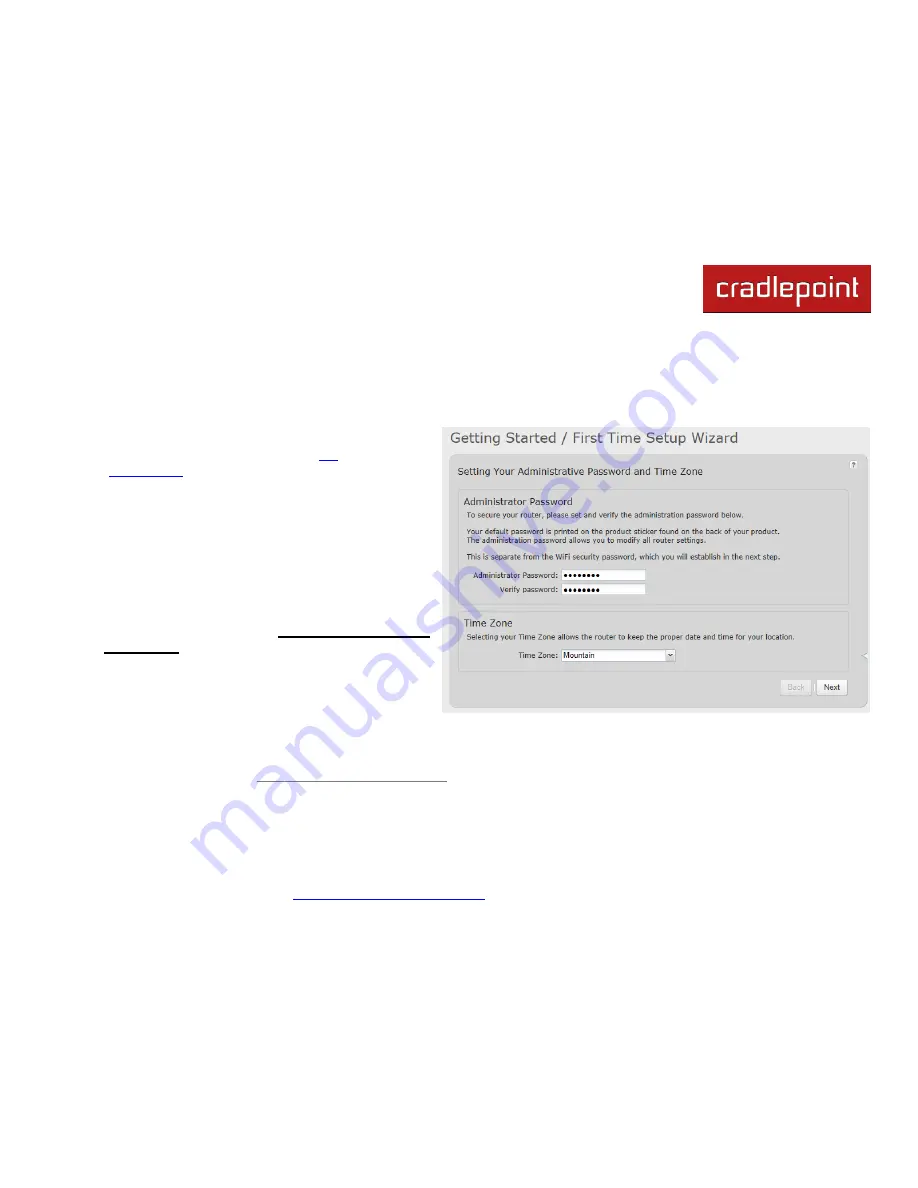
CRADLEPOINT
MBR1400 | USER MANUAL – Firmware version 4.4
© 2013
CRADLEPOINT, INC. PLEASE VISIT
HTTP://KNOWLEDGEBASE.CRADLEPOINT.COM/
FOR MORE HELP AND RESOURCES
PAGE 30
4.2 Getting Started
– First Time Setup Wizard
The
First Time Setup Wizard
will help you customize the name of your wireless network, change passwords to
something you choose, and establish an optimal WiFi security mode. The MBR1400 comes out of the box with a unique
password at WPA1/WPA2 WiFi security level.
1) Open a browser window and
type “
cp/
”
or
“
192.168.0.1
” into the address bar. Press
enter/return.
2) When prompted for your password, type the eight
character
Default Password
found on the product
label on the bottom of the MBR1400 (this is also the
last 8 digits of the router’s MAC address).
3) When you log in for the first time, you will be
automatically directed to the
FIRST TIME SETUP
WIZARD
. (Otherwise, go to
Getting Started
→ First
Time Setup
).
4) CradlePoint recommends that you change the
router’s
ADMINISTRATOR PASSWORD
, which is
used to log in to the administration pages. The
administrator password is separate from the WiFi security password, although initially the
Default Password
is used
for both.
NOTE: If you plan to use your router in a PCI DSS compliant environment, do not use this setting. Use the “Advanced Security Mode” settings
under the
Router Security
tab in
System Settings
→ Administration
instead.
5) You can select your
TIME ZONE
from a dropdown list. (This may be necessary to properly show time in your router
log, but typically your router will automatically determine your time zone through your browser.) Click
NEXT
.
Summary of Contents for MBR1400LE-VZ
Page 1: ......
















































