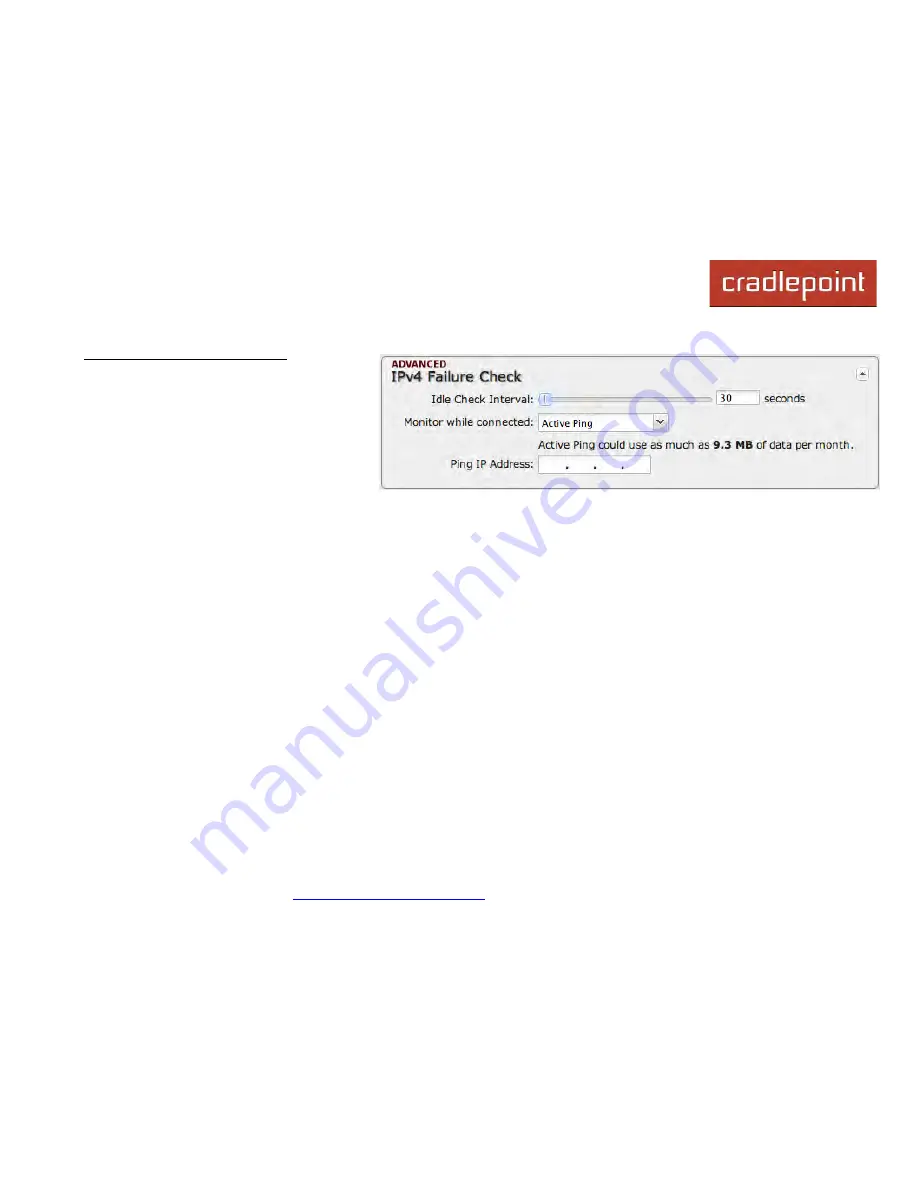
CRADLEPOINT
COR | USER MANUAL Firmware ver. 5.0.0
© 2013
CRADLEPOINT, INC. PLEASE VISIT
HTTP://KNOWLEDGEBASE.CRADLEPOINT.COM/
FOR MORE HELP AND RESOURCES
PAGE 127
IPv4 Failure Check (Advanced)
If this is enabled, the router will check that the
highest priority active WAN interface can get
to the Internet even if the WAN connection is
not actively being used. If the interface goes
down, the router will switch to the next highest
priority interface available. If this is not
selected, the router will still failover to the next
highest priority interface but only after the
user has attempted to get out to the Internet and failed.
Idle Check Interval:
The amount of time between each check. (Default: 30 seconds. Range: 10-3600 seconds.)
Monitor while connected:
(Default: Off) Select from the following dropdown options:
•
Passive DNS (modem only):
The router will take no action until data is detected that is destined for the WAN.
When this data is detected, the data will be sent and the router will check for received data for 2 seconds. If no data
is received the router behaves as described below under
Active DNS
.
•
Active DNS (modem only):
A DNS request will be sent to the DNS servers. If no data is received, the DNS
request will be retried 4 times at 5-second intervals. (The first 2 requests will be directed at the Primary DNS server
and the second 2 requests will be directed at the Secondary DNS server.) If still no data is received, the device will
be disconnected and failover will occur.
•
Active Ping:
A ping request will be sent to the Ping Target. If no data is received, the ping request will be retried 4
times at 5-second intervals. If still no data is received, the device will be disconnected and failover will occur. When
“Active Ping” is selected, the next line gives an estimate of data usage in this form: “Active Ping could use as much
as
9.3 MB
of data per month.” This amount depends on the Idle Check Interval.
•
Off:
Once the link is established the router takes no action to verify that it is still up.
Ping IP Address:
If you selected “Active Ping”, you will need to input an IP address. This must be an address that can be
reached through your WAN connection (modem/Ethernet). Some ISPs/Carriers block certain addresses, so choose an
address that all of your WAN connections can use. For best results, select an established public IP address.
For example, you might ping Google Public DNS at 8.8.8.8 or Level 3 Communications at 4.2.2.2.
Summary of Contents for COR IBR600
Page 1: ......
















































