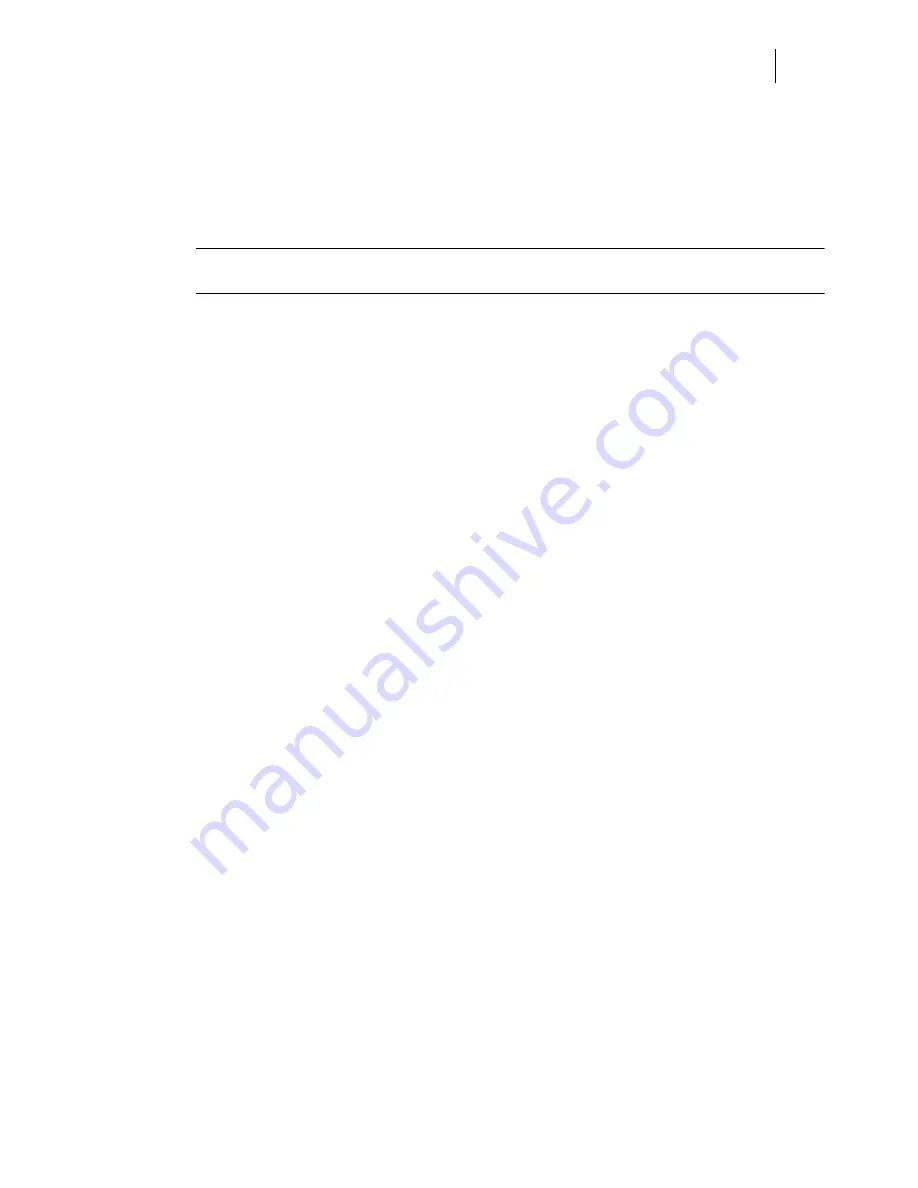
3DJH0DVWHU18VHU*XLGH
&RQQHFWLQJWKH3ULQWRVW&RPSXWHU
&RQQHFWLQJWKH3ULQWRVW&RPSXWHU
You must connect the printer to your computer using an IEEE 1284 parallel cable or a USB cable.
These cables are user-supplied, the printer does not include either of these cables. The parallel and
USB ports can not be used simultaneously, and the default configuration of your printer has the
USB port turned off.
127(
:KHQ\RXWXUQWKH86%SRUWRQWKHSDUDOOHOSRUWLVDXWRPDWLFDOO\WXUQHGRII:KHQ\RXWXUQWKH
SDUDOOHOSRUWRQWKH86%SRUWLVDXWRPDWLFDOO\WXUQHGRII
3DUDOOHO3RUW
The parallel port is the default port. To connect the printer to your computer using the parallel
port, simply connect the parallel cable to the parallel port on the printer, then connect the cable to
your computer. Use the following procedure to verify that the parallel port is turned on and to
change the parallel port
Interface
,
Format
, and
Mode
settings:
Press the
MENU
button on the control panel.
Press the
NEXT
button until the text “
Interface Menu
” is shown on the second line of the
display.
Press the
SELECT
button to enter the interface menu.
Press the
NEXT
button until the text “
Port
” is shown on the second line of the display.
Press the
SELECT
button to enter the port submenu.
Press the
NEXT
button until the text “
Parallel”
is shown on the second line of the display.
Press the
SELECT
button to enter the parallel submenu.
Verify that the second line of the display contains the text “
On
”, or press the
NEXT
button
until the text “
On
” is shown on the second line of the display.
Press the
SELECT
button to change the parallel setting to
On
. After you have pressed the
SELECT
button, the first line of the control panel display should contain the text “
Port
”,
and the second line should contain the text “
Parallel
”.
Press the
RETURN
button to return to the interface menu. The first line of the display
should contain the text “
Interface Menu
”, and the second line should contain the text
“
Port
”.
Press the
NEXT
button until the text “
Parallel Setup”
is shown on the second line of the dis-
play.
Press the
SELECT
button to enter the parallel setup submenu.
Press the
NEXT
button until the text “
Interpreter
” is shown on the second line of the display.
Press the
SELECT
button to enter the interpreter submenu.
Press the
NEXT
button until the desired interpreter is shown on the second line of the dis-
play. The available interpreter settings include
Auto Switch
,
PCL
, and
PostScript 3
.
Press the
SELECT
button to select the interpreter that you specified in the previous step.
After you have pressed the
SELECT
button, the first line of the display should contain the
text “
Parallel Setup
”, and the second line should contain the text “
Interpreter
”.
Press the
NEXT
button until the text “
Format
” is shown on the second line of the display.
Summary of Contents for PageMaster 260N
Page 1: ...260N User Guide Rev 002...
Page 14: ...3DJH0DVWHU 1 8VHU XLGH ERXW WKH 3ULQWHU...
Page 72: ...3DJH0DVWHU 1 8VHU XLGH 6WDWXV 0HQX...
Page 94: ...4 22 PageMaster 260N User Guide Storing the Printer for Long Periods of Time...
Page 138: ...3DJH0DVWHU 1 8VHU XLGH 5HPRYLQJ WKH XSOH HU...
Page 198: ...3DJH0DVWHU 1 8VHU XLGH 0RYLQJ WKH 2IIVHW DWFK 7UD...






























