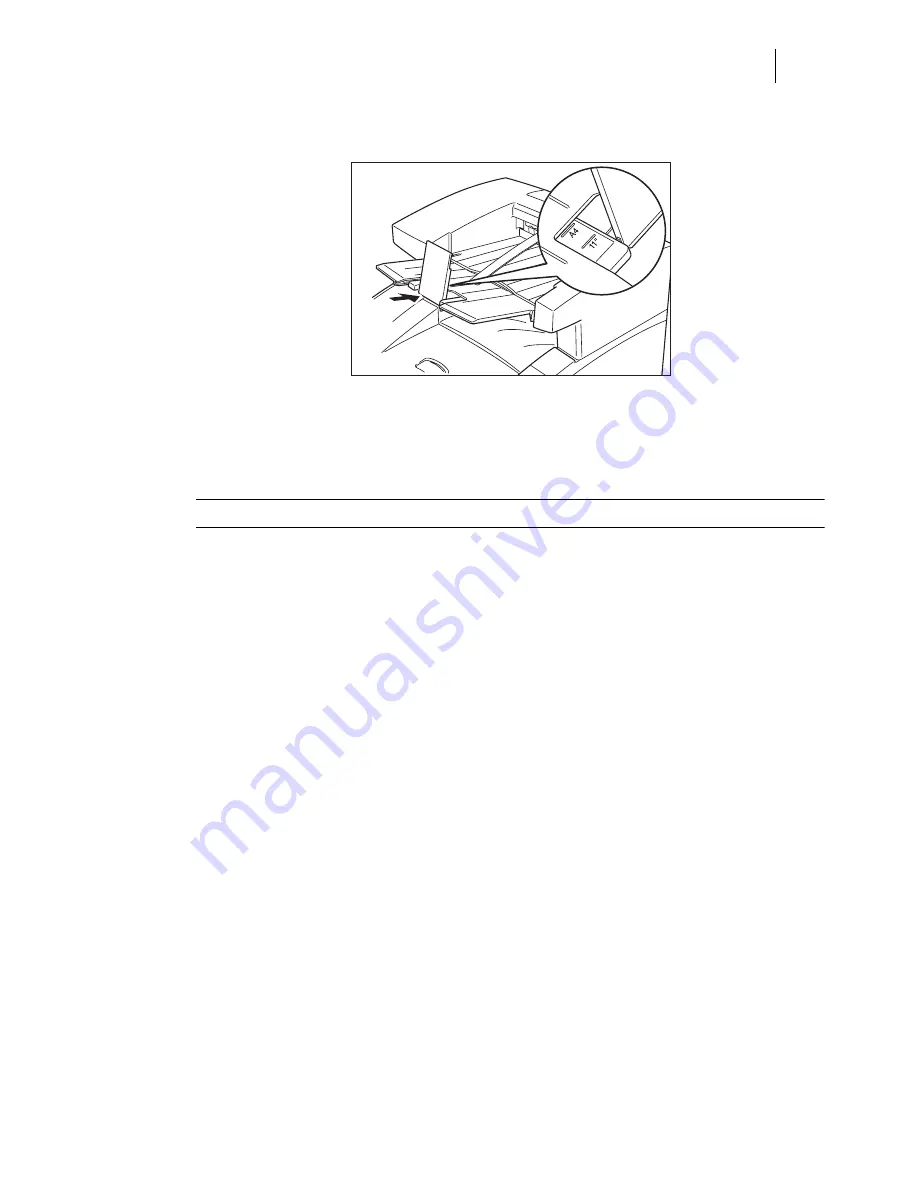
3DJH0DVWHU18VHU*XLGH
7HVWLQJWKH2IIVHW&DWFK7UD\
Push the tray in until it matches the size of paper that will be printed.
Insert the plug of the power cord into the AC outlet and turn the printer on by pressing
[ I ] on the power switch on the front left of the printer.
Check the display to make sure the printer is ready for printing.
127(
,IDQHUURUPHVVDJHLVVKRZQZKHQ\RXWXUQWKHSULQWHURQUHIHUWR
&KDSWHU7URXEOHVKRRWLQJ
7HVWLQJWKH2IIVHW&DWFK7UD\
After installing the offset catch tray, use the following test procedure to verify that it is operating
correctly.
Turn the printer on by pressing the [ I ] on the power switch on the front left of the printer.
Once the printer has warmed up and displays the “
Ready
” message on the control panel dis-
play, use any software application to print a few sheets to the offset catch tray.
If the feeder does not feed paper or if the control panel displays an error message, refer
to“Solving Offset Catch Tray Problems” on page 9-7
.
6ROYLQJ2IIVHW&DWFK7UD\3UREOHPV
When there is a problem with the offset catch tray, the printer control panel displays an error code
and error message. Most offset catch tray error codes indicate routine status conditions such as a
paper jam. Some error codes indicate much more serious problems that may require the help of a
service technician.
■
If the offset catch tray is inoperative after installation, refer to “Installation Problems” on page
9-8 and complete the recommended procedure.
■
If the printer control panel displays an error message or an error code, refer to “Interpreting
Offset Catch Tray Error Messages” on page 9-8.
■
If you have an offset catch tray problem but the printer control panel does not display an
error message or error code, refer to “Correcting Miscellaneous Offset Catch Tray Problems”
on page 9-10 and follow the directions for correcting that problem.
Summary of Contents for PageMaster 260N
Page 1: ...260N User Guide Rev 002...
Page 14: ...3DJH0DVWHU 1 8VHU XLGH ERXW WKH 3ULQWHU...
Page 72: ...3DJH0DVWHU 1 8VHU XLGH 6WDWXV 0HQX...
Page 94: ...4 22 PageMaster 260N User Guide Storing the Printer for Long Periods of Time...
Page 138: ...3DJH0DVWHU 1 8VHU XLGH 5HPRYLQJ WKH XSOH HU...
Page 198: ...3DJH0DVWHU 1 8VHU XLGH 0RYLQJ WKH 2IIVHW DWFK 7UD...






























