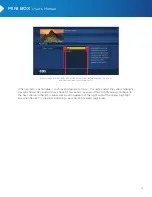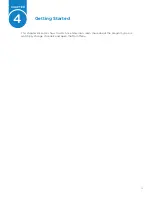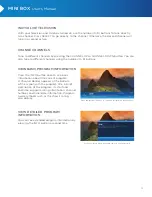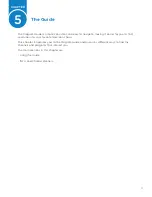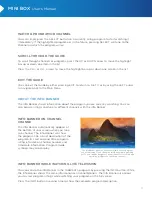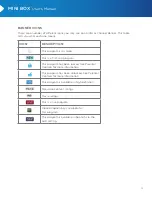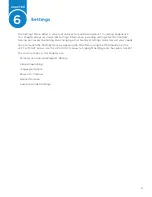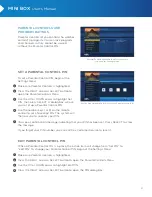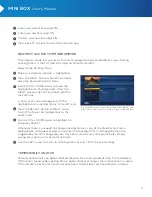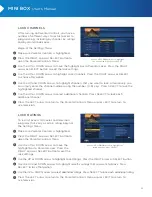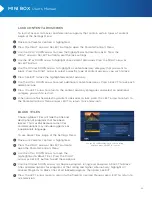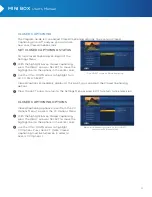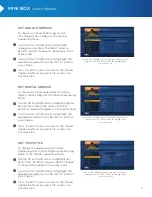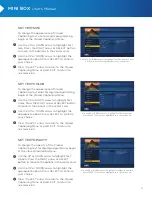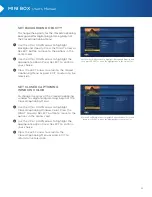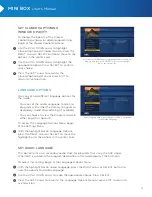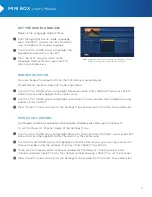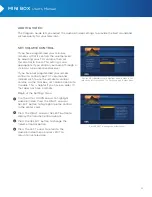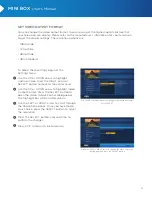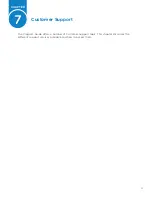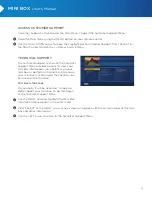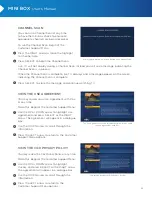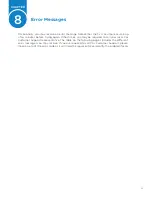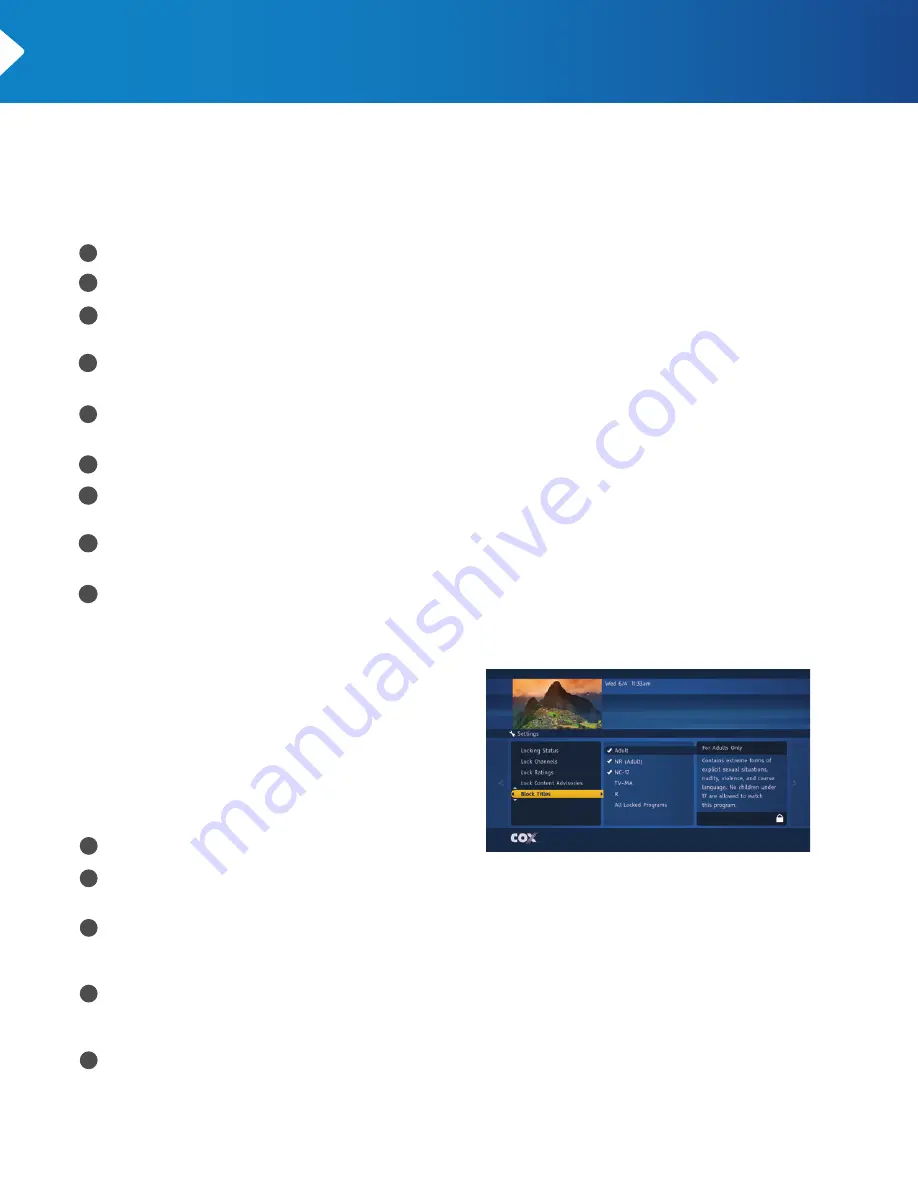
24
MINI BOX
User’s Manual
loCk Content Advisories
To restrict access to movies and television programs that contain certain types of content,
begin at the Settings Menu:
Make sure Parental Controls is highlighted.
Press the RIGHT arrow or SELECT button to open the Parental Controls Menu.
Use the UP or DOWN arrow to move the highlight bar to Parental Locks. Press the
RIGHT arrow or SELECT button to edit the lock settings.
Use the UP or DOWN arrow to highlight Lock Content Advisories. Press the RIGHT arrow or
SELECT button.
Use the UP and DOWN arrows to highlight a content advisory category that you want to
block. Press the RIGHT arrow to select a specific type of content advisory you wish to lock.
Press SELECT to lock the highlighted content advisory.
Use the UP or DOWN arrow to select additional content advisories. Press SELECT to lock each
additional one.
Press the LEFT arrow to return to the content advisory categories and select an additional
category you wish to restrict.
When you are finished selecting content advisories to lock, press the LEFT arrow to return to
the Parental Controls Menu or press EXIT to return to live television.
bloCk titles
Choosing Block Titles will hide the title and
description of programs that have been
locked. This is useful because some titles
and descriptions may include suggestive or
inappropriate language.
To use Block Titles, begin at the Settings Menu:
Make sure Parental Controls is highlighted.
Press the RIGHT arrow or SELECT button to
open the Parental Controls Menu.
Use the UP or DOWN arrow to move the
highlight bar to Block Titles. Press the RIGHT
arrrow or SELECT button to edit these options.
Use the UP and DOWN arrows to choose a program rating level and press SELECT to block
titles and descriptions for programs at that rating and higher. Alternatively, highlight All
Locked Programs to block titles of all locked programs, then press SELECT.
Press the LEFT arrow twice to return to the Parental Controls Menu or press EXIT to return to
live television.
Use the UP or DOWN arrow to select a rating,
and then press SELECT to confirm.
5
6
7
8
9
1
1
2
3
4
5
2
4
3