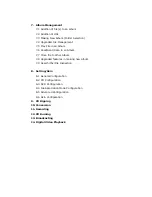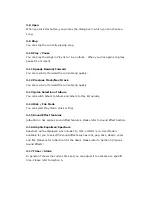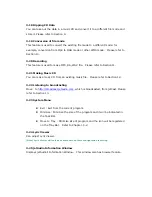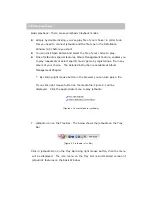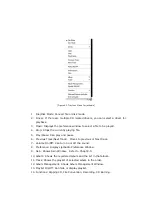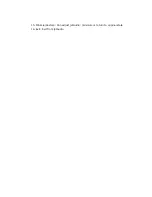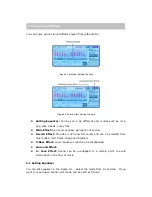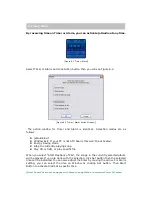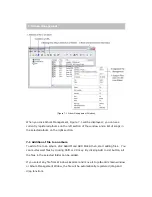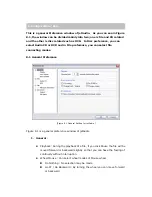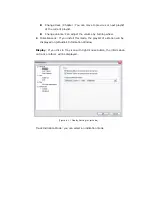3-3 Time
When you click Timer button you will see two choices of mode.
Elapsed Time indicates the elapsed time since the beginning of the
playback
Remaining Time indicates the remaining time for the current playback
3-4 Instant Slide Bar
By clicking and dragging the Slide Bar, you can move to any location in the track
which is currently playing
3-5 Album Management
By clicking Album Management button, you can make an album from the
multimedia data of audio CD, MP3, or RA. By clicking the right mouse button you
can have quick access to the song (sampling of the song) of your choice. This
feature makes it much easier for you to manage and make albums.
3-6 Selection of Playlist
This feature can be used when you want to switch the current album to a different
album quickly.
3-7 Selection of Track (Quick Track) / Play List
When you click Quick Track button, you will see the list of songs in the current
album. Then by clicking a song of your choice, the song will be played. Refer to
Chapt 7-10 regarding Playlist.
[Figure 3.2 Playlist Window]