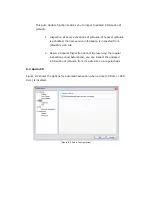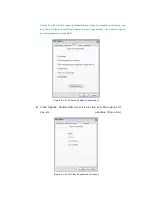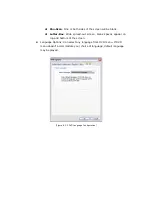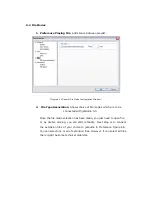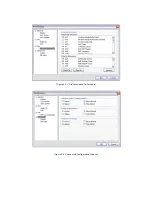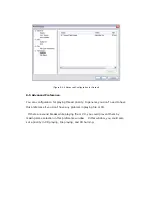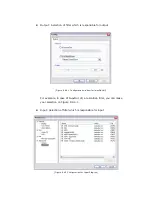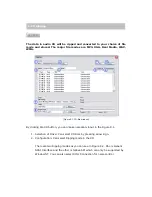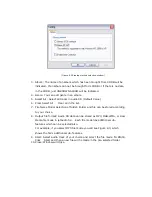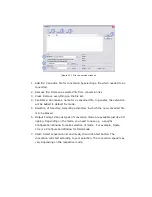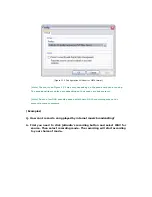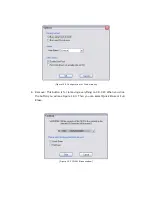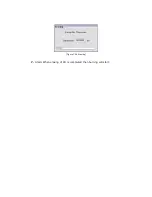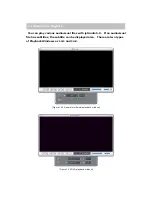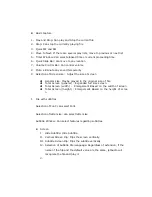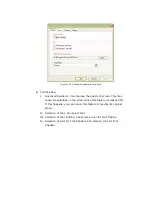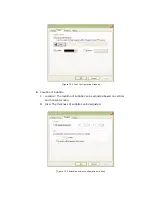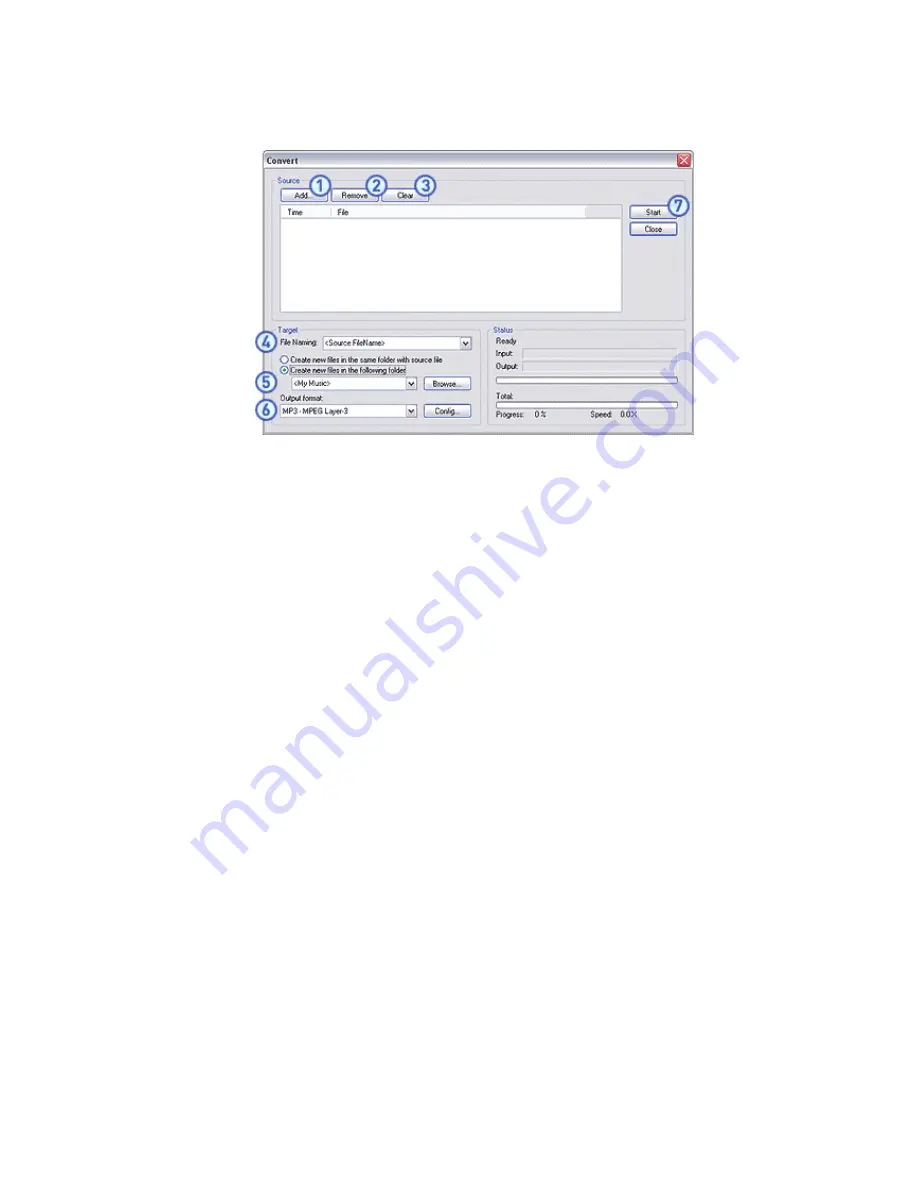
[Figure 10.1 File Conversion window]
1. Add file: Can add a file for conversion by selecting a file which needed to be
converted.
2. Remove file: Remove a selected file from conversion list.
3. Clear: Remove everything on the file list.
4. File Name: Can make a name for a converted file. In general, the extension
will be added to default file mode.
5. Selection of Directory: Selecting a directory in which the new converted file
is to be placed.
6. Output Format: Various types of conversion mode are available just like CD
ripping. Depending on the mode, you need to open up
a specific
Configuration Window to make selection of mode. For example, Figure
10.2 is a Configuration Window for OGG mode.
7. Start: Select conversion list and mode, then click Start button. The
conversion will start according to your selection. The conversion speed may
vary depending on the respective mode.