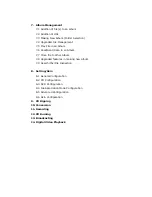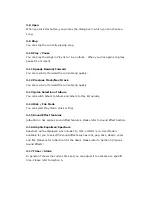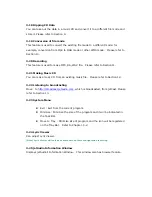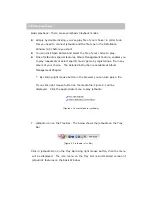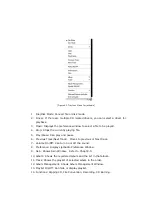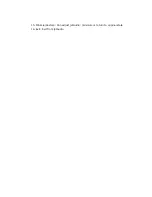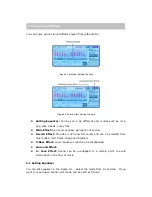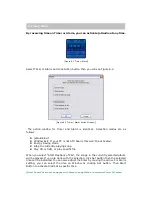jetAudio 5.0 Manual (Beta3)
-
Table of Contents
-
1. Special Features
2. Installation / Removal
2-1 Installation
2-2 Removal
3. Parts and Functions
3-1 Repeat
3-2 Play back
3-3 Timer Indicator
3-4 Instant Slide Bar
3-5 Album Management
3-6 Selection of Play list
3-7 Selection of Track (quick track)
3-8 Open
3-9 Stop
3-10 Play /Pause
3-11 Speedy Rewind/ Speedy Forward
3-12 Previous Track/Next Track
3-13 Speedy Selection of Album
3-14 Disk/File Mode
3-15 Sound Effect Components
3-16 Graphic Equalizer/Spectrum
3-17 Timer / Alarm
3-18 Ripping CD Data
3-19 Conversion of File Mode
3-20 Recording
3-21 Making Music CD
3-22 Listen to Broadcasting
3-23 System Menu
4. Basic Playback Features
5. Variety of Sound Effect Features
6. Timer