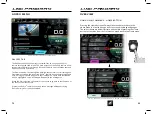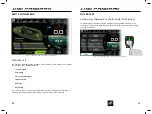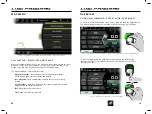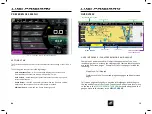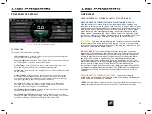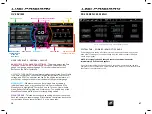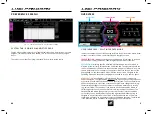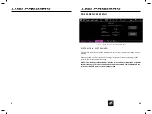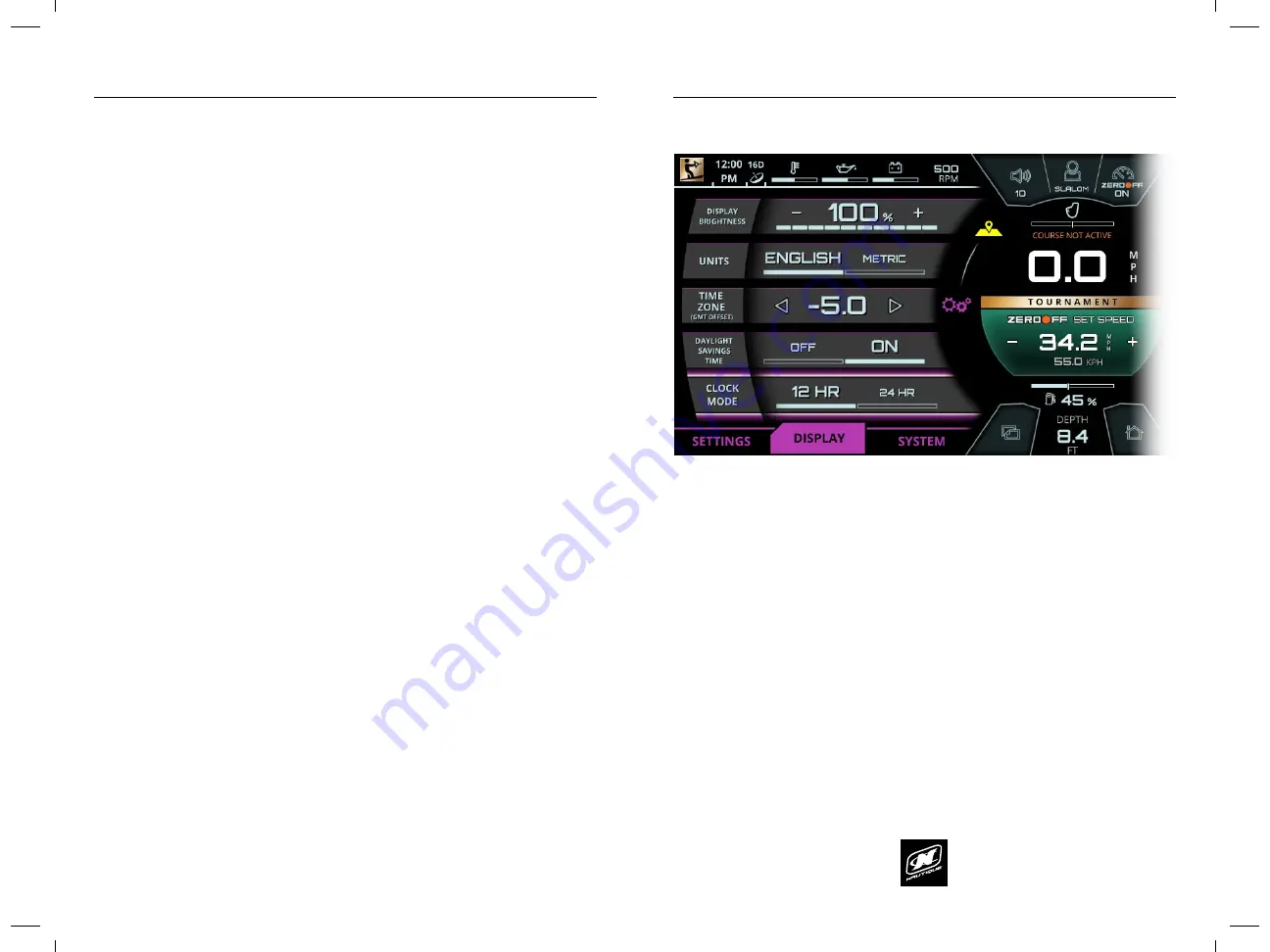
LINC PAN0RAY
LINC PAN0RAY
12
13
USER INTERFACE - FULLSCREEN MODE AND LAYOUT
Some menus and menu tabs will adjust the appearance of the user
interface in order to increase the viewing area of certain features; these
are called “fullscreen pages”. Examples of full screen pages include the
following:
Map Menu - Full Map tab
Preferences Menu - System tab, diagnostic pages and dealer menu
pages
Full screen pages will slightly re-position critical gauges and settings to
the top and bottom of the screen. Current speed and volume level move
to the top in the
FULLSCREEN STATUS BAR
whereas the depth and fuel
gauges move to the bottom in the
MENU TAB BAR
.
FULLSCREEN STATUS BAR
CURRENT SPEED
FUEL GAUGE
DEPTH GAUGE
VOLUME LEVEL
VIEWING AREA OF
FULLSCREEN PAGE
MENU TAB BAR
OVERVIEW
LINC PAN0RAY
LINC PAN0RAY
84
85
PREFERENCES MENU
SETTINGS TAB
The Preferences menu contains the interface/interaction settings of the LINC 3.0
unit.
The Settings tab contains the following settings:
Auto Awareness Cam
- will automatically display the live video feed
from the awareness camera when moving below 5 mph.
Auto Volume
- automatically increases/decreases the volume as speed
increases/decreases
Depth Buzzer
- the LINC unit audibly buzzes when the boat is in shallow
waters, and buzzes when the minimum depth is reached
Minimum Depth
- sets when the Depth Buzzer goes off
FIG. L1 - SETTINGS TAB ON PREFERENCES MENU
PREFERENCES MENU
DISPLAY TAB
The Display tab contains the following settings:
Display Brightness
- adjusts the brightness of the LINC display
Units
- toggles the units displayed on LINC between English and Metric
Time Zone
- sets the time zone according to GMT offset standards
Daylight Savings Time
- toggles daylight savings time on/off
Clock Mode
- toggles the clock between 12 hour and 24 hour mode
FIG. L2 - DISPLAY TAB ON PREFERENCES MENU