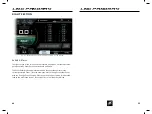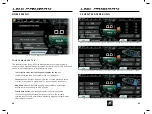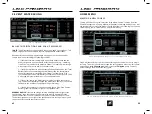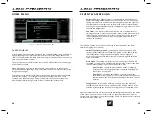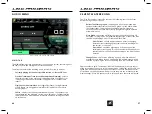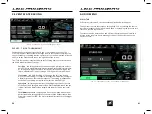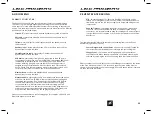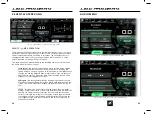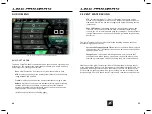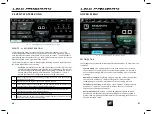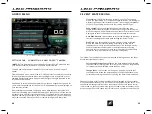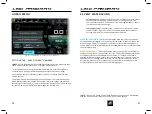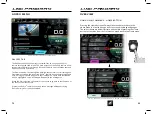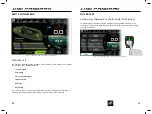LINC PAN0RAY
LINC PAN0RAY
66
67
GOPRO MENU
GOPRO MENU
CONTROL TAB
The GoPro
®
Menu allows the operator to control a GoPro
®
camera through a
WiFi connection with the LINC screen. In order to connect to the LINC screen, you
must use a GoPro
®
camera with built in WiFi functionality (HERO4 or newer).
The Control tab contains the following information/functions, in order from top
to bottom:
Camera Info/Preview
- If a GoPro
®
camera is connected, this area will
contain the resolution/frames per second, current battery level, and
recording time remaining (or number of images remaining). This area
also contains a preview window that can display a live video feed from
the connected camera. Please note that this preview feature will be
unavailable while the camera is recording/in-use.
GoPro
®
Record/Capture/Timelapse -
If in video mode, this will start or
stop video recording. If in single photo mode, this will take one picture.
If in burst photo mode, this will take multiple pictures. If in Timelapse
photo mode, it will start or stop the timelapse recording.
GoPro
®
Mode
- selects the mode of the connected GoPro
®
camera. The
four selectable modes are 1) Video 2) Single Photo 3) Burst Photo and 4)
Timelapse Photo.
SETTINGS TAB
The Settings tab contains the following information/functions, in order from top
to bottom:
Camera Name -
The upper area will contain the name of the currently
connected GoPro
®
camera and the current battery status. If a camera is
not connected through WiFi, then this area will display a “not connected”
message.
New GoPro
®
Camera
- Will bring up a pop-up menu so that the operator
can connect a new GoPro
®
camera through WiFi. (Please see the
following pages for further instructions of the connecting process)
Saved GoPro
®
Cameras -
Will bring up a pop-up menu of the previously
used GoPro
®
cameras. The operator may then choose to connect or
delete any previously used cameras.
GoPro
®
Auto Record
- If video or photo timelapse mode are selected,
Auto Record will automatically start recording once the boat’s speed is
greater than 8 mph and will automatically stop recording once the boat’s
speed is less than 7 mph.
FIG. G1 - CONTROL TAB ON THE GOPRO
®
MENU
FIG. G2 - SETTINGS TAB ON THE GOPRO
®
MENU
LINC PAN0RAY
LINC PAN0RAY
30
31
3 EVENT WATERSKIING
3 EVENT WATERSKIING
Plus Setting
- This On/Off setting is included in the Pull Type pop-up
menu. The plus setting is for heavier/stronger skiers who are looking for
a faster start and quicker throttle response. This setting is independent
of the Pull Type setting, but works in conjunction with Pull Type.
Rope Length
- this setting requires the operator select the rope
length of the Slalom skier. LINC will take this setting, cross-reference it
with the set speed, and will determine how to use the Microtuners and
Hydrogate to ensure a flat wake at the proper location for the skier.
Auto Rope Advance
- when turned on, will automatically go to the next
shortest rope length after each pass through the slalom course.
Wait Time
- this setting determines the amount of time a skier can
wait in the water before the warning timer starts to beep, which
indicates that it is time to start the skier’s pass. This setting is mostly
used for actual tournaments where consistent wait times ensure
the same course conditions for each skier. The chief officials will help
determine the proper wait time in an actual tournament.
The “Slalom Recreation” event also contains the following items on the Event
Details tab (right side of screen).
Course Diagram with Current times
- the buoy times for the current
pass will be displayed according to the course diagram. The Rope Length
used for that pass will be displayed above the course diagram
Change Event
- this function will bring up a pop-up menu with the 7
available Events. When the pop-up appears, the desired event may be
selected by touching the screen or by using the Helm Command knob.
Please note that the Zero Off set speed area will change color based on the status
of the Zero Off speed control. If it is turned on, then that area will be blue (as
shown in the screenshot in the previous page). If Zero Off speed control is turned
off, then that area will be red.
EVENTS - SLALOM RECREATION
The image above shows a screenshot in the “Slalom Recreation” event. The
“Slalom Recreation” event unlocks all speeds for the Zero Off set speed; please
note that official tournaments should not be run in this event. The screenshot is
also showing that the operator is 1) on the Home Menu, Main tab and 2) is on the
Event Details tab on the right side of the screen.
The “Slalom Recreation” event will display the following items on the Main tab on
the Home Menu (left side of screen):
Pull Type
- determines how the engine will react to a skier’s pull in order
to accelerate/decelerate according to the skier’s preference. There are 9
different settings with B2 being the default setting. The letters A, B and C
dictate how quickly the engine will respond. The numbers 1, 2, and 3
dictate the intensity of the throttle response to the skier’s pull.
A
Slower engine response out of the buoy, but boat will tend to move ahead as skier
approaches the next buoy
B
Moderate, balanced engine response compared to
A
and
C
C
Faster engine response out of the buoy, but the boat will tend to hold back as the
skier approaches the next buoy (used by Advanced skiers)
1
Softest pull from the boat. This requires the smallest amount of load from the
skier before the system initiates an RPM change
2
Moderate pull from the boat as compared to
1
and
3
3
Hardest pull from the boat. This requires the largest amount of load from the skier
before the system initiates an RPM change
FIG. C2 - SCREENSHOT OF “SLALOM RECREATION” EVENT