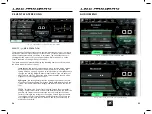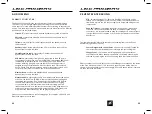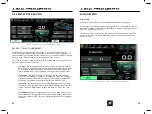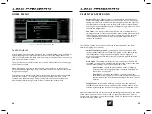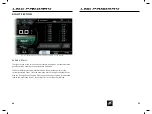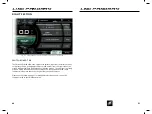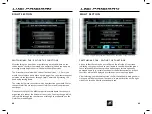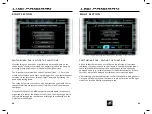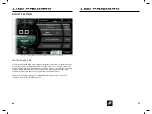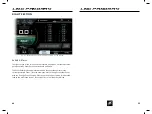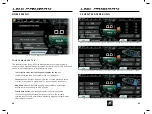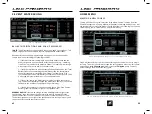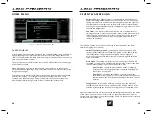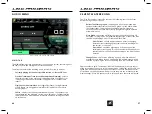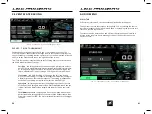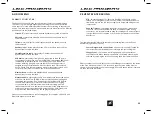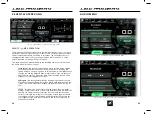LINC PAN0RAY
LINC PAN0RAY
48
49
RIGHT SECTION
SWITCHBOARD TAB - EDITING THE FUNCTIONS
After touching the pencil icon or performing a press-and-hold on the
tab button on the Helm Command, the operator will then see a pop-up
message prompting him/her to “Edit Switchboard Functions”.
The first step is to select which current function (Lines 1, 2, 3 or 4) you
would like to replace (see picture on this page). You can either make your
selection via touchscreen or through Helm Command by rotating the
knob and pressing down.
The second step is to then select which new function you would like for
that particular line via touchscreen or Helm Command (see picture on
next page).
Please note that all of the different possible switchboard functions are
organized into tabs at the bottom of the screen. You may change which
tab is visible through the touchscreen or through the tab button on the
Helm Command keypad.
FIG. D4 - EDIT SWITCHBOARD FUNCTIONS POP-UP
SWITCHBOARD TAB - EDITING THE FUNCTIONS
Also note that there may be a scroll bar on the left side of the screen,
indicating that you may need to scroll down to see additional functions.
Some switchboard functions are dependent upon certain optionally
equipped items (e.g., certain functions for the Ballast option) and those
functions will not be displayed if certain options are not equipped.
After selecting your desired function, the Edit Switchboard dialog box will
close and will display the new function in its proper location on the right
side of the screen under the switchboard tab.
RIGHT SECTION
FIG. D5 - EDIT SWITCHBOARD FUNCTIONS POP-UP, SELECTING A LINE 1 FUNCTION
LINC PAN0RAY
LINC PAN0RAY
48
49
RIGHT SECTION
SWITCHBOARD TAB - EDITING THE FUNCTIONS
After touching the pencil icon or performing a press-and-hold on the
tab button on the Helm Command, the operator will then see a pop-up
message prompting him/her to “Edit Switchboard Functions”.
The first step is to select which current function (Lines 1, 2, 3 or 4) you
would like to replace (see picture on this page). You can either make your
selection via touchscreen or through Helm Command by rotating the
knob and pressing down.
The second step is to then select which new function you would like for
that particular line via touchscreen or Helm Command (see picture on
next page).
Please note that all of the different possible switchboard functions are
organized into tabs at the bottom of the screen. You may change which
tab is visible through the touchscreen or through the tab button on the
Helm Command keypad.
FIG. D4 - EDIT SWITCHBOARD FUNCTIONS POP-UP
SWITCHBOARD TAB - EDITING THE FUNCTIONS
Also note that there may be a scroll bar on the left side of the screen,
indicating that you may need to scroll down to see additional functions.
Some switchboard functions are dependent upon certain optionally
equipped items (e.g., certain functions for the Ballast option) and those
functions will not be displayed if certain options are not equipped.
After selecting your desired function, the Edit Switchboard dialog box will
close and will display the new function in its proper location on the right
side of the screen under the switchboard tab.
RIGHT SECTION
FIG. D5 - EDIT SWITCHBOARD FUNCTIONS POP-UP, SELECTING A LINE 1 FUNCTION