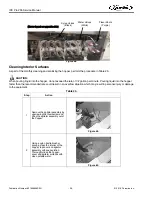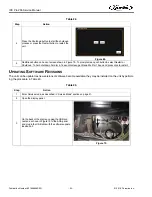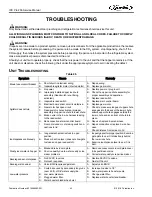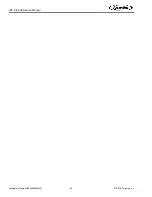Reviews:
No comments
Related manuals for IDC PRO 255
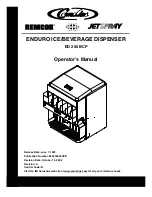
ED 250 BCP
Brand: Cornelius Pages: 18

EZ-Fit Lid L2200C
Brand: San Jamar Pages: 2

draft2go
Brand: Schäfer Pages: 21

ES11S
Brand: Electrolux Pages: 9

864015
Brand: Electrolux Pages: 2

EQB20C2MMS
Brand: Electrolux Pages: 16

EQAXF01BXSI
Brand: Electrolux Pages: 32

CD-EPC22
Brand: Zojirushi Pages: 15

7000
Brand: Fleck Pages: 4

1210S
Brand: Haws Pages: 17

F 10 FC
Brand: ALPATEC Pages: 16

SD-100
Brand: dymax Pages: 20

IWCBL5OSCEC1CHBKS
Brand: Igloo Pages: 37

44672
Brand: KATRIN Pages: 2

Scaleout XP
Brand: Monarch Water Pages: 8

Aqua-Q
Brand: Health Aqua Technology Pages: 56

CWD30
Brand: Yarna Pages: 8

Crathco CS-2D-16
Brand: Grindmaster Cecilware Pages: 20