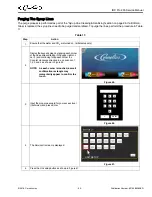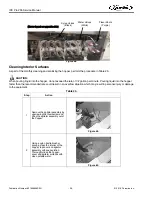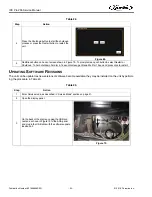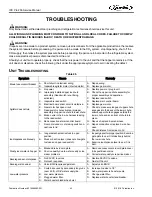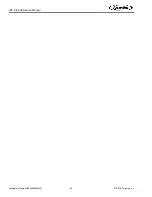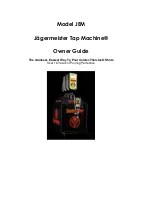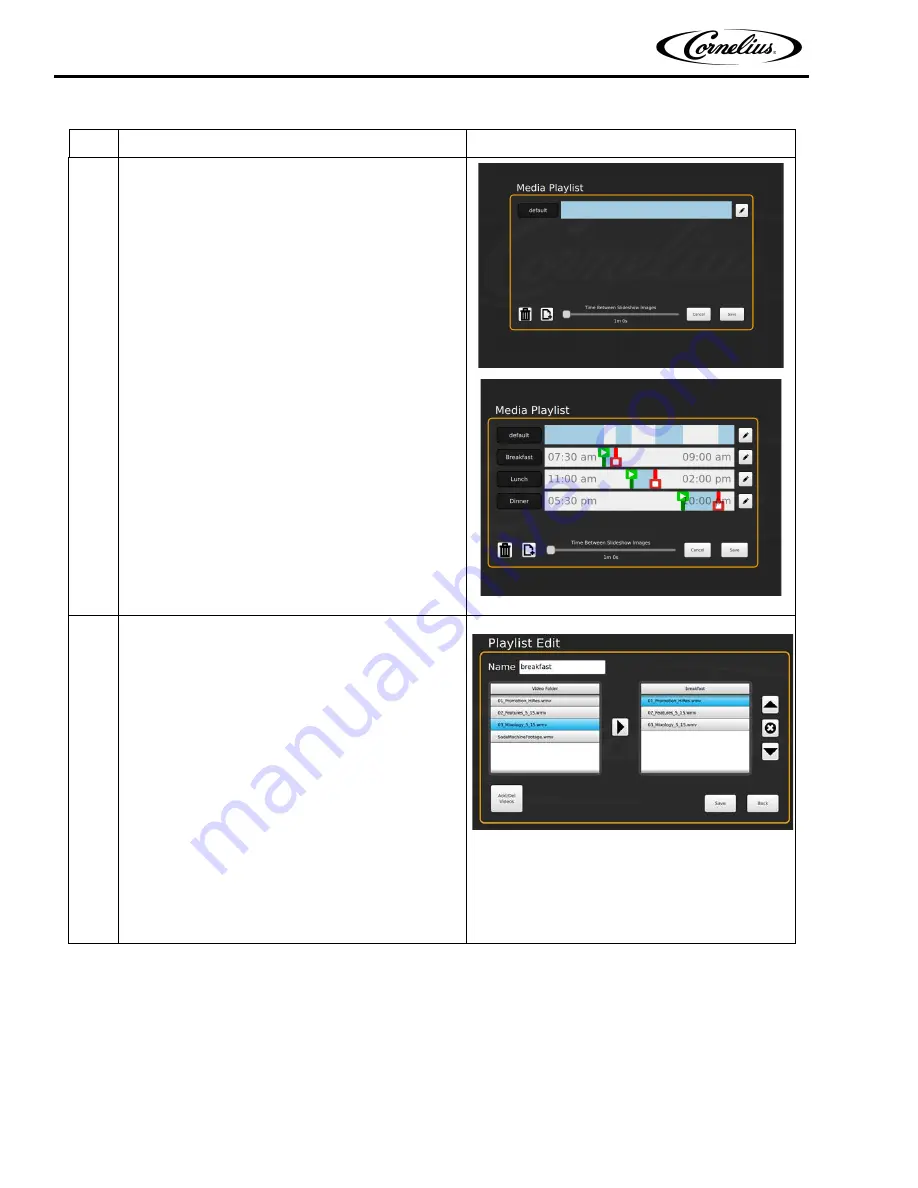
IDC Pro 255 Service Manual
Publication Number: 621058649SER
- 38 -
© 2016, Cornelius Inc.
6
First, to manipulate the play-list and their schedule. A
new play-list can be added by selecting the second
button on the bottom left (with the + symbol). This will
add a new play-list in addition to the default play-list. The
times when it starts playing and finishes can be adjusted
by dragging the play and stop handles left and right. The
corresponding times appear in the bar shown. So, the
“breakfast” play-list above plays from 7:30 to 9:00am.
The default play-list will fill in the gaps and plays unless
any other play-list is set at that time.
Now, to modify what’s actually in these play-list (or their
names), select the pencil on the RH side of the play-list.
The next screen will appear:
NOTE: 2GB max video format mp4(H.264)
size:1920:800.
Figure 79.
7
At the top is the name, click on the white box and a
keyboard will appear to allow you to change the name.
Below this are two lists of videos. On the RH side is the
play-list that you are editing. The videos will play, starting
at the top, and repeat, throughout its specified time. To
remove a video from the play-list, select it from the list
and press the ‘X’ on the right side. To add a video that is
on the machine to the play-list, select it from the list on
the left and press the arrow in the center. The position of
this video can be changed by using the ‘up’ and ‘down’
arrows on the right.
Static image option: you can add .jpeg and .png file to the
play-list and adjust their duration with the slider on the
media play-list menu.
To add a video from a USB drive, select the “Add/Del
Videos” button in the bottom left. Next screen will pop
up:
Figure 80.
Table 24.
Step
Action