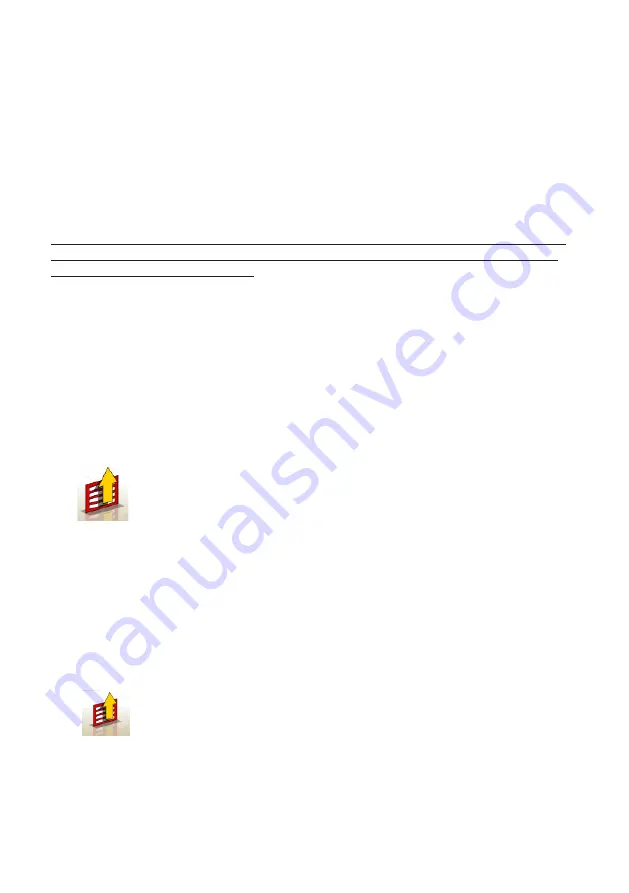
24
Technical service manual
GEO 10
These are the menu options:
•
Start context
(goes back to the starting screen)
•
(prints the values found in the calibration check)
•
Down
(moves on to the next step in the calibration check - for step-by-step perfor-
mance of the zero and full scale calibration)
•
Up
(moves back one step in the calibration check)
•
Help
(recalls the Help screen relative to the current screen)
WARNING
If some values are outside the permitted tolerance ranges, mechanical adjustments
must be made on the measuring sensors. In this case, call the Technical Assistance.
All the data acquisition operations take place automatically if the transducer values fall
within the established tolerance range; if this is not the case, the procedure halts and
signals the out-of-range condition.
Heads Test Programme
This window allows the user to check that the measuring sensors are working correctly
when they are fitted to the wheels of a vehicle.
Viewable parameters are: the angle measured by the inclinometers, the angle and in-
tensity of reception of the inclinometers. The version and release date of the software
on the measurement sensors is also viewable.
The following keys are active in this window:
F1
displays the on-line “Help” function
F11
displays the menu with the relative functions.
These are the menu options:
•
End of work
(Goes back to the starting screen)
•
(prints the values displayed)
•
Help
(recalls the Help screen relative to the current screen)
UTILITY PROGRAMS
The alignment program gives access to a series of utility tools for servicing and setting
up the aligner, as well as a number of service programs.
Click
on the main page.
The following menu will be displayed:
Summary of Contents for GEO 10
Page 1: ...WHEEL ALIGNER GEO 10 03 2014 SERVICE MANUAL UK...
Page 2: ......
Page 36: ...36 Technical service manual GEO 10 1 2...
Page 37: ...Technical service manual GEO 10 37 4 3...
Page 38: ...38 Technical service manual GEO 10 5 6...
Page 39: ...Technical service manual GEO 10 39 7 8...
Page 40: ...40 Technical service manual GEO 10 9 10...
Page 41: ...Technical service manual GEO 10 41 19...
Page 42: ...42 Technical service manual GEO 10 20 21...
Page 43: ...Note 43...






























