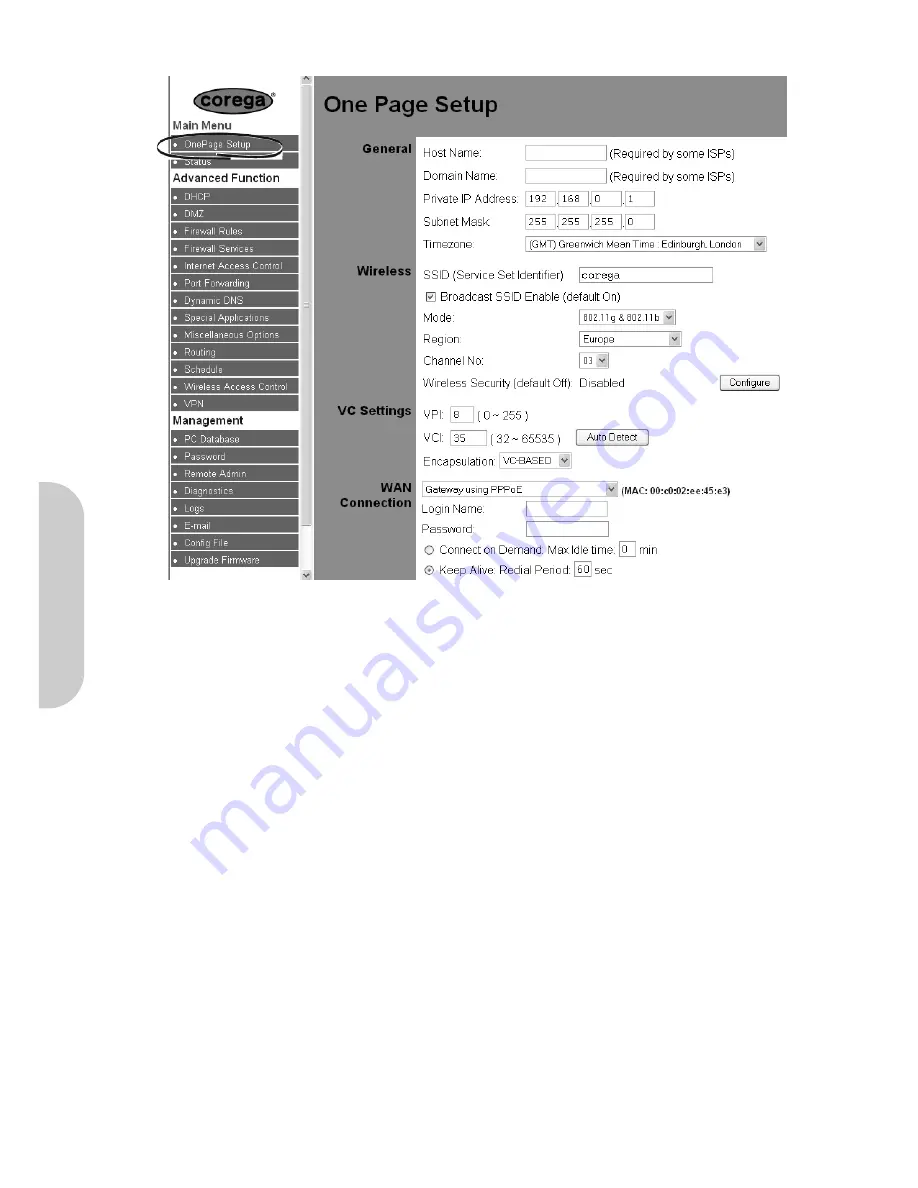
7
3-1 One Page Setup
Figure 5. One Page Setup
By setting the parameters on this page, users should then be able to access the internet using the router.
General
•
Host Name:
This entry is required by certain ISPs. (If not necessary – leave blank).
•
Domain Name:
This entry is required by certain ISPs. (If not necessary – leave blank).
•
Private IP Address:
This is the LAN IP address of the router. This is the address that is used to configure the router. The default values are:
192.168.0.1 for IP Address and
255.255.255.0 for Subnet Mask.
(Changing this factory default setting is optional, and is not necessary for most small networks).
•
Time Zone:
Select the relevant time zone from the drop down list. (Setting this is optional)
Wireless
•
SSID:
(Service Set Identifier). SSID is the unique name shared among all clients and the router in a wireless network. The SSID must be identical for all wireless
devices and must not exceed 32 characters. The default value for the SSID is ‘corega’.
•
Broadcast SSID Enable:
The router will broadcast the SSID to let wireless clients easily search and connect to this router. Default value is “enabled”.
•
Mode:
The router can operate in three possible modes. Select from the drop-down menu one of the following:
802.11g & 802.11b
Allows the router to connect to 11Mbps (802.11b) and 54Mbps (802.11g) clients (Recommended)
802.11g
Allows the router to connect only to 54Mbps (802.11g) clients
802.11b
Allows the router to connect only to 11Mbps (802.11b) clients
•
Region:
Select the appropriate region from the drop-down menu. The permissible channels are different in each country due to local government regulations.
•
Channel:
Select the appropriate channel number from the drop-down menu. Make sure that all nodes in the same wireless LAN network use the same channel.
•
Wireless Security Status:
This shows the status of the wireless security function. Default value is disabled. To enable, click on
Configure wireless security.
•
Configure Wireless Security:
See section. 3.2 on page 12.
ENGLISH
























