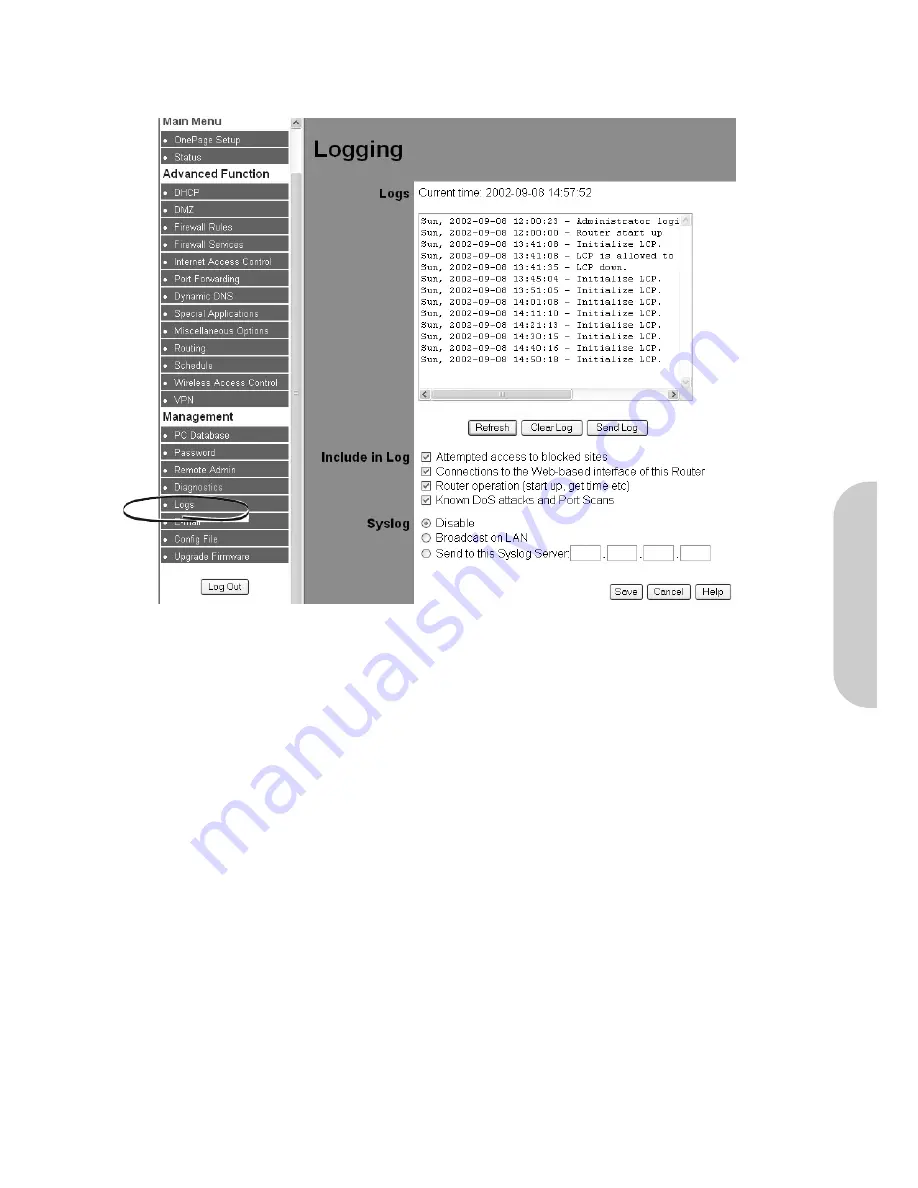
5-5 Logs
The Log application provides the administrator with the ability to trace internet connections. When viewing the Log information, an administrator can send the record to
specific LAN PCs to have real time monitoring.
Figure 36. Log Settings
Logs
This shows the current log file for the router.
•
Refresh:
Clicking this box refreshes the log screen to show the most recent entries.
•
Clear Log:
Clicking this box deletes all the entries in the log.
•
Send Log:
Clicking this box sends immediately the current log to an email account.
Include in Log
Use these checkboxes to determine which events will be included in the log file.
•
Attempted Access to Blocked Sites:
This shows when attempts have been made to access sites which have been blocked. See section 4-5 Internet Access
Control.
•
Connections to the Web-based interface of this Router:
This logs connections that have been made to this router via the WAN port.
•
Router Operation:
This logs internal router operations such as start up, get time etc.
•
DoS Attacks and Port Scans:
This logs potential security breaches in the form of Denial of Service and Port Scan attacks.
Syslog:
The log files can be sent to a Syslog Server
•
Disable:
When checked, the logs are not send to the server.
•
Broadcast on LAN:
The log is broadcost on the local LAN. This is useful if the Syslog Server has a dynamic IP address.
•
Send to Syslog Server:
If the Syslog server has a fixed IP address, enter this address and the log file will be send directly to the server.
ENGLISH
38





















