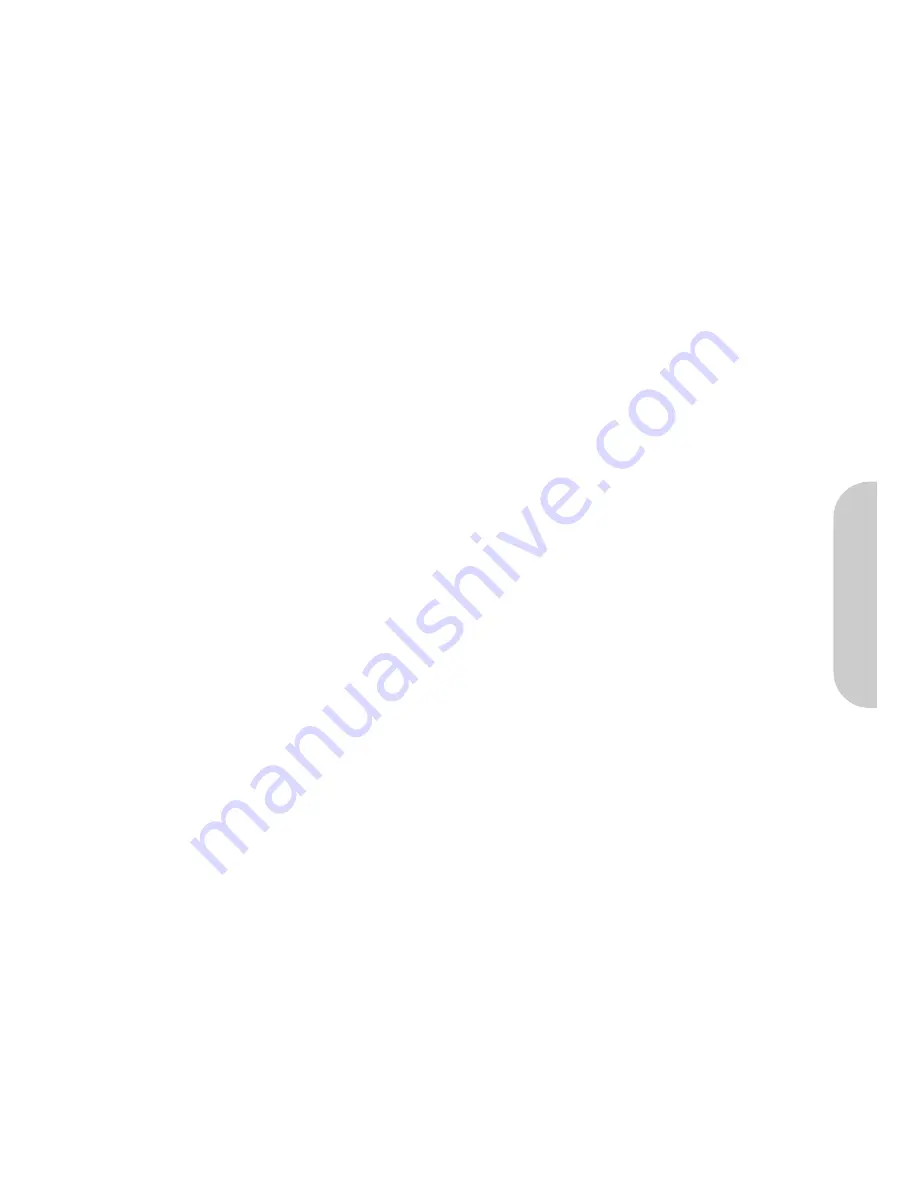
3-3 Status
The Status page shows the status of the router.
Modem
•
Modem Status
Possible options are “Connecting” (when establishing an ADSL connection) and “Connected” (when the ADSL link is
active).
•
DownStream Connection Speed
This is the speed of the ADSL link from the ISP to the router. The actual speed is dependent upon a number of
parameters including your distance from the ISP’s ADSL equipment, and the number of other users also connected to
their equipment.
•
UpStream Connection Speed
This is the speed of the ADSL link from the router to the ISP.
•
VPI
The VPI ADSL parameter
•
VCI
The VCI ADSL parameter
Internet
•
Connection Method
Possible options are PPPoE, PPPoA, Dynamic IP, Static IP, Classical IP and Modem. These are selected in the One-Page-
Setup.
•
Internet Connection
This shows the status, either active or idle.
•
Internet IP Address
This is the IP address assigned to the router by your ISP.
LAN
•
IP Address
This is the first IP address that would be assigned by the internal DHCP Server. To change this value go to DHCP.
•
Network Mask
This is the subnet mask associated with the DHCP network IP address.
•
DHCP Server
Shows either enabled or disabled.
•
MAC Address
This is the physical MAC level address of the WAN (ADSL) port of the router.
Wireless
•
Name (SSID)
This is the SSID of the router. The default is “corega”.
•
Region
This is selected from the One-Page-Setup. Different regions support different numbers of wireless channels.
•
Channel
The active wireless channel. To change, go to One-Page-Setup.
•
Wireless AP
This shows that the internal wireless access point is active.
•
Broadcast SSID
This shows if the router is broadcasting the SSID name that it is using.
System
•
Device Name
Shows the device Name
•
Firmware Version
The revision of the router firmware.
ENGLISH
14






























