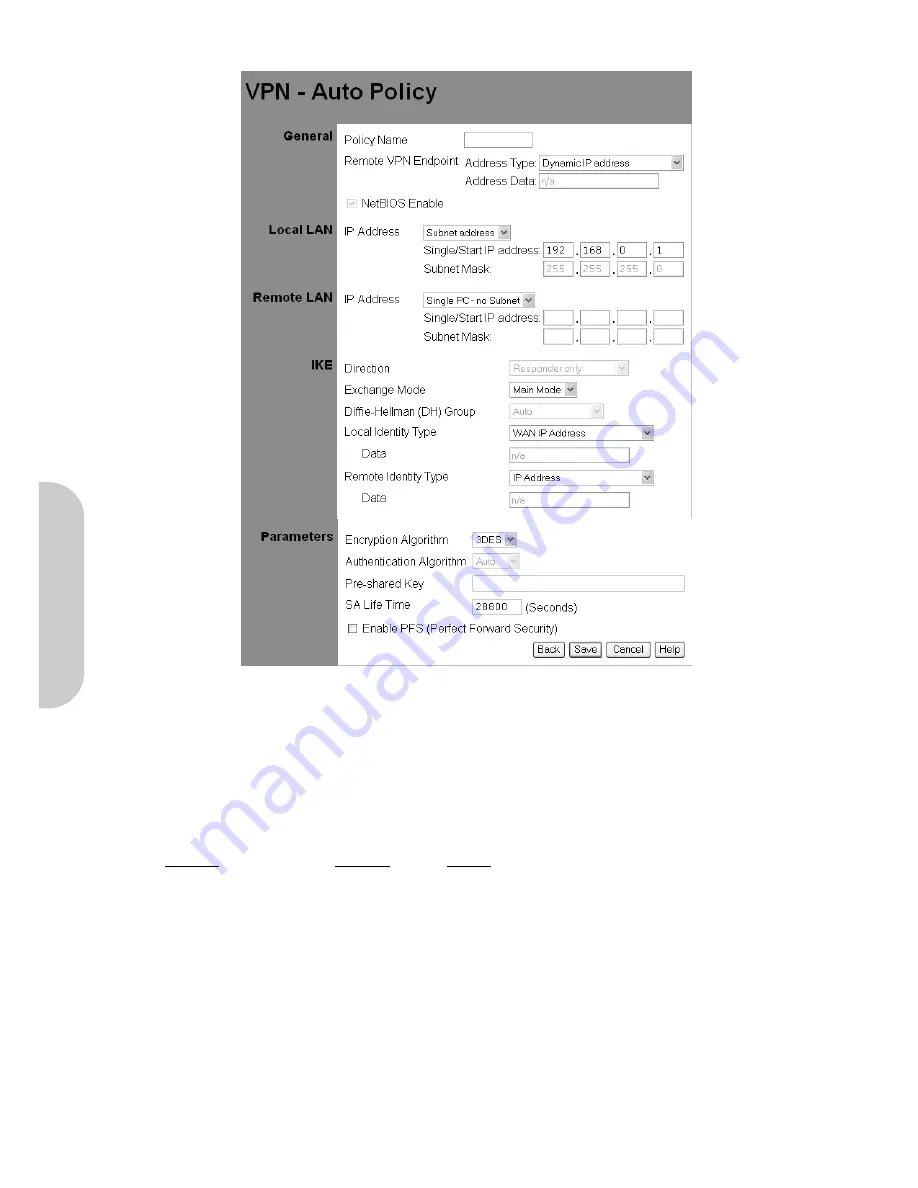
31
4-13-2 Add Auto Policy
Figure 30. Adding an Auto VPN
General
•
Policy Name:
The router allows the user to set up multiple VPN configurations. Each configuration has a unique name.
Note!
The Policy Name set here does not always have to match the name used at the other end of the Tunnel. However, certain VPN applications require a Tunnel to
have the same name at both ends of the Tunnel. If the other end point with which you want to establish the Tunnel does not use this router, it is important
that you give the other side precise set up instructions and ensure that these are followed.
•
Remote VPN Endpoint:
The remote end of the VPN can be defied as either a fixed IP address, or as a Fully Qualified Domain Name.
Address Type
Address Data
Comments
Fixed IP Address
123.123.1.1
Enter the value of the remote device’s Fixed IP address of the WAN port.
Fully Qualified Domain Name
www.remote.com
The URL of the remote end point. Note, DDNS must be enabled to resolve this name into
an IP address.
•
NETBIOS Enable:
Enable this checkbox if you wish Microsoft’s NETBIOS networking protocol to be transported over the VPN tunnel.
Local LAN
•
IP Address:
This allows the local LAN VPN to be directed to either
- Single IP Address
•
IP Address
Enter the IP address of the single device on the local LAN that can access the VPN.
•
Subnet Mask
Not Applicable
- Subnet Address
•
IP Address
Enter the IP address of the local LAN that can access the VPN.
•
Subnet Mask
Enter the subnet of local LAN that can access the VPN.
ENGLISH




























