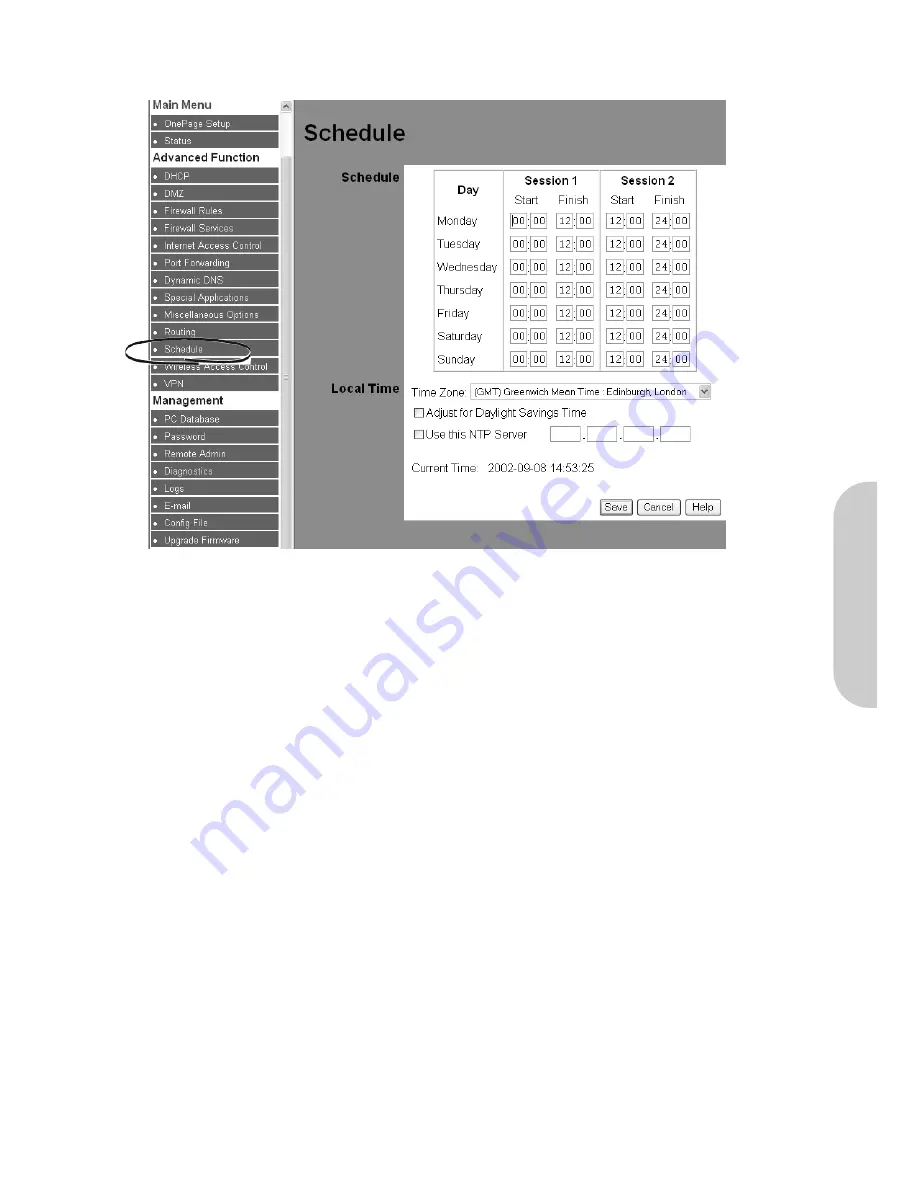
4-11 Time Schedule
This feature allows you to limit connection availability according to a nominated time of day schedule. Up to two active sessions are allow on each day of the week.
Figure 25. Time Schedule
Schedule
•
Sessions:
For each day of the week, the user can define up to two time periods when the schedule will be active. The schedule is used in conjunction with Internet
Access Control as described in section 4-5.
For example, to block access to specific websites during working hours, then set the schedule as follows:
Day
Session 1
Session 2
Monday
0900-1200
1300-1800
Tuesday
0900-1200
1300-1800
Wednesday 0900-1200
1300-1800
Thursday
0900-1200
1300-1800
Friday
0900-1200
1300-1800
Saturday
0000-0000
0000-0000
Left blank to allow access all the time
Sunday
0000-0000
0000-0000
Left blank to allow access all the time
Local Time
•
Time Zone:
Select from the drop-down menu the time zone for the router. This is needed to set the clock for the schedule.
•
Adjust for Daylight Savings Time:
During summer months, with this option selected, the schedule will operate one hour earlier.
•
NTH Server:
Enter the address of a a Network Time Protocol Server, which will be used to provide the correct time to the router. (This is sometimes referred to as
SNIP - Simple Network Time Protocol). For further information, see www.NTH.org.
Click the “
Save
” button after making any changes, or click the “
Cancel
” button to exit the screen without saving any changes.
ENGLISH
26






























