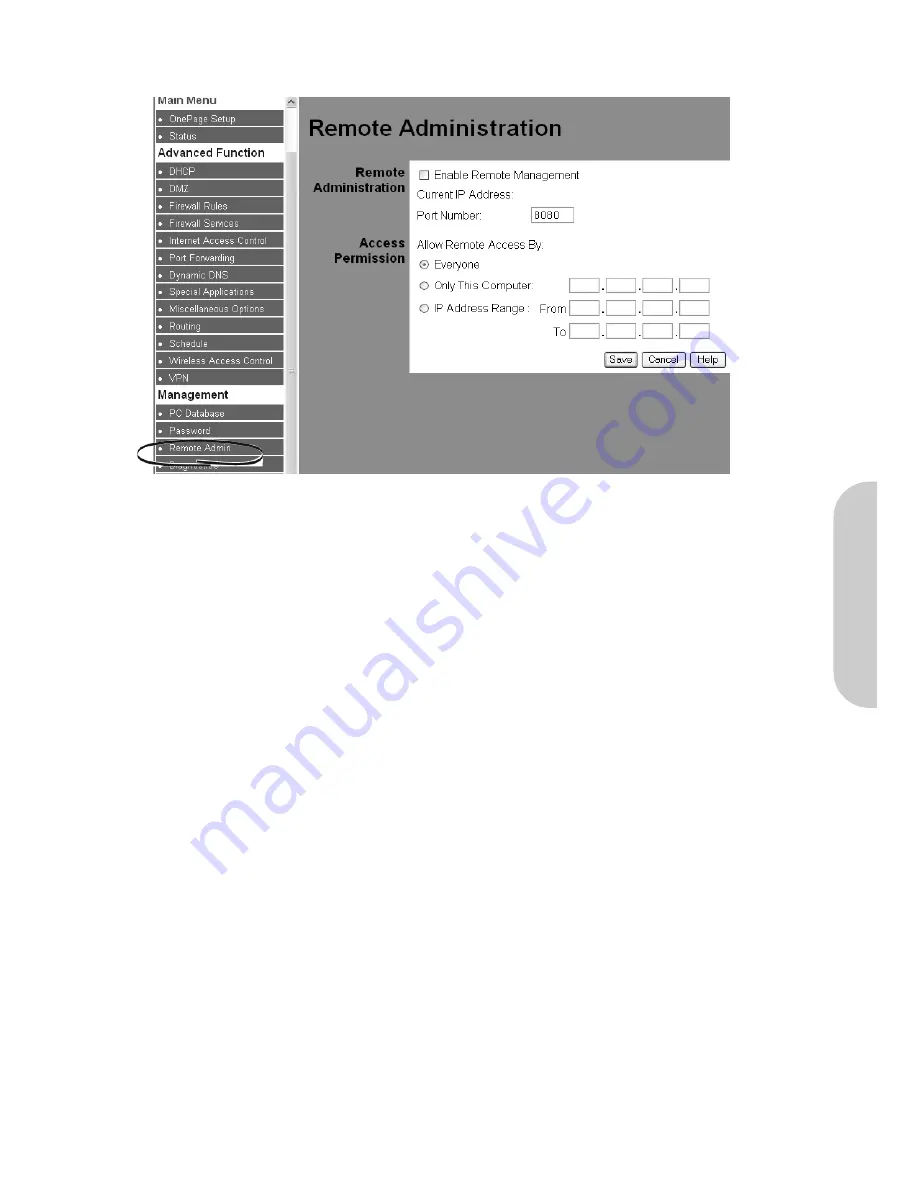
5-3 Remote Administration
This feature allows the router to be managed from a device on the Internet. (i.e. via the ADSL WAN port).
Figure 34. Remote Administration
Remote Administration
•
Enable:
Check the tickbox to allow the router to be managed via the Internet. If disabled, the router will not respond to requests via the ADSL WAN port.
This screen also shows the Current IP address of the WAN port of the router.
•
Port Number:
Enter a value between 1024 and 65535. The default value is 8080. Normal HTTP (web) connections will use port 80. However, this may be used
for a virtual server, thus preventing the use of remote administration.
To access this router from the Internet, start a browser and point the browser to the the Current IP Address, followed by the Port Number as shown:
http://ip_address:port_number i.e. http://145.35.54.9:8080
You will then be prompted for the password as set in section 5.2.
Access Permission
•
Everyone:
Check this box if you want to allow any computer on the Internet to be able to manage the router (assuming they know the password).
•
Only This Computer:
Check this box if you want to allow
only one
computer on the Internet to be able to manage the router (assuming they know the pass
word). Enter the IP address of the computer.
•
IP Address Range:
Check this box if you want to allow
a number of
computers on the Internet to be able to manage the router (assuming they know the
password). Enter the start and finish IP addresses of the computers.
ENGLISH
36























