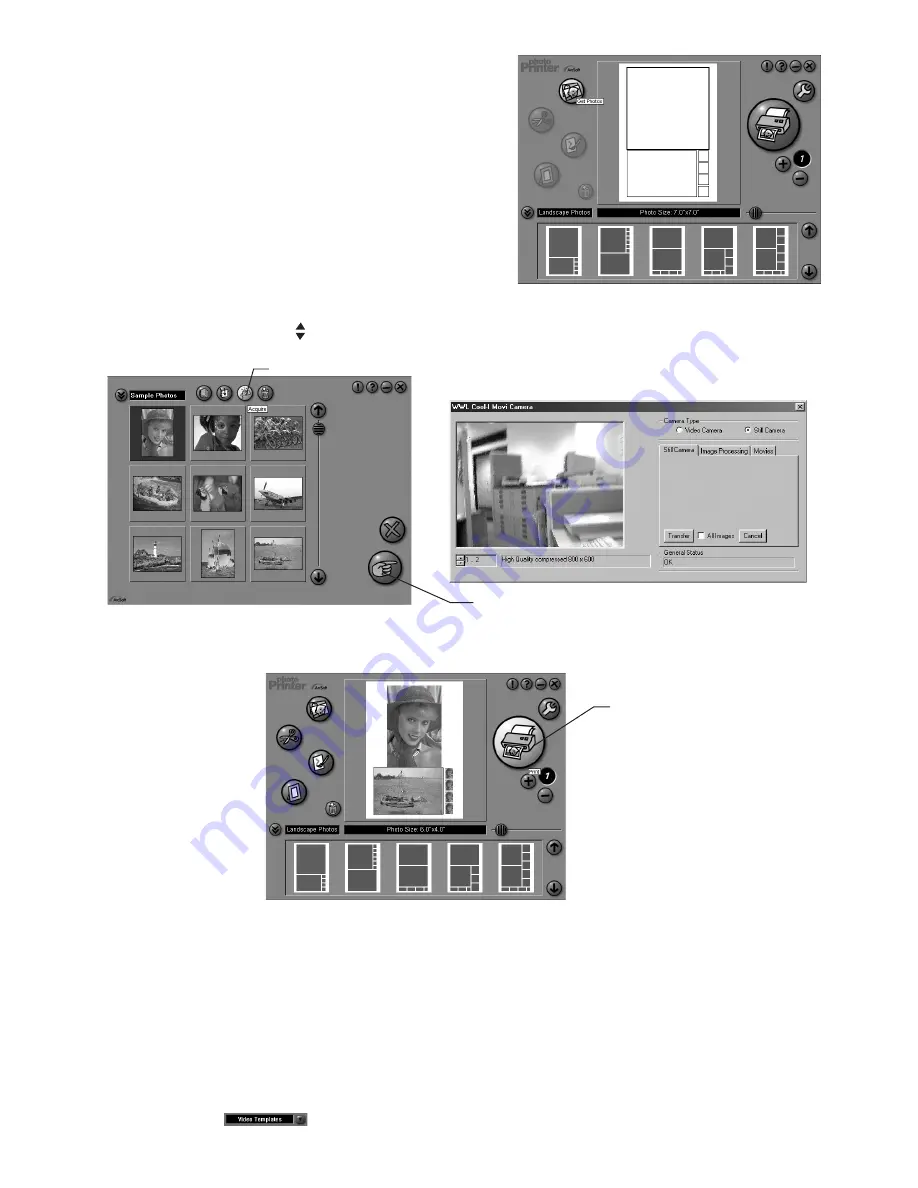
12
1. Select the “PhotoPrinter® 2000” icon from the “ArcSoft
Camera Suite” program group on the Windows® Start
Menu.
2. Choose the “Page Layout”. The selected page layout will
on shown.
3. Click “Get Photo” and then “Acquire”. Select “TCG 201 Camera” as source. The capture interface will
show up.
To capture image(s), scroll through the image(s) stored in our camera and click “Transfer”. When you
have finish, click on “Cancel” to go back to window.
Aquire
OK
4. The captured images will be shown on the photo library panel. Select the image you want and click
“OK”.
5. The selected image will be shown on the chosen template. Click “Print” when finish placing the images.
6. For further help on how to use ArcSoft PhotoPrinter™ 2000, click the “?” on the top right hand corner to
access the Help Topics.
Visit http://www.arcsoft.com for all your FAQ’s, tips and technical support. See Section 9 for more
details.
ArcSoft VideoImpression™ 1.6
Movie Making Software
ArcSoft VideoImpression™ is an easy-to-use video and image editing software program. The program
enables users to create and edit new videos using existing video and image files - making desktop video
presentations for home, business, and the Web.
Lets make a video!
Follow these basic steps to make your first video.
Step 1 Click on new Icon.
Step 2 Using the
selector button select video templates.
Summary of Contents for CIC-300
Page 1: ...TM User s Manual Movi M ...




















