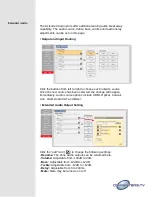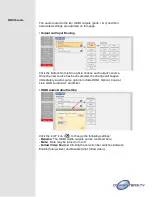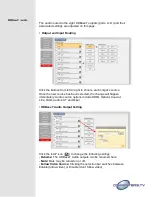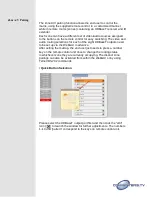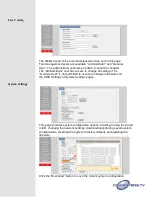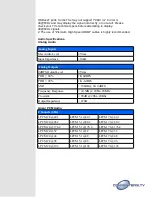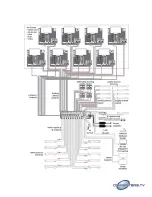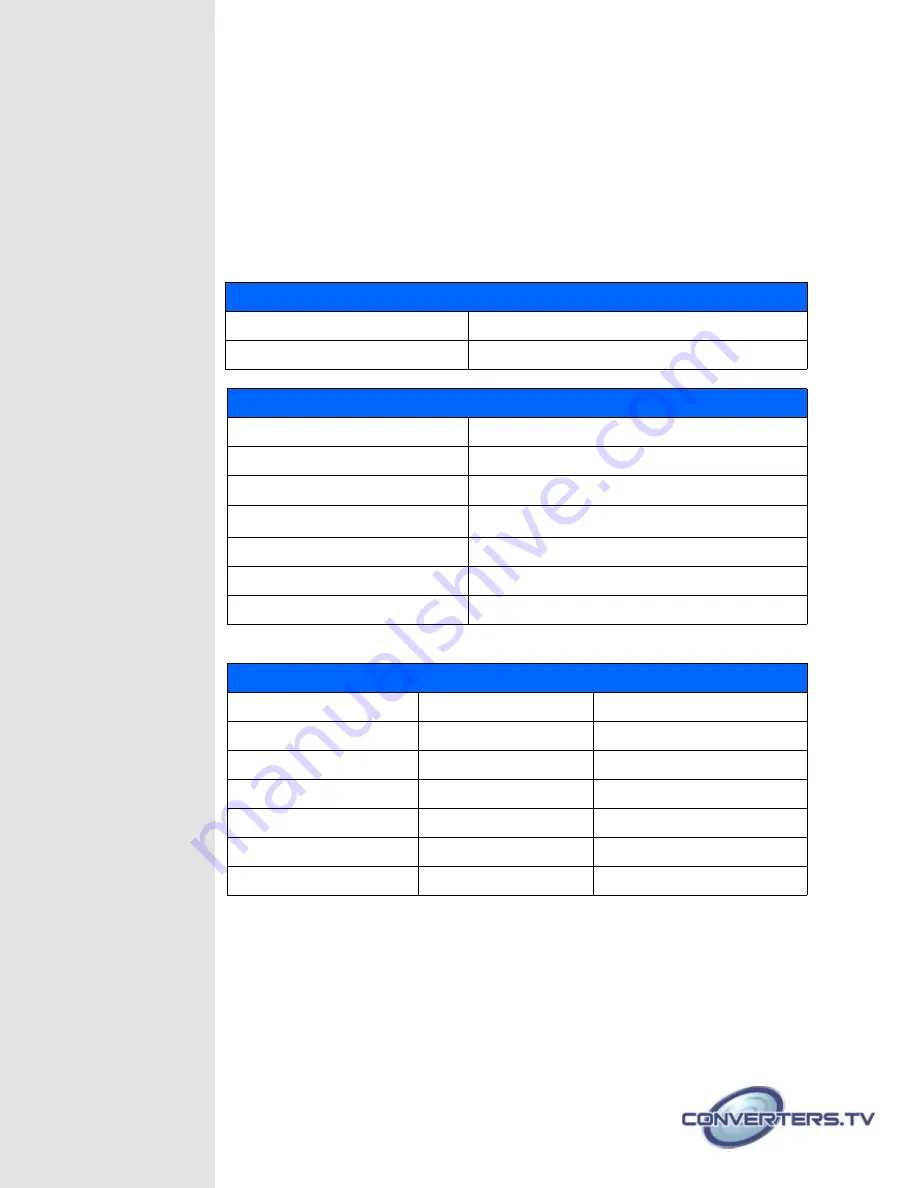
HDBaseT ports. Some TVs may not support YCbCr 4:2:0 color or
4K@60Hz and may display the signal incorrectly, or not at all. Please
check your TV’s technical specs before attempting to display
4K@60Hz signals.
2. The use of “Premium High Speed HDMI” cables is highly recommended.
Audio Specifications
Analog Audio
Analog Inputs
Max Audio Level
2Vrms
Input Impedance
>10kΩ
Analog Outputs
0dBFS Output Level
2Vrms
THD ≤ 80%
1K 0dBFS
THD ≤ 90%
1K -1dBFS
SNR
> 100dB @ 1K 0dBFS
Frequency Response
< ±0.5dB @ 20Hz~20KHz
Crosstalk
< 90dB @ 20hz~20Khz
Output Impedance
> 470Ω
Linear PCM Audio
Channels (kHz)
LPCM [email protected]
LPCM [email protected]
LPCM [email protected]
LPCM [email protected]
LPCM [email protected]
LPCM [email protected]
LPCM [email protected]
LPCM [email protected]
LPCM [email protected]
LPCM 2.0@32
LPCM 5.1@32
LPCM 7.1@32
LPCM 2.0@48
LPCM 5.1@48
LPCM 7.1@48
LPCM 2.0@96
LPCM 5.1@96
LPCM 7.1@96
LPCM 2.0@192
LPCM 5.1@192
LPCM 7.1@192