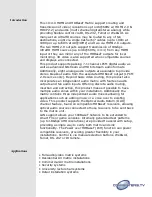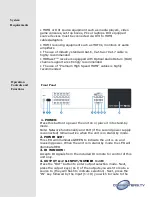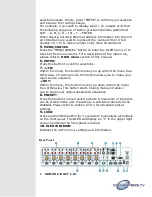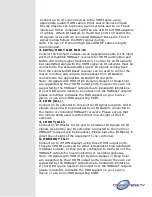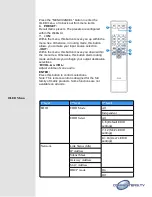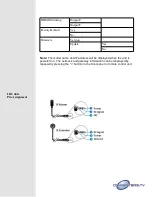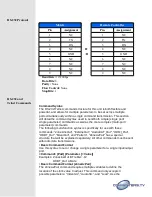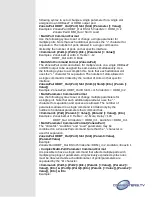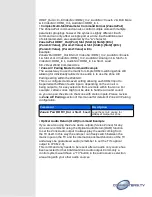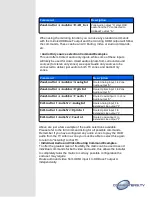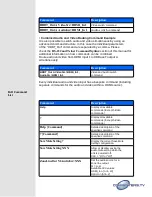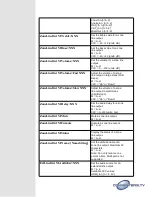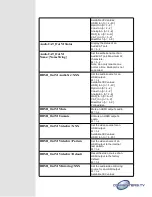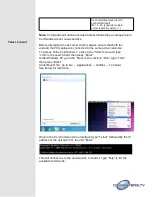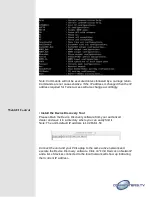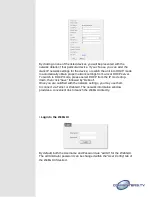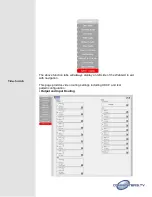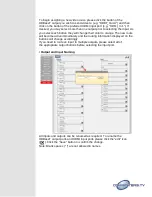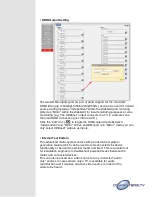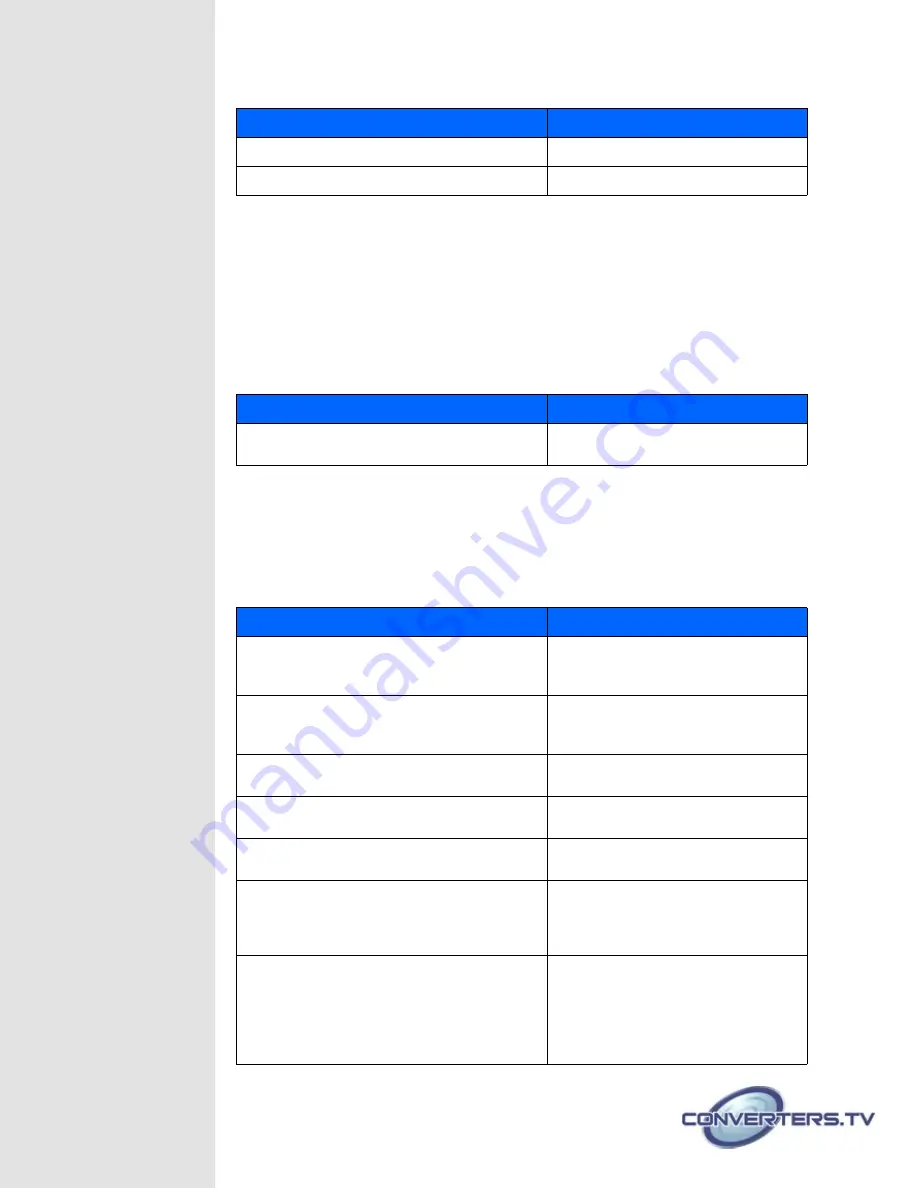
Command
Description
HDBT_Out A VideoSrc=HDMI_In 1
Video switch command
HDBT_Out A AudioSrc=HDMI_In 1
Audio switch command
•
Combined Audio and Video Routing Command Example
It is also possible to switch audio and video simultaneous by using an
advanced command structure. In this case the individual parameters
of the “HDBT_Out” command are separated by a comma. Please
check the
RS-232 and Telnet Command
Syntax
section of this manual for
additional information on how commands can be combined.
Route audio and video from HDMI input 1 to HDBaseT output A
simultaneously:
Command
Description
HDBT_Out A VideoSrc=HDMI_In 1,
AudioSrc=HDMI_In 1
Video and Audio switch
command
Every individual audio and video input has a bespoke command (including
separate commands for the audio and video within a HDMI source).
Full Command
List
Command
Description
Help
Display all available
commands. (Except hidden
commands.)
?
Display all available
commands. (Except hidden
commands.)
Help {Command}
Detailed description of the
specified command.
? {Command}
Detailed description of the
specified command.
SaveMuteSetting ?
Display the current Save Mute
Setting configuration.
SaveMuteSetting XXX
Allow or disallow saving the
audio mute setting when the
unit is powered off.
XXX = "On" or "Off"
ZoneLineOut M AudioSrc=XXX
Set the audio source for a
zone line output.
M = A~H
Available XXX values:
HDMI_In n [n=1~10]
OpticIn n [n=1~2]