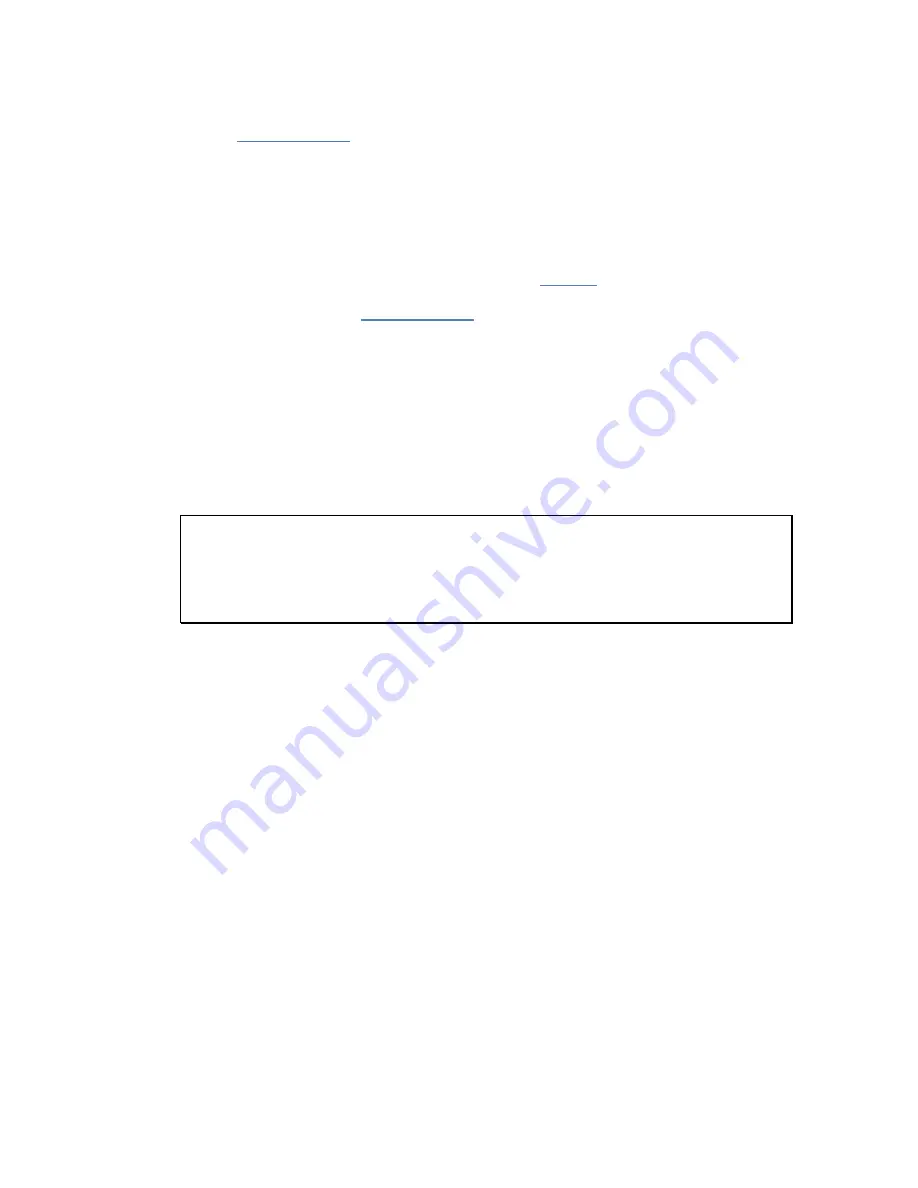
NSRTW_mk3
User’s Manual
5
2. Verify that the PC properly detects the instrument and loads the driver. In case of doubt see
section
4.3
Initial Test and Configuration
1. Upon connection to the PC, the
charge
LED should light-up yellow (charging) or green
(charged). The
operating
LED should blink once per second.
2. Go into
Start\All
Programs\Convergence_Instruments\Instrument_Manager
and run
Instrument_Manager.exe
. The front-panel described in
tries to connect to the instrument. If it fails to find the instrument it indicates
No Device Found
. If
3. Otherwise the application switches-on the
NSRTW_mk3
and starts communicating with it.
4. If the Time and Date in the upper right corner of the application window are not properly
adjusted the application asks if you want the instrument time to be synchronized to the PC
time. Only say YES if the PC time is correct.
5. In addition, the application detects if the time zone of the instrument is different from the time
zone of the PC. If it is, the application asks to set the instrument to the same time zone as the
PC.
Note:
If (in rare cases) the instrument is not intended to be used in the same time zone as
that of the PC used to configure it, we suggest to temporarily change the PC’s time zone to the
time zone where the instrument will be recording, let the application set the instrument to the
PC’s time zone, and change the PC’s time zone back after that initial setting. Afterwards
if/whenever the application asks to change the instrument time zone back to the PC’s time
zone, simply choose to cancel the adjustment.
6. In the front-panel of the application you should see the acoustic signal display in real-time.
5
Instrument Functions and Description
The instrument connects to a PC on a USB port. The
Instrument_Manager
application is used to set its
operating parameters and download recorded data.







































