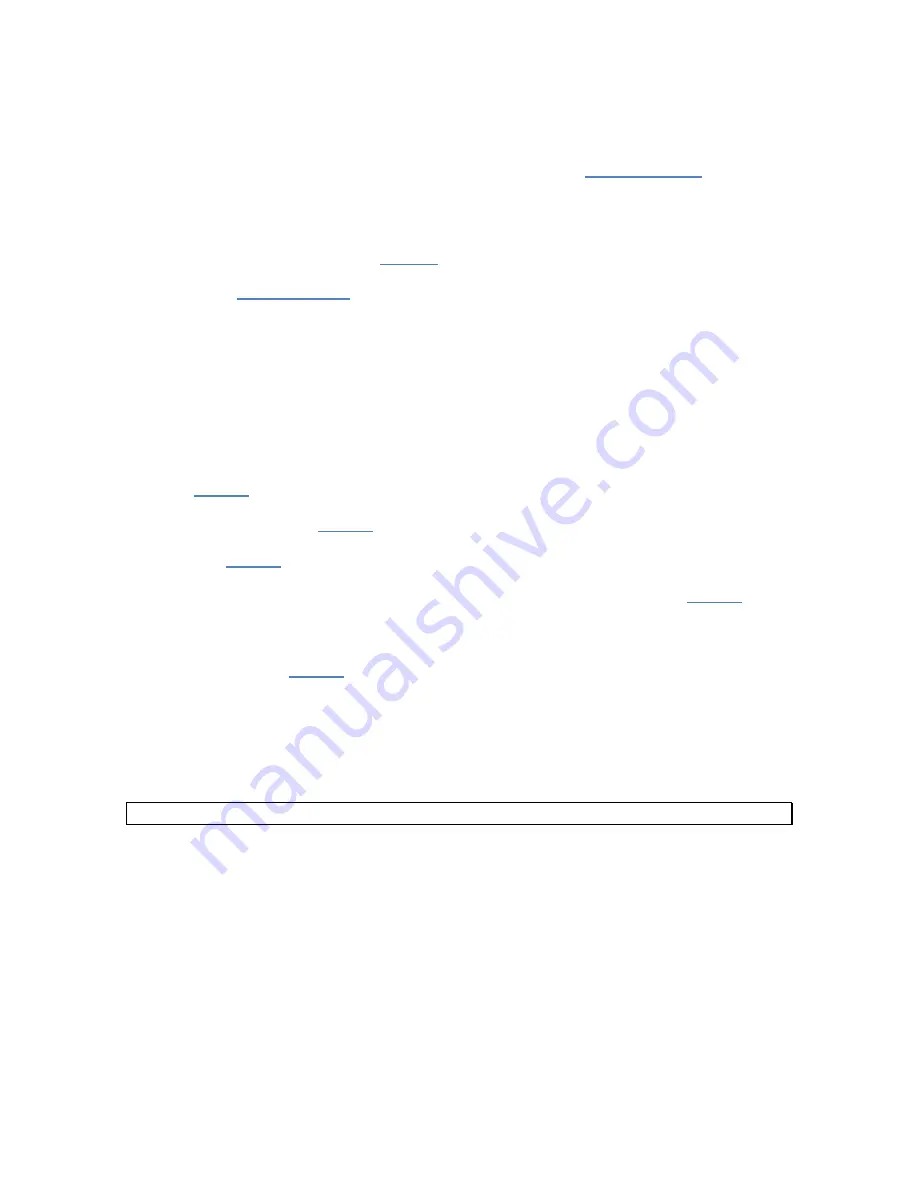
NSRTW_mk3
User’s Manual
16
1. Connect the instrument to an available USB connector on the PC.
2. Make sure that the charge LED lights-up yellow or green, and that the operation LED starts
blinking. If not, review the installation procedure, or see section
3. Go
to
Start\All-Programs\Convergence_Instruments\Instrument_Manager
, and run
Instrument_Manager.exe
.
4. The front-panel described in
appears, and the application tries to connect to the
instrument. If it fails to find the instrument it indicates
No Device Found
. If this is the case see
section
5. Otherwise the application immediately starts communicating with the
NSRTW_mk3
.
7.2
Main Functions
The application has four main tabs:
•
The Setup Tab:
Is used to setup the instrument and monitor real-time signal (see
).
•
The Records Tab:
Is used to download, display and export the data from the
NSRTW_mk3 (see
).
•
The Spectrum Tab:
Is used to display a real-time power spectrum from the NSRTW_mk3
(see
).
•
The WiFi Tab:
Is used to display the present connection state of the NSRTW_mk3,
and to setup its connection parameters (SSID, Security, Password…etc.) (see
).
7.3
Setup Tab
The setup tab is seen in
. It is divided into seven fields.
7.3.1
Time and Date Field
This field displays the internal time of the instrument. If the instrument time is not properly adjusted,
press
Synchronize
. This synchronizes precisely the instrument time to the PC time. Make sure the PC
time is accurate before synchronizing the instrument.
Note:
Time synchronization is not allowed while the instrument is recording.
7.3.2
Temperature Field
This field is used to display the instrument’s internal temperature in
°
C or
°
F. It is normal for the internal
temperature to rise slightly while the instrument is charging.
7.3.3
Instrument Info Field
The instrument info field provides instrument information, such as instrument model, serial number and
firmware revision. In addition the
User-ID
field may be used to assign a custom identifier to the
instrument.
















































