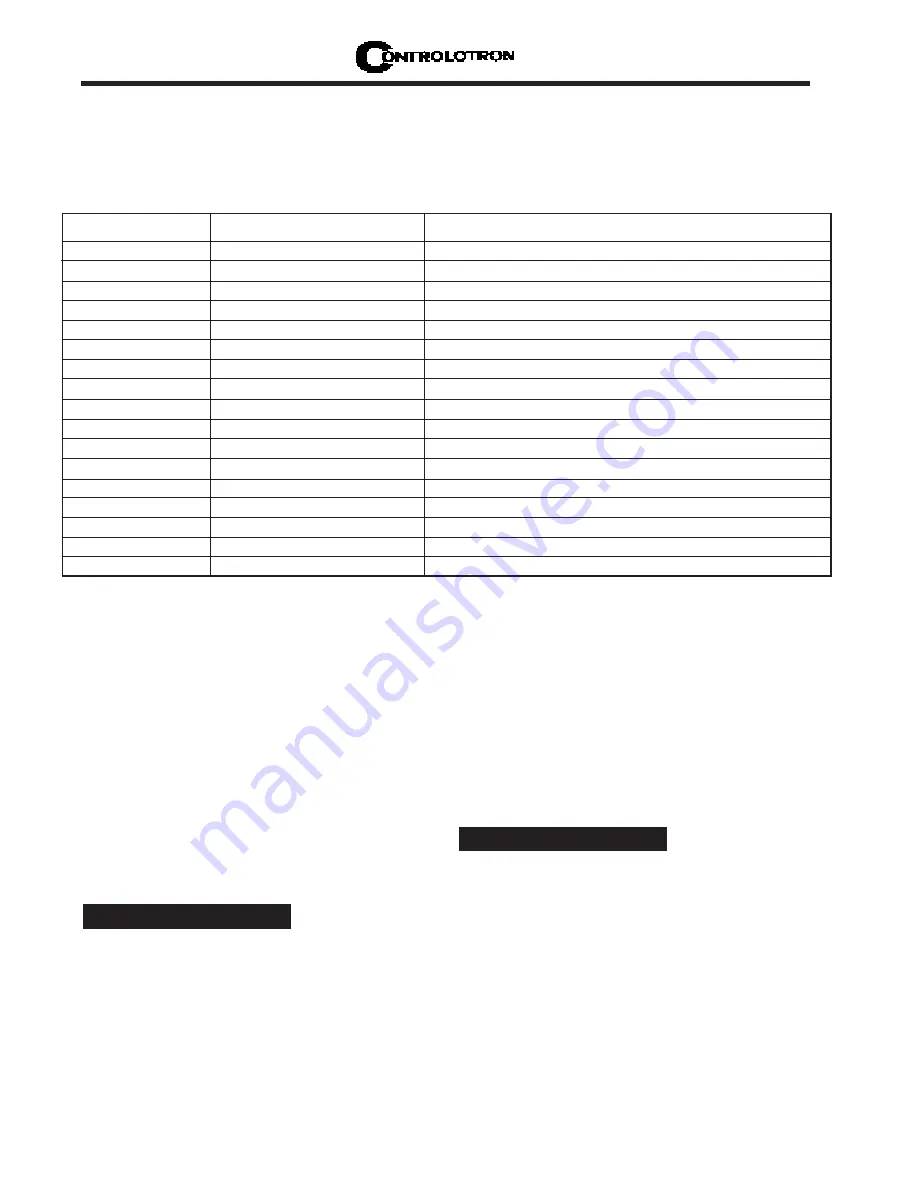
B-6
1010PVNFM-3A
Appendix
Navigating Through the Installation Menu
After accessing the Installation Menu, you can begin to setup your flowmeter according to the
instructions in this manual. The chart below shows the PC keyboard equivalents to the 1010
keypad keys while you are in the menu.
Reset Procedure for Blind Systems
1010N Blind systems allow you to perform a system reset via the RS-232 interface. The following
instructions require the flow computer to connected serially to a PC.
NOTE: Custom RS-232 settings for baud rate, parity and data bits may not be pre-
served. Therefore, be prepared to set your communications program back to
the default (9600, Odd, 7) settings.
To Clear Active Memory Using the RS-232 Interface
1. Turn off power (if it is currently on). Turn power on. As soon as you apply power, immediately
type the @ character three times. The prompt:
[Clr Active Memory? No]
appears at the top
of the screen.
2. Press the <Right Arrow> and then the <Down Arrow> to switch the option list to:
[Clr Active Memory? Yes]
Press <ENT> to clear all Active Site Data (but not saved site
setups).
3. To restore operation, press <MENU> to access the Installation Menu. Create a new site setup
or recall a stored site setup. Re-select any Meter Facilities items (e.g., RS-232 setup param-
eters).
1010 Keyboard PC Keyboard
Description
<Up Arrow> <Up Arrow>
Move up 1 menu cell (or Flow Display screen)
<Down Arrow> <Down Arrow>
Move down 1 menu cell (or Flow Display screen)
<Right Arrow> <Right Arrow>
Move right 1 menu cell (or Flow Display screen)
<Left Arrow>
<Left Arrow>
Move left 1 menu cell (or Flow Display screen)
<Menu>
^L (Cntrl L)
Toggle between Menu and Flow Display
<Datalog>
^D (Cntrl D)
Generate Datalogger report
<CLR>
<Backspace> or <DEL>
Deselect list selection
<ALT+Up Arrow> ^U (Cntrl U)
Logger Display Page Advance
<+/-> (chg sign) | (bar, shift + backslash)
Change numeric sign. Can also type (-) key.
<ENT>
<Carriage Return>
Enter Key
Digits
Digits
Numerals zero through 9
/
/
Divide by
X
* (upper case 8)
Multiply by
+
+
Plus
-
-
Minus
=
=
Equals
.
.
Decimal Point



























