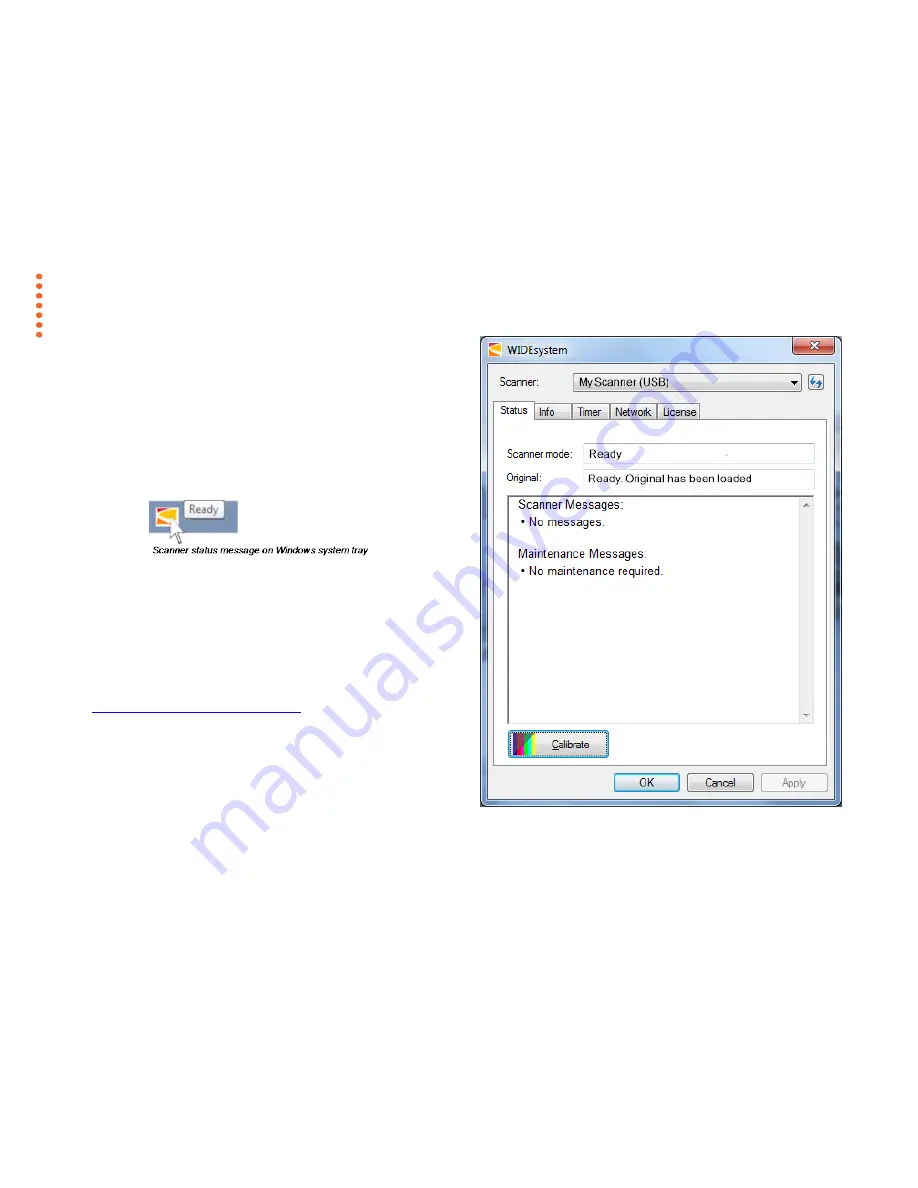
Scanning
25
Monitoring your scanner with WIDEsystem
You installed WIDEsystem with the scanner drivers. WIDEsystem contains
an application that monitors the scanner and reports on its functionality.
Double click the system tray’s scanner icon to open the WIDEsystem
control interface.
With WIDEsystem you can:
•
View the scanner’s status.
Move the mouse over the scanner icon on
the system tray. Status messages include whether or not the scanner is
detected, connection and runtime errors and readiness for scanning.
•
View Error messages and logs.
Runtime errors are reported
immediately on your screen. You can also open the
Status
tab and
Log
tab for viewing error messages.
•
View information about the scanner device
in relation to firmware
and hardware revisions. Open the
Info
tab.
•
Install new firmware
– You download new firmware to a folder on your
machine and thereafter install it on your scanner.
•
Set up your scanner so it can be shared by other PC’s on the
network
. Open the
Scan to Net
tab to make settings. See also
Installation - Share the scanner on the LAN
.
•
Set up your scan software so it can access shared scanners on
the network
. Open the
Scan to Net
tab to make settings.
•
Launch the scanner calibration wizard.
Open WIDEsystem and
select
Calibration.
•
Launch the WIDEsystem on-line help.
To find instructions on trouble
shooting and using WIDEsystem with your scanner. Open
WIDEsystem and press the F1 key.
WIDEsystem program control interface






























