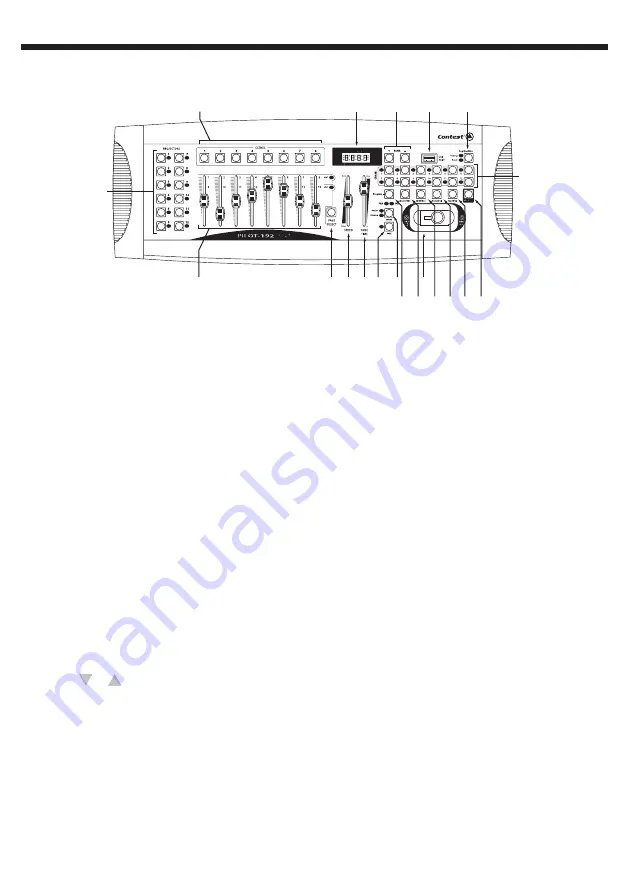
PILOT-192PRO
- 192-channel DMX controller with joystick and USB port
Page 3
English
2 - Front panel description
1 - Projectors (1 to 12)
Allow you to select which projectors will be affected by the DMX settings.
2 - Faders (1 to 8)
Allow you to adjust the DMX settings.
3 - Page Select
Allows you to switch from Page A to Page B and vice versa (and (from channels 1 to 8 to channels 9
to 16).
4 - Speed
Allows you to adjust the speed of a sequence. From 0.1 second to 10 minutes
5 - Fade Time
Allows you to configure the transitions duration. From 0 (instant) to 30 seconds.
6 - Fine
Used with the joystick. Use the Fine button to activate a very precise PAN and TILT movements
calibration with the joystick.
7 - Mode
Allows you to activate the joystick configuration, or activate the Reverse mode for PAN and TILT
movements.
8- Joystick
Allows you to control PAN and TILT movements. Please refer to the chapter "Configuring the
joystick" for more information.
9 - Scenes (1 to 8)
Allows you to launch or memorise scenes. This function can be used to save scenes with a USB key
or cable.
10 - LCD display
Displays information about the projector current status.
11 - BANK (
or
)
Allows you to choose banks of scenes or sequences, and play file from a USB key.
12 - USB input
Allows you to save datas (sequences, banks) on a USB key, or via a USB cable connected to a
computer. Also allows you to connect a USB lamp.
13 - Fog Machine
Allows you to activate a fog machine.
14 - Chase ( 1 to 12 )
Allows you to choose sequences to be launched or configured.
1
2
9
3 4
8
5 6 7
10
11
13
14
15
12
16 17 1819 20




































