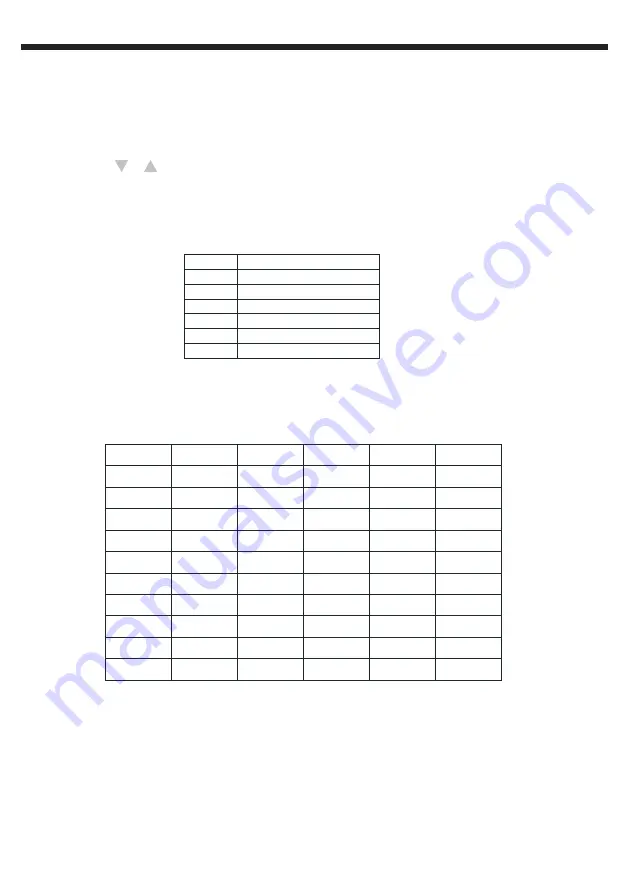
PILOT-192PRO
- 192-channel DMX controller with joystick and USB port
Page 14
English
18 - MIDI
A - PROGRAMMING A MIDI CHANNEL
1 -
Press the
MIDI
button for 2 seconds until the display indicates "In : xx", refering to the channel being
programmed.
2 -
Use the
BANK
or
buttons to select the desired MIDI channel (from 01 to 16).
3 -
Press the
MIDI
button for 2 seconds, until all LEDs flash 3 times to confirm your choice.
B- MIDI INTERFACE :
Enter MIDI OUT MODE via the switch at the rear of the console.
Use the
Projector
1 to 12,
Scene
1 to 12,
Chase
1 to 12 ans
Joystick
to use the PILOT-192PRO as MIDI
controller.
The functions are available via 10 pages as follows:
NoteMIDI
0-11
12-19
50
51
52
Fonction
Chaser 1-12 on/off
Scene1-8 on/off
Mode Audio on/off
Mode Auto on/off
Blackout on/off
Banque 1-30
20-49
Page
Chase 1-12
Scene 1-12
Fixture 1-12
Slider 1-8
Slider 9-16
1
2
3
4
5
6
7
8
9
10
Note 0-11
Note 0-11
Note 0-11
Note 56-67
Note 88-99
Note 88-99
Note 08-19
Note 40-51
Note 64-75
Note 96-107
Note 12-19
Note 12-19
Note 12-19
Note 68-75
Note 100-107
Note 120-127
Note 0-7
Note 32-39
Note 76-83
Note 108-115
Note 20-31
Note 32-43
Note 44-55
Note 76-87
Note 108-119
Note 108-119
Note 20-31
Note 52-63
Note 84-95
Note 116-127
Cc 0-7
Cc16-23
Cc 32-39
Cc48-55
Cc 64-71
Cc 96-103
Cc 112-119
Cc 80-87
Cc 0-7
Cc 0-7
Cc 8-15
Cc 24-31
Cc 40-47
Cc 56-63
Cc72-79
Cc 88-95
Cc 104-111
Cc 120-127
Cc 8-15
Cc 8-15




















