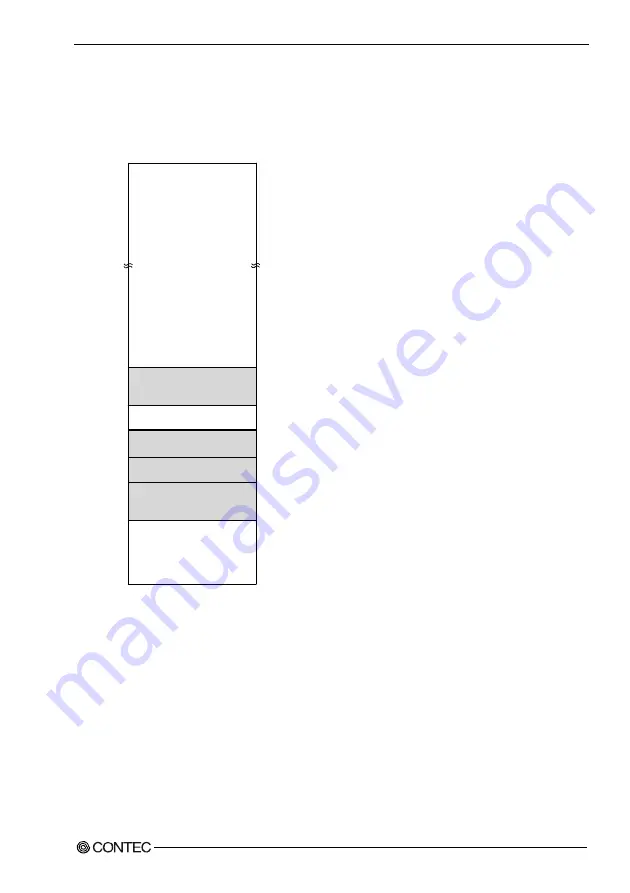
6. Appendix
User’s Manual
83
6.
Appendix
Memory Map
FFFFFFF
0100000
00FFFFF
00E0000
00DFFFF
00CC000
00CBFFF
00C0000
00BFFFF
00A0000
009FFFF
0000000
Expansion memory area
Main BIOS
(128KB)
Expansion ROM area
(Free to the user)
VGA BIOS
(48KB)
Video RAM area
(128KB)
RAM
(640KB)
Reserved for BIOS
00D0000
00CFFFF
Figure 6.1. Memory Map












































