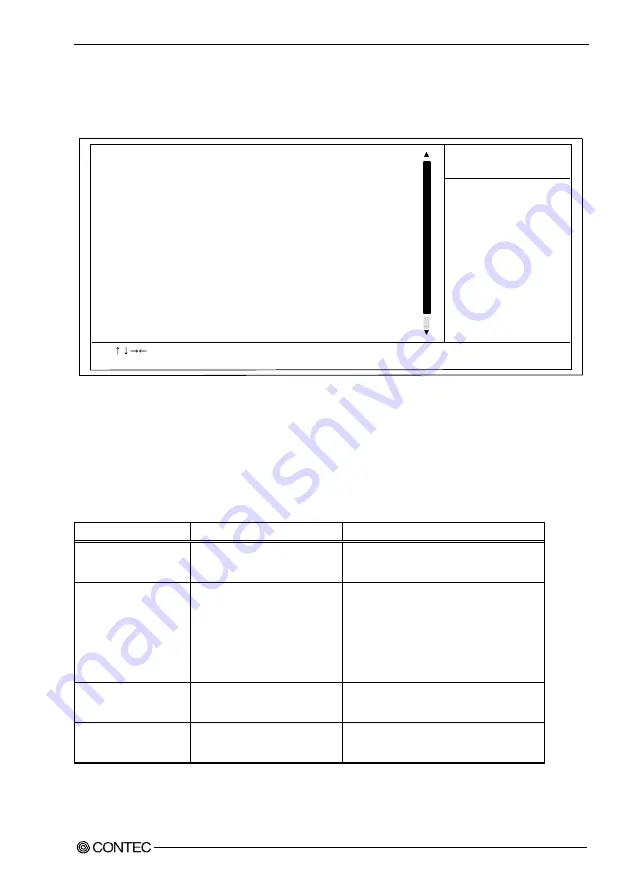
4. BIOS Setup
User’s Manual
39
Integrated Peripherals
On-Chip Primary PCI IDE
[Enabled]
IDE Primary Master PIO
[Auto]
IDE Primary Slave PIO
[Auto]
IDE Primary Master UDMA
[Auto]
IDE Primary Slave UDMA
[Auto]
On-Chip Secondary PCI IDE
[Enabled]
IDE Secondary Master PIO
[Auto]
IDE Secondary Slave PIO
[Auto]
IDE Secondary Master UDMA
[Auto]
IDE Secondary Slave UDMA
[Auto]
USB Controller
[Enabled]
USB 2.0 Controller
[Enabled]
USB Keyboard Support
[Disabled]
USB Mouse Support
[Disabled]
AC97 Audio
[Auto]
Init Display First
[PCI Slot]
POWER ON Function
[BUTTON ONLY]
* KB Power ON Password
Enter
* Hot Key Power ON
Ctrl-F1
Phoenix - AwardBIOS CMOS Setup Utility
Integral Peripherals
Item Help
Menu Level >
: Move Enter : /-/PU/PD : Value F10 : Save ESC : Exit F1 : General Help
F5 : Previous Values F6 : Fail-Safe Defaults F7 : Optimized Defaults
Figure 4.6. Integrated Peripherals Window (factory setting)
For details on each item, see the corresponding menu given below.
Selection from the Integrated Peripherals Setup
This table shows the selections that you can make on the
Integrated Peripherals Setup
.
Table 4.5. Selecting item of the Integrated Peripherals Setup < 1 / 3 >
Item Option
Description
On-Chip Primary PCI
IDE
Disabled
Enabled
The default is "Enabled"; you usually do not
have to change this setting.
IDE Primary
Master/Slave PIO
Auto
Mode 0
Mode 1
Mode 2
Mode 3
Mode 4
The default is "Auto"; you usually do not have
to change this setting.
IDE Primary
Master/Slave UDMA
Disabled
Auto
The default is "Enabled"; you usually do not
have to change this setting.
On-Chip Secondary PCI
IDE
Disabled
Enabled
The default is "Auto"; you usually do not have
to change this setting.
















































