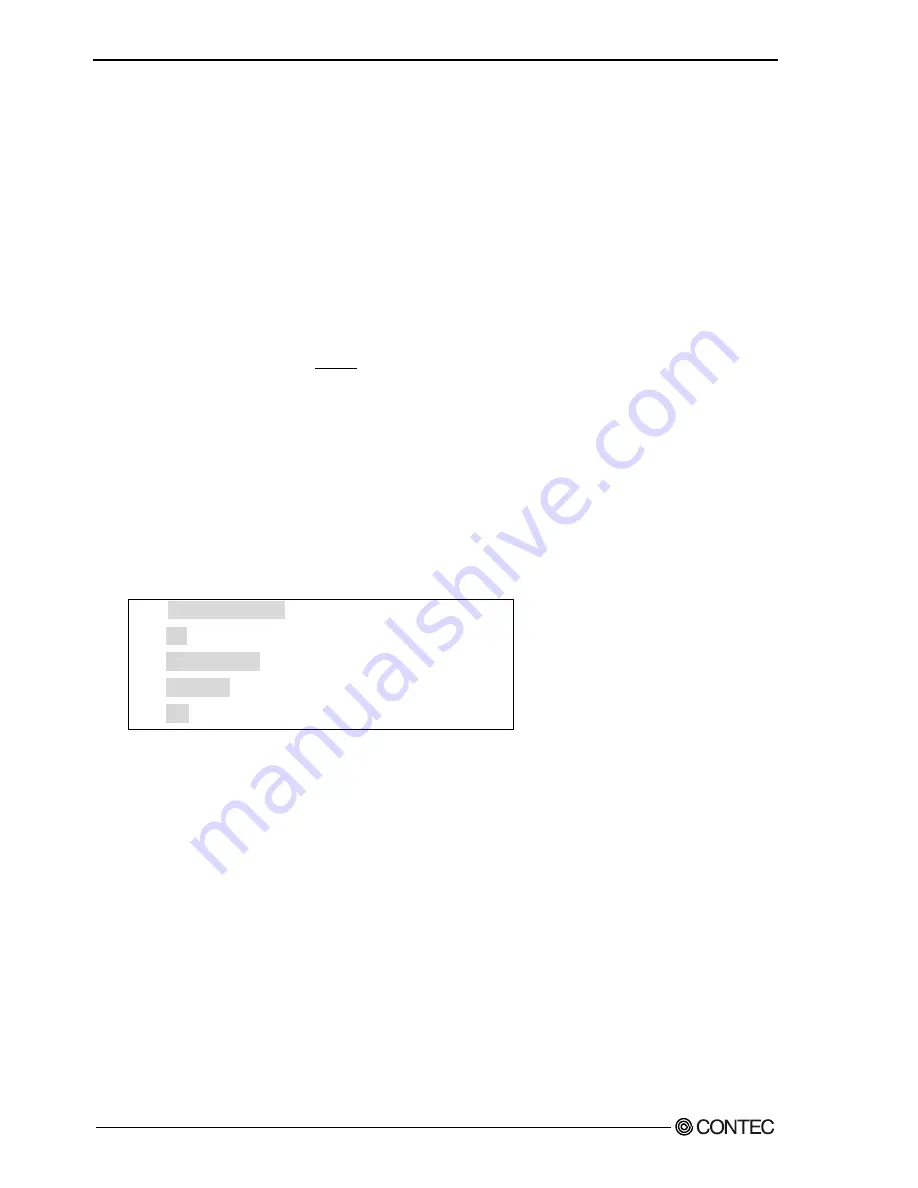
6. Meintenance
64
FX-DS540-APDL-U
Upgrading the Firmware
The AP firmware may be upgraded to resolve any bugs found in the software or to add new functions.
Contact CONTEC via our web site for details of the latest firmware.
The firmware is stored the AP memory with the following file name.
File name : apfirm.bin
Performing an Upgrade Using FTP
(1) Run FTP to log in to the AP.
(2) Change the transfer mode to binary.
(3) Transfer the firmware file.
(4) Issue the reset request command (quote crst).
(5) Quit FTP. The AP will be restarted.
The following example shows how to update the firmware using the FTP command coming standard
with Windows.
Invoke the MS-DOS prompt or command prompt and follow the procedure below to restore AP settings.
The example assumes the IP address as 10.168.132.15.
A:\>ftp 10.168.132.15
ftp>bin
ftp>put apfirm.bin
ftp>quote crst
ftp>bye
------------ (1)
------------ (2)
------------ (3)
------------ (4)
------------ (5)
Performing an Update Using a Web Browser
(1) Start a web browser and access and log in to the AP.
(2) Open the “Maintenance” menu and then open the “Upgrade Firmware”page.
(3) Click the [Browse…] button and select the desired firmware then, click the [Update] button to
transfer the firmware.
(4) Upon completion of transfer of the firmware, the screen changes with the AP restarted.
Summary of Contents for FX-DS540-APDL-U
Page 7: ...vi FX DS540 APDL U...
Page 17: ...1 Before Using the Product 10 FX DS540 APDL U...
Page 29: ...2 Functions and Wireless Link Mode 22 FX DS540 APDL U...
Page 67: ...5 Setup and Status Display 60 FX DS540 APDL U...
Page 90: ......






























