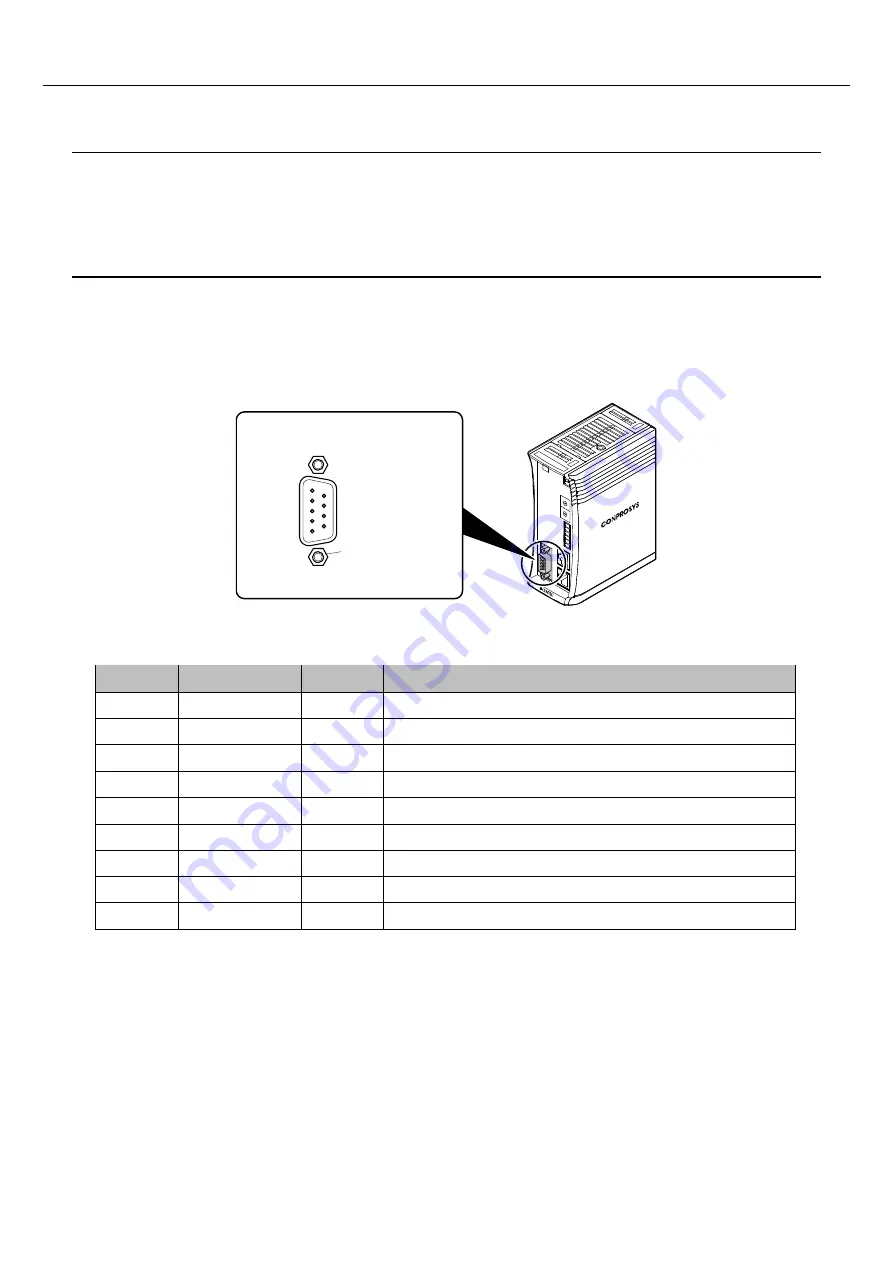
—
Product Nomenclature and Function
—
CPSA-PCB100 Reference Manual
—
84
—
11.
USB Port
*Reserved.
12.
RS-232C Serial Port
This product has 1port of RS-232C compliant serial interface.
9-pin D-SUB (MALE) is used for this product.
The baud rate that can be used for PLC-Backup is 4,800 bps -19,200bps.
Pin Assignment
Pin No.
Signal Name
Direction
Description
1
CD
Input
Carrier detection
2
RD
Input
Reception data
3
TD
Output Transmission data
4
DTR
Output Data terminal ready
5
GND
-
Signal ground
6
DSR
Input
Data set ready
7
RTS
Output Request to send
8
CTS
Input
Clear to send
9
RI
Input
Ring Indicate
1
5
6
9
No.4-40UNC
inch nut
9-pin D-SUB (Male)
















































