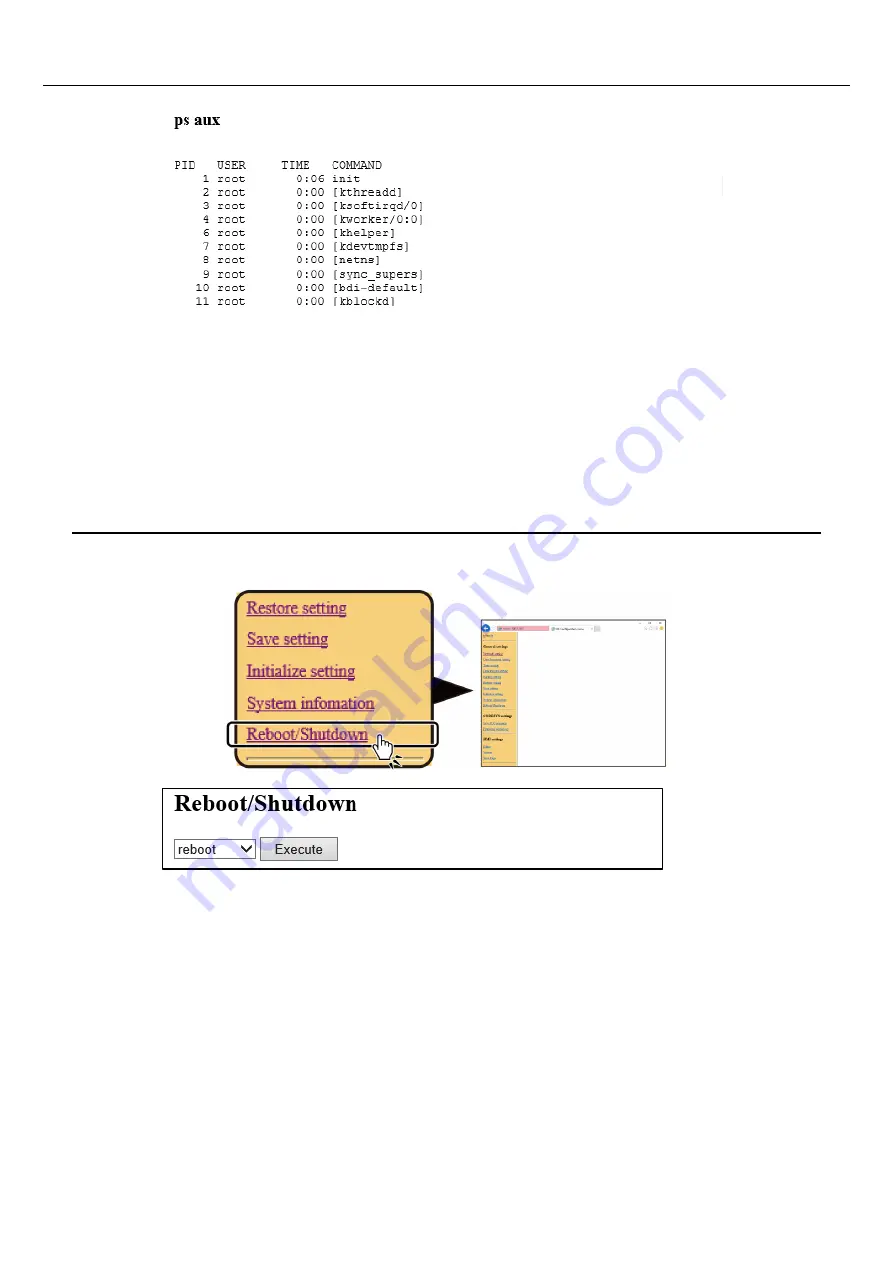
—
CONPROSYS WEB Setting
—
CPSA-PCB100 Reference Manual
—
45
—
License
Click the [View] to display the license information of the software.
The approval is required to use the software.
10.
Reboot/Shutdown
This reboots or shuts down the product.
Select “reboot” or “shutdown” and then click the [start].
LED flashing indicates rebooting or shutting down in process.






























