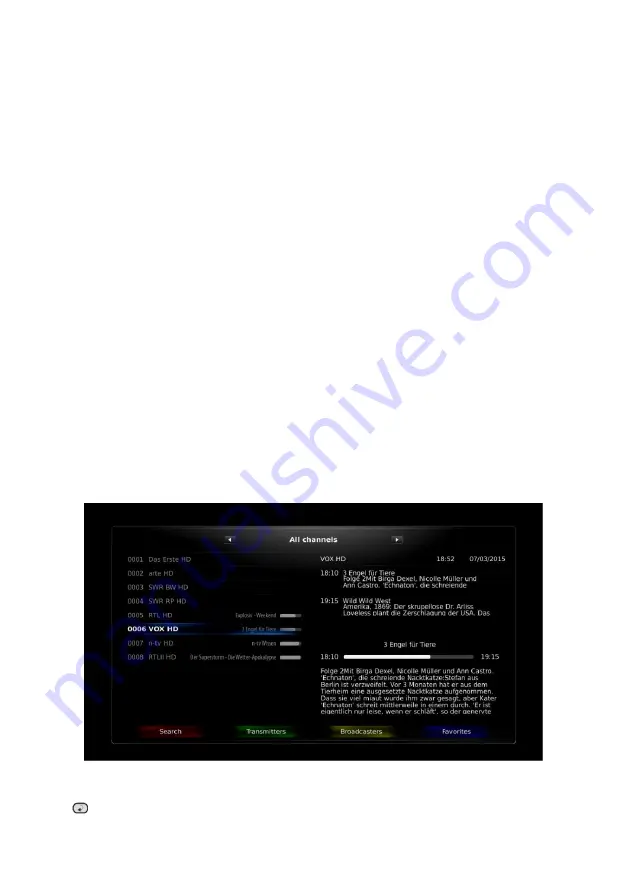
27
Press
INFO
to call the info bar, and double press
EXIT
button to close it. Double press
INFO
to see the detailed
information on the program broadcasted. This information requires comprehensive description and is necessary for a
broadcaster, when the problems of video or audio quality occur.
That’s why this manual doesn’t include its detailed
description.
8.2. Volume control
Use
- / +
buttons to control channel volume. The indicator shows the volume set level and appears on the TV
screen. Press
MUTE
button to turn the volume off, if necessary.
“Volume off logo” appears on the TV screen. Double
press
MUTE
button to turn the volume on again.
8.3. Time shift
Press
FREEZE
button to enter time shift mode. Picture is paused at that moment, the time shift/pause
icon appears
on the screen. Press
FREEZE
again
and video is playing again with the time delay. Time shift/playback icon appears
on the screen. To see the time delay length press
INFO.
The
search line appeas on the screen. Use
/
keys
to move inside the time shifted video. Press
/
keys to jump 1 min back/forward. Press
I
/
I
keys to
jump 5 min back/forward. Press
stop
to return to real time mode.
8.4. Selection of audio track and subtitles
You can quickly select an audio track (in the desired language) by pressing
LANG (LANGUAGE)
button. The
window with all available languages appears on the screen. Use
/
buttons to select and press
OK
to confirm.
If there is subtitle information, you may turn it on, turn it off or select the language by using
SUB (SUBTITLE)
button.
It is the same as the language selection.
8.5. Television, radio
Channel mode such as DVB television, IP television or radio can be selected by pressing
TV/R
button. The following
window appear on the TV screen:
DVB, Radio, IPTV
.
You can select the type of channels and the channel lists.
8.6. Recordings
Press
TIMER
to enter directly into the recordings schedule menu
.
8.7. Channel list
Press
OK
to enter directly into the channel list.
Fig. 38 Channel list
Press
button to select the channel list optional view.
Summary of Contents for Jaxster 3D HD
Page 1: ......





































