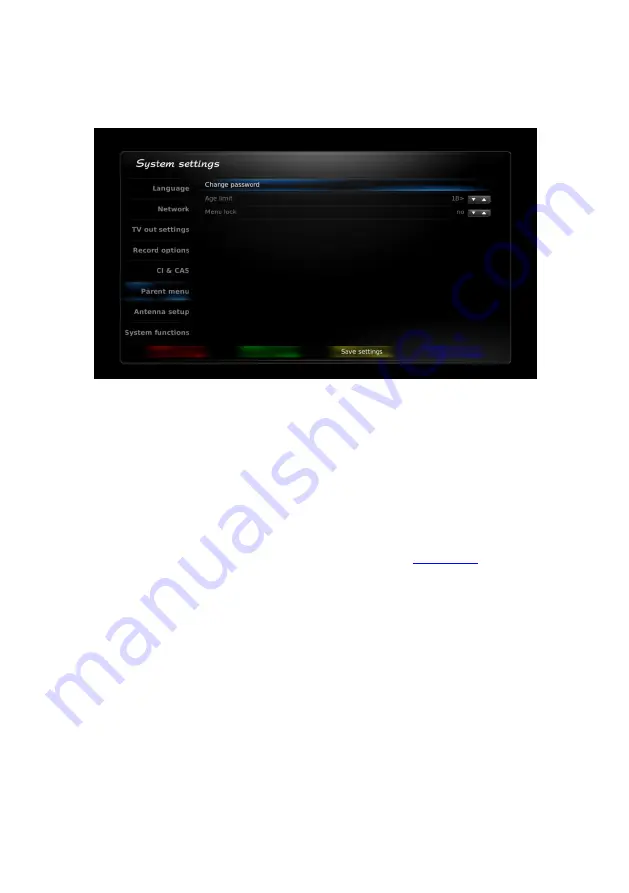
24
program classified above this age by a broadcaster is restricted, and to lock the menu.
To change the parent menu settings, enter the password. Default password is
0000
. Change the default password
when you enter the parent menu for the first time. Enter a new password consisting of 4 numbers, enter it again to
confirm
and press “
apply
”.
Do not forget your password. Otherwise, to unlock the menu, you need to apply to the service companies
for receiver software rewriting.
Fig. 35 Parent menu
Broadcasters usually provide information on age limits for each channel.
Child age
line
allows you to
set the child
age for watching age-restricted channels. If the age set is less than the age specified by the channel broadcaster,
the channel is automatically locked. Every time you turn on this cannel, the system requests to enter the password
to unlock it. Programs search and default menus are automatically locked as well.
This function also locks all menus which allow settings changes or the receiver options changes
– channel search
menu, system setting menu, favorite menu, channel manager menu. Enter the password to access.
7.9.5.
System functions
Check SW update from USB
You can update you software and download the latest available version from
. Create NXP folder on
the USB flash drive. Save the file with updates on USB flash drive inside nxp folder. Attach it to system. Select this
menu option and the system scans USB flash drive and shows the available software. Pls note, that any attempts to
update the system with any not official software cause No Warranty case!
Backup channel database
You can save and download you setting and channel base back into system.
We recommend you to save you channel database each time before the system software update. You can always
restore you channel list and settings in case the system database format changes during the update.
Standby mode
Standby mode.
Active
STBY means that CPU is permanently in load by OS(Operational System) and is capable for
immediate operation, only tuners and peripherals are partially switched off. Active STBY provides less power saving
but faster wake up.
Passive
STBY mode means that CPU is shut down and only standby controller is alive. Some time is needed to
wake up the system and to load the OS (Operational System). In passive mode max power is saved (less 1Watt.) In
case Stand-by mode is selected
passive
and you press
off
button on the remote control, the system switches on the
active mode immediately. If no further action follows on the local keyboard or on the remote control within the next
10 sec, the system switches into passive mode and CPU shuts down. Quick wake up is possible within 10 sec active
mode. If no signal follows, the system goes to Standby mode after the selected time.
System time
System time setting (correction) is provided automatically. You can select the option
to “synchronize from the
internet or DVB
”.
Summary of Contents for Jaxster 3D HD
Page 1: ......








































