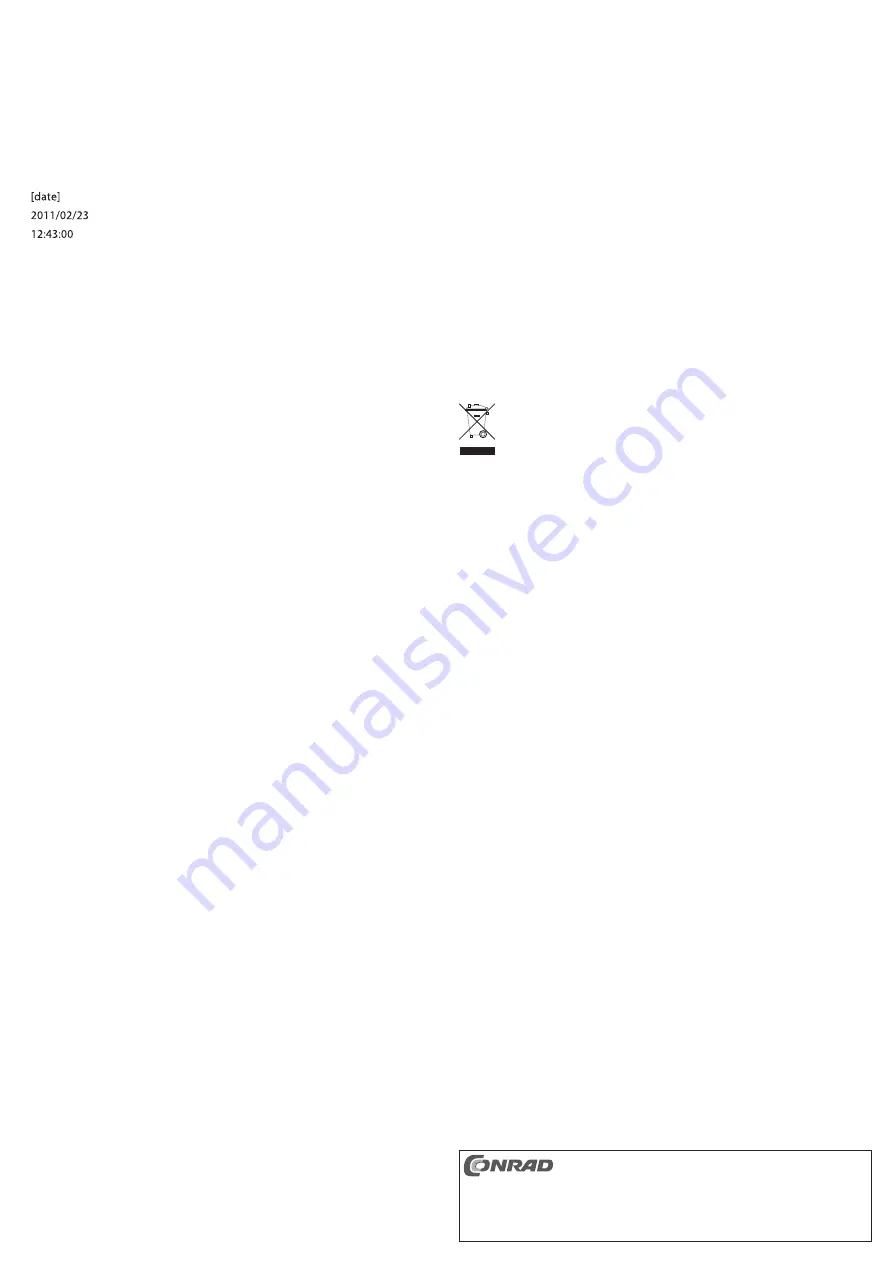
Setting the Time and Date
The time and date are displayed automatically in the video recording.
The camcorder does not have buttons or a display for the settings, instead a short text file has
to be saved to the root directory of the microSD card.
When the camcorder is switched on, this text file is read and the time and the date are set. The
text file is then deleted automatically.
Proceed as follows:
• Create a text file named “TAG.TXT” using a text editor.
• In the text file, there must be 3 lines of text with the following information (pay attention to the
exact spelling):
The first line denotes the information to follow. In the second line, there are year, month and
the date, in the third line there are the hours, minutes and seconds.
• Save the text file to the root directory of the microSD card.
☞
Make sure that you create a “normal” text file. It is best to use the simple text editor
in Windows (“Editor”) and not a word processor (e.g. Word, OpenOffice or similar).
• Insert the memory card into the slot in the camcorder and turn it on.
• The camcorder reads the text file and sets its internal clock. The text file is then deleted auto-
matically, so the time is not set again when you turn it on the next time.
Reading the Memory Card
After connecting the camcorder, via the enclosed USB cable, to a USB port on your computer,
the memory card slot is recognized as a USB stick or a card reader.
This means you do not need a separate card reader for the microSD memory card, instead you
can simply use the camcorder.
☞
Conventional card readers, however, are usually faster at reading the data. To save
time with large memory cards, it may be worthwhile to use a “normal” card reader to
read the memory card, rather than the camcorder.
Use as a Webcam
The camcorder can be used as a webcam on a computer (minimum Windows XP or later is
required).
Please proceed as follows:
• Insert the enclosed CD into an appropriate drive and start the installation program on the CD
(for example, the file named “SPCA1528_V2237_M...Setup.exe”, this may have changed for
newer versions of the software). Follow the program’s instructions.
• Connect the camcorder via the USB cable, enclosed, to a USB port on your computer.
• The computer now recognizes the camcorder or the inserted memory card as card reader.
• Briefly press the “MODE” button, to turn on the camcorder’s webcam feature.
• Windows recognises the new hardware and completes the driver installation.
• The camcorder now operates as a webcam.
• To change back to the card reader mode, just press the “MODE” button briefly.
Reset
Via a the small, recessed button, the camcorder can be reset (e.g. malfunction of the electronic).
Use a the point of a toothpick to press the button carefully, do not use force!
Tips and Notes
• Before inserting or removing a memory card, first turn off the camcorder. Otherwise, there may
be a loss of data.
There is also a risk of damage to the memory card’s file system. In which case, the memory
card needs to be formatted, this must be done in Windows because the camcorder does not
have a format function.
• To mount the camcorder, you can use the accompanying screw mount or the clip holder. A
transparent rubber frame serves to protect the case.
• On the back of the camcorder, you can find an eyelet to which you can fasten the enclosed
strap.
• If the camcorder is to be used as a webcam, make sure you select the correct microphone for
sound recording in the Windows audio properties.
Maintenance and Cleaning
The product does not require any maintenance and should never be disassembled for any rea-
son. There are no serviceable parts inside. The rechargeable battery is permanently installed
and cannot be replaced.
Clean the camcorder’s surface carefully, do not press too strongly on the lens. Only use a clean,
soft and dry cloth for cleaning.
Dust can be very removed easily with a fine, long-haired brush.
Do not use aggressive chemical cleaning agents as these may discolour of the case.
Disposal
Electrical and electronic products do not belong in the household waste!
Please dispose of the device when it is no longer of use, according to the current
statutory requirements.
Technical Data
Applicable Memory Cards: ..................microSD/microSDHC, max. 32GByte
USB Version:........................................USB2.0/1.1
Video recording: ..................................720 x 480, 30 frames per second, AVI
Integrated microphone: ........................yes
Resolution in webcam mode: ..............640 x 480, 30 frames per second
Power supply: ......................................Internal Lithium rechargeable battery
Playback duration:................................Ca 1 hour with fully charged rechargeable battery
Weight: ................................................19.5 g
Dimensions:..........................................56 x 20 x 21.5 mm (H x W x D)
These operating instructions are a publication by Conrad Electronic SE, Klaus-Conrad-Str. 1, D-92240
Hirschau (www.conrad.com).
All rights including translation reserved. Reproduction by any method, e.g. photocopy, microfilming, or
the capture in electronic data processing systems require the prior written approval by the editor.
Reprinting, also in part, is prohibited.
These operating instructions represent the technical status at the time of printing. Changes in
technology and equipment reserved.
©
Copyright 2011 by Conrad Electronic SE.


























