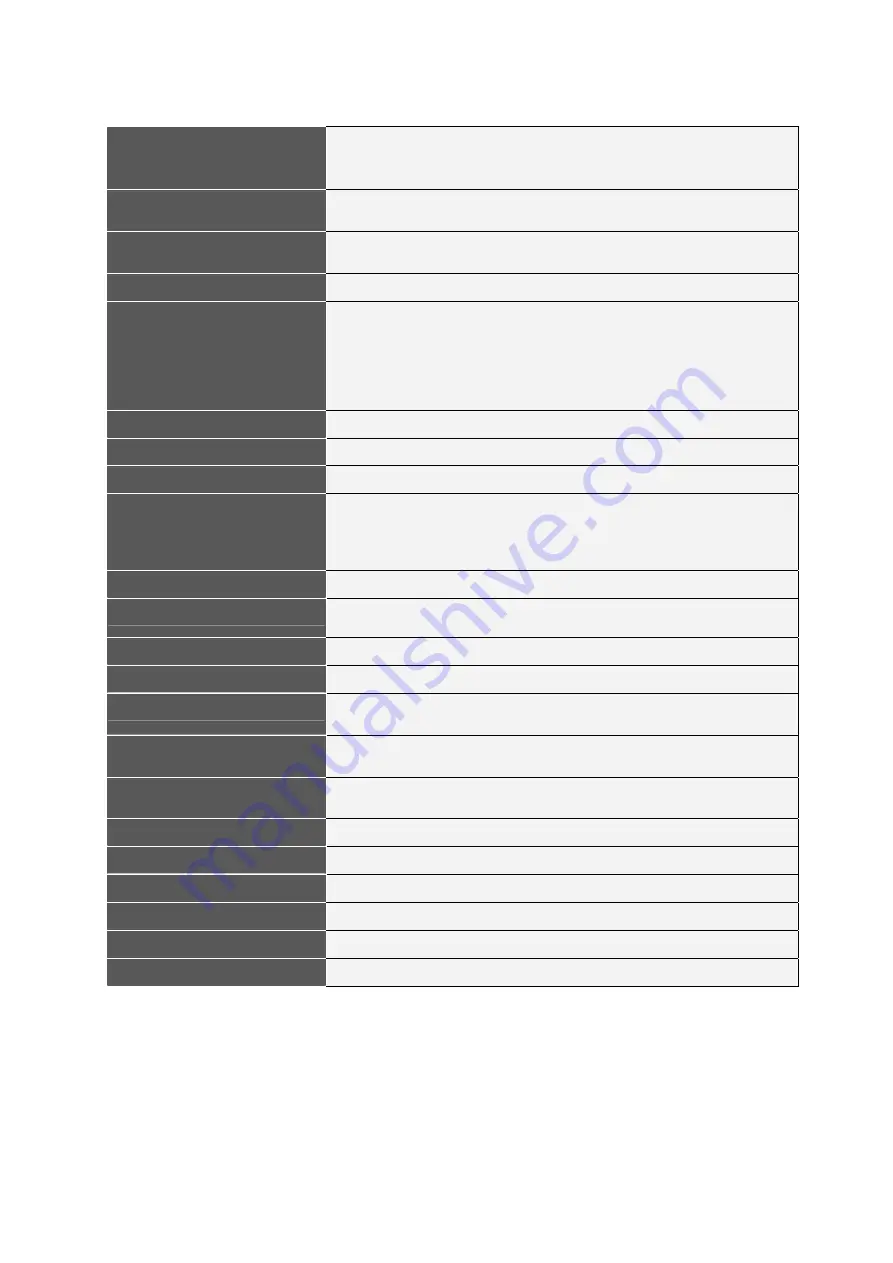
Product Specification:
Chipset
Bridge: Initio_INIC1610
Hub: Genesys-GL850G
Reader: ALCOR AU-6375
Host Interface
USB 2.0 B-type (USB1.1 compatible)
High-speed eSATA port
USB 2.0 Hub
Two high-speed USB 2.0 downstream ports.
Support 500ma high-powered device.
Media slot:
Four media slots: CF/SD/xD/MS
Memory Card Supported
CF TypeI, CF TypeII, CF UlrraII, Microdrive, Magicstor, xD, M-series xD,
SD, SD Ultra II, mini SD, MMC-I, MMC-II, MMC 4.0,MMC Dual Voltage,
RS-MMC, RS-MMC Dual Voltage, RS-MMC 4.0, TransFlash, Micro SD,
MS, MS Select, MS ROM, MS Magic Gate, MS-PRO Magic Gate, MS-DUO
Magic Gate, MS-PRO-DUO, M2 etc.
*M2, Micro SD (T-Flash), MMC Micro need use an adaptor
Hard Drive Interface
SATA
Hard Drive Capacity
3.5” 80/120/160/200/250/500GB.etc.
Hard Drive From Factor
3.5”, 1 inch high
Data transfer rate
1.SATAI up to 1.5G (150MB/s)
2.SATA II up to 3G (300MB/s)
3.USB 2.0 up to 480Mbps (60MB/s)
4. USB 1.1 up to 12Mbps (1.5MB/s)
Indicator
HDD active indicator
One button backup
Yes
* This function is available only for USB interface connectivity.
Heat cooling
By aluminum housing.
Housing
Aluminum cover and plastic body
Power Supply
AC input: 100-240VAC, auto-ranging.
DC output: 12V/5V 2.0A.
Cable type
A to B type USB cable
eSATA cable
Support OS
Windows
®
:
Windows
®
2000/ XP/Vista.
Macintosh
®
:
Mac
®
8.6, 9.X, 10.X or higher
Unit Dimensions
60*178*221 mm (W*H*D)
Unit Weight
0.5kg (Without hard drive)
Storage Temperature
-20
°
C~60
°
C
Operating Temperature
5
°
C
to 40
°
C
Certificated:
FCC
、
CE.
All Materials:
RoHS compliant

































