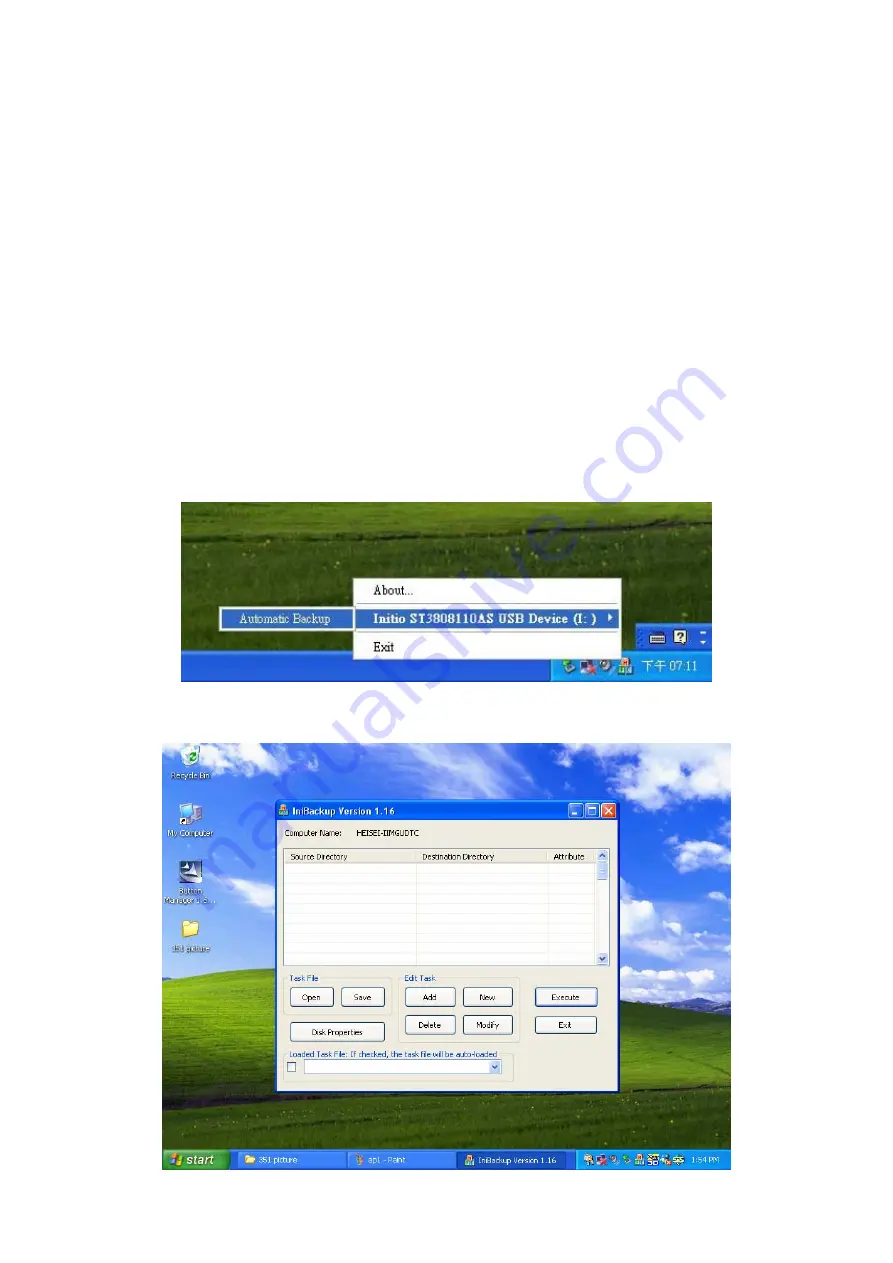
1.
TASK LIST:
The task window shows all arranged tasks, each task comprises source directory,
destination directory and attribute.
2.
OPEN:
Open a previous preset backup task file.
3.
SAVE:
Save current task list to a backup task file (as
*.iniBackup
file).
4.
Disk Properties: Display:
Display
your host system
current disk drives information.
5.
ADD:
To add a new task in list.
6.
NEW:
Create a new backup task file.
7.
DELETE:
Deletes the chosen task.
8.
MODIFY:
Modifies the chosen task.
9.
EXECUTE:
Execute current task list.
10.
EXIT:
close the task window.
11.
Display path of executing task. If checked, the preset task will auto loaded by
backup button;
otherwise
the button function will be disabled.
b. Adding a New Task
1.
Click
“Automatic Backup”
from status bar’s icon.
2.
When the task window pops out, click “
Add”
button to add a new task.

















